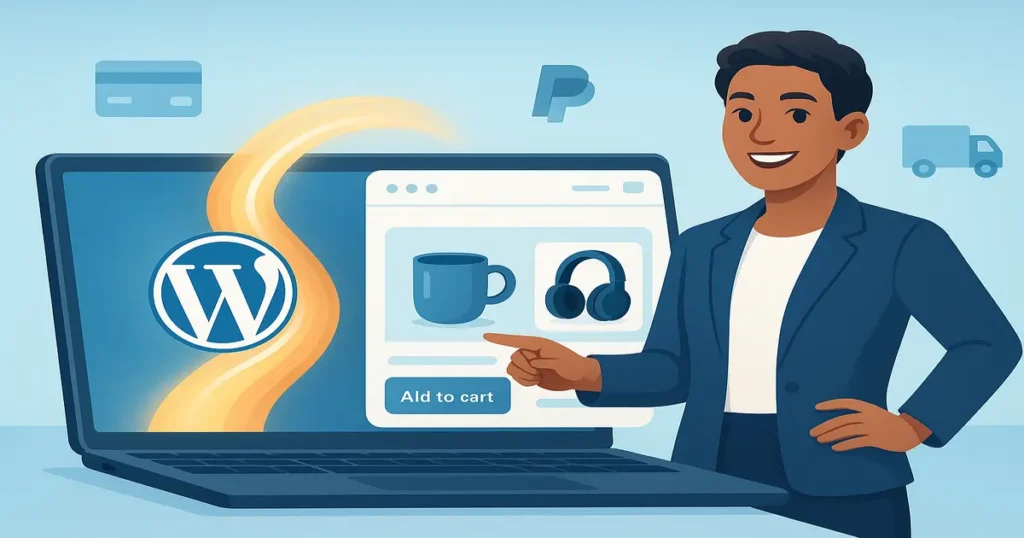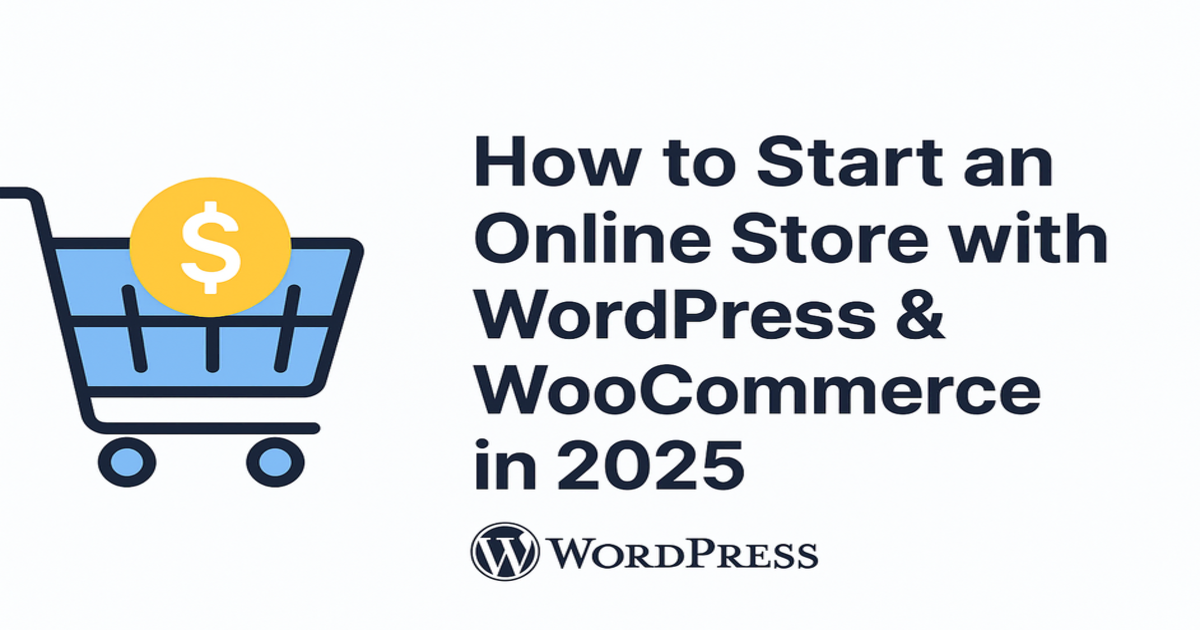
Table of Contents
Introduction
In 2025, to start an online store is more than a trend — it’s a strategic opportunity to build a scalable and profitable online business. Global eCommerce sales continue to grow each year, and consumers are increasingly comfortable shopping online for everything from basic essentials to niche products. With the rapid evolution of technology, it’s now easier than ever to launch a fully functional eCommerce website — even if you have zero technical experience.
One of the biggest advantages of launching your store now is the wide availability of easy-to-use platforms. And when it comes to WordPress eCommerce, WooCommerce stands out as the most flexible and powerful solution. Its open-source framework gives you full control over design, branding, and future growth, while its ecosystem of extensions and themes allows you to quickly scale your store as you grow.
By following the right WooCommerce setup, you can build a professional store that’s optimized for performance, search engines, and user experience — without hiring expensive developers. Whether you want to sell physical products, digital downloads, or run a dropshipping business, WordPress + WooCommerce gives you everything you need to get started fast.
In this ultimate 3500-word guide, you’ll learn exactly how to start an online store with WordPress and WooCommerce in 2025. We’ll walk you through domain and hosting selection, step-by-step WooCommerce configuration, choosing the best eCommerce theme, securing your site, optimizing for speed and SEO, and integrating future-ready tools like AI, AR/VR, and voice commerce. By the end, you’ll be fully equipped to launch a high-performing eCommerce website that works for you 24/7.
✅ Why Choose WordPress & WooCommerce for Your Online Business in 2025
When it comes to choosing the best platform to start an online store in 2025, no solution offers more flexibility, scalability, and long-term value than WordPress eCommerce with WooCommerce. It’s not just popular — it powers over 40% of all online shops worldwide and continues to grow as the preferred eCommerce website solution for entrepreneurs and small businesses.
So why should you build your online business in 2025 with WordPress and WooCommerce?
✅ Maximum Flexibility – Unlike closed SaaS platforms, WooCommerce gives you complete control over everything — design, features, checkout flow, user experience, and product management. You can customize every part of your store and integrate any functionality you need using WordPress themes for online stores, page builders, or even a headless WooCommerce setup for high performance.
✅ Cost-Effective & Beginner-Friendly – Both WordPress and WooCommerce are completely free, open-source tools. There are no monthly platform fees, which makes it ideal for entrepreneurs who want to start an online store on a budget. Even better — the guided WooCommerce setup wizard makes it easy for beginners to configure products, payments, and shipping step by step.
✅ Highly Scalable – Whether you’re selling a single product or managing a full catalog with thousands of SKUs, WooCommerce can scale with you. You can start small and progressively add more features using powerful WooCommerce plugins such as product filters, AI chatbots, cart recovery tools, and order automation.
✅ Built for Expansion – As your eCommerce business grows, you can extend your store’s functionality with thousands of free and premium plugins and integrations — including tools for dropshipping, CRM, product subscriptions, live chat, analytics, and mobile optimization. There’s also a massive library of WordPress themes for online stores that you can switch to as your brand evolves.
✅ Future-Ready for 2025 Trends – WooCommerce is constantly updated to support emerging trends such as AI for WooCommerce stores, voice commerce integration, blockchain payments, AR/VR product displays, and WooCommerce automation tools. That means you can build a store today and keep future-proofing it with next-gen technologies, without needing to migrate to another platform later.
In short, WordPress + WooCommerce offers unmatched freedom, ownership, and innovation — making it the smartest choice to build and grow a successful eCommerce website in 2025 and beyond.
Comparison – WooCommerce vs Shopify in 2025
| Feature | WooCommerce | Shopify |
|---|---|---|
| Design Freedom | Unlimited customization | Limited without paid apps |
| Cost | Free (hosted by you) | Expensive monthly fees |
| Control Over Data | Full | Managed by Shopify |
| Flexibility | High | Moderate |
| Best For | Long-term scalable growth | Fast setup with less control |
✅ Step 1: Get the Right WordPress Hosting for eCommerce
Before you begin to start an online store, choosing the right WordPress hosting for eCommerce is absolutely critical. Think of hosting as the foundation of your eCommerce website — if it’s slow, unstable, or insecure, everything you build on top of it will be affected. A solid hosting plan ensures that your WooCommerce setup runs smoothly, loads quickly on mobile devices, and remains secure as your traffic grows throughout 2025.
A good hosting platform will also make it easy for beginners to launch their WordPress eCommerce site with one-click installations, automatic backups, and optimized server configurations specifically designed for WooCommerce.
💡 Why Hosting Matters for Online Business 2025
- Fast load times improve conversions and boost your SEO for WooCommerce
- Dedicated WooCommerce servers ensure your store can scale without downtime
- Security features help protect customer data and enable a secure WooCommerce store
- Built-in tools and integrations make WordPress store setup easier and faster
- Reliable uptime ensures your store is accessible 24/7, even during marketing campaigns
⚙️ Key Hosting Features to Look for in 2025
| Feature | Benefit |
|---|---|
| SSD / NVMe Storage | Super-fast file access and faster page load times |
| Server-Level Caching | Improves site speed and reduces server load |
| Free SSL Certificate | Ensures a secure checkout and builds customer trust |
| WooCommerce-Ready Environment | Optimized specifically for WooCommerce setup and performance |
| 24/7 Technical Support | Instant help if anything breaks (especially important for beginners) |
| One-Click Backups | Easily restore your eCommerce website if something goes wrong |
| WooCommerce Automation Tools Built-In | Supports AI-based workflows, abandoned cart recovery, and order follow-ups |
✅ Recommended WordPress Hosting Providers for eCommerce (2025)
- SiteGround – Optimized for WooCommerce, excellent speed and security
- Hostinger – Affordable and reliable, ideal for beginners launching a new WordPress eCommerce site
- WP Engine – Managed hosting with enterprise-grade performance and automatic updates
- Cloudways – Flexible cloud hosting with advanced performance and scalability
- Kinsta – Premium managed hosting with Google Cloud infrastructure and automated backups
👉 Tip: Always choose a hosting plan that specifically mentions WooCommerce support and includes features like server-level caching and one-click staging. It will save you time and help your online business 2025 scale faster.
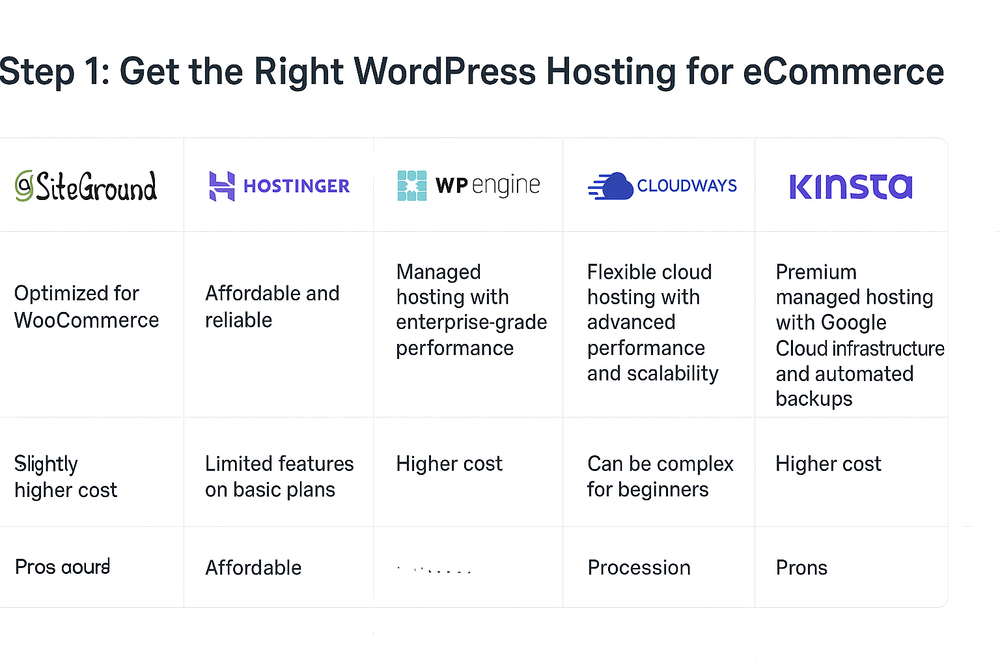
✅ Step 2: Install WordPress and Configure Essentials
After securing the right hosting plan, it’s time to begin your actual WordPress store setup. The good news is that most eCommerce-focused hosting providers now include a one-click WordPress install, so even complete beginners can launch their site in just a few minutes and move directly into the WooCommerce setup process.
To ensure your eCommerce website is reliable, secure, and ready for long-term growth, it’s important to complete a few essential configurations immediately after WordPress is installed.
🔧 Essential WordPress Configurations for a Successful Online Business 2025
| Configuration | Purpose |
|---|---|
| Set Site Title & Tagline | Establish your brand identity for both visitors and search engines |
| Permalink Structure (Post Name) | Creates clean, SEO-friendly URLs for products and pages |
| Install a Security Plugin (e.g. Wordfence / Sucuri) | Protects your site and helps build a secure WooCommerce store |
| Install a Backup Plugin (e.g. UpdraftPlus) | Ensures your data is protected with scheduled backups |
| Install a Caching Plugin (WP Rocket / LiteSpeed Cache) | Improves speed and performance for mobile-friendly eCommerce sites |
| Add Coming-Soon Page (Optional) | Allows you to prepare design & WooCommerce customization privately before launch |
These simple steps lay the foundation for a healthy, optimized site before you even add your first product. They also help make your future WooCommerce product management, SEO tasks, and security hardening much easier.
💡 Tip: This is also a great time to change your default admin username, disable unused themes and plugins, and connect your site to Google Search Console — all of which improve the long-term success of your WordPress eCommerce store.
Once these essentials are in place, you’re ready for the most exciting part — installing and configuring WooCommerce.
✅ Step 3: Install & Configure WooCommerce (Step-by-Step)
With your basic WordPress eCommerce setup complete, it’s time to install WooCommerce and transform your site into a fully functional eCommerce website. Follow these simple steps to complete a smooth and professional WooCommerce setup:
🛠️ Step-by-Step WooCommerce Configuration
1️⃣ Install WooCommerce Plugin
- Go to Plugins → Add New in your WordPress dashboard
- Search for “WooCommerce”
- Click Install Now and then Activate
2️⃣ Launch the Setup Wizard
- WooCommerce will automatically open the setup wizard
- Click “Get Started” to begin the guided configuration
3️⃣ Add Basic Store Details
- Enter your business location (address, city, country)
- Choose the store industry (e.g., fashion, electronics, digital products)
4️⃣ Select Product Types
- Choose the types of products you will sell:
✅ Physical products
✅ Digital downloads
✅ Dropshipping with WooCommerce
✅ Subscriptions or bookings (optional add-ons)
5️⃣ Configure Business Details
- Answer a few questions about your online business 2025
- Enable features like WooCommerce automation tools (recommended)
6️⃣ Choose an eCommerce Theme
- Select your existing theme or browse WordPress themes for online stores
- You can skip or change this later if you plan to install a premium design
7️⃣ Set Default Payments
- Enable built-in payment gateways for WooCommerce (e.g. PayPal, Stripe)
- You can also enable blockchain payments in WooCommerce later via plugins
8️⃣ Configure Shipping Zones
- Add regions you ship to and select methods (flat rate, local pickup, free shipping)
9️⃣ Review Recommended Plugins
- Install optional tools suggested by the wizard (AI chatbots, marketing tools, analytics)
✅ Once completed, your WooCommerce store is officially live and ready for customization. From here, you can begin WordPress store customization, add products, and optimize for SEO for WooCommerce and performance.
✅ Step 4: Choose a Mobile-Friendly WordPress Theme for Online Stores
Now that your core WooCommerce setup is complete, the next step is to give your eCommerce website a professional look and user-friendly layout. This is where choosing the right WordPress theme for online stores becomes crucial — especially in 2025, where mobile shopping and seamless user experience are key to building trust and increasing conversions.
🖼️ What to Look for in an eCommerce Theme
- ✅ Fully mobile-responsive and optimized for fast loading
- ✅ Compatible with the latest version of WooCommerce
- ✅ SEO-friendly structure to support SEO for WooCommerce
- ✅ Integration with page builders (Gutenberg, Elementor, etc.)
- ✅ Support for modern features like AR/VR product displays and voice commerce integration
- ✅ Lightweight code for better speed and WooCommerce performance optimization
🔥 Best WooCommerce Themes for 2025
| Theme | Highlights |
|---|---|
| Astra | Extremely lightweight, flexible design, WooCommerce-optimized templates |
| Flatsome | Built-in UX builder, modern cart layouts, mobile checkout improvements |
| Kadence | Fast, block-based, great for custom WordPress store customization |
| Blocksy | Gutenberg-friendly and future-proof, supports headless WooCommerce setup |
| OceanWP | Deep WooCommerce integration, powerful layout controls |
💡 Pro Tip:
Choose a theme that offers starter templates for your specific niche (e.g., fashion, electronics, beauty). This reduces setup time and makes your online business in 2025 look professional from day one.
Once your theme is activated, you can begin customizing it with your logo, colors, homepage layout and navigation menus — and move on to the next step: installing essential WooCommerce plugins for functionality and growth.
✅ Step 5: Install Essential WooCommerce Plugins
To fully unlock the power of your WordPress eCommerce store, you’ll need to install a few essential WooCommerce plugins. These extensions add functionality that improves performance, increases conversions, and enhances user experience — helping your online business in 2025 compete with top eCommerce platforms.
🔌 Must-Have WooCommerce Plugins (By Function)
🛡️ Security & Backups
- Wordfence or Sucuri → create a secure WooCommerce store
- UpdraftPlus → automated backups and one-click restore
⚡ Speed & Performance
- LiteSpeed Cache or WP Rocket → optimize load times and improve Core Web Vitals
- Bunny CDN or Cloudflare → faster global delivery of images and scripts
📦 Product / Inventory Management
- WooCommerce Product Table → better product listings and filtering
- Advanced Product Fields → custom attributes (colors, sizes, etc.)
💳 Payment & Checkout
- Stripe for WooCommerce → fast and secure card payments
- Coinbase Commerce → enable blockchain payments in WooCommerce
- WooCommerce PayPal → trusted gateway for global buyers
🚚 Shipping & Tax
- WooCommerce Shipping & Tax → automate shipping rates and WooCommerce tax and compliance 2025
- ShipStation → shipping label & tracking integration
💡 Marketing & Automation
- CartFlows or WooFunnels → funnels + abandoned cart recovery
- Tidio AI → AI for WooCommerce stores (live chat and intelligent product recommendations)
- MailPoet → email marketing directly inside WordPress
📈 SEO & Analytics
- Rank Math → product schema, XML sitemaps and SEO for WooCommerce
- Google Site Kit → connect Search Console & Analytics
✅ Installing these plugins gives your eCommerce website a strong foundation and prepares it for advanced WordPress store customization in the next steps.
| Goal | Recommended Plugin |
|---|---|
| SEO for WooCommerce | Rank Math / Yoast |
| Speed Optimization | LiteSpeed Cache / WP Rocket |
| Advanced Product Filters | WOOF / Product Filter for WooCommerce |
| Dropshipping with WooCommerce | AliDropship / Spocket |
| Payment Gateways | Stripe, PayPal, RazorPay, Coinbase Commerce (for blockchain payments in WooCommerce) |
| Abandoned Cart Recovery | CartFlows / WooFunnels |
| AI Chatbot & Personalization | Tidio AI / ChatBot for WooCommerce |
| Security Hardening | Wordfence / Sucuri |
✅ Step 6: Customize Your WordPress Store
Once the core plugins are installed, it’s time to make your WordPress eCommerce site look and feel like a real brand. This is where WordPress store customization comes in — and even small visual or structural tweaks can dramatically increase trust, usability, and sales.
🧩 Key Customization Tasks
🔧 Customize the Homepage
- Use the built-in Gutenberg blocks or Elementor to design a modern homepage
- Add a featured products section, category blocks and a strong CTA
- Show latest offers or top-rated items to increase engagement
🗂️ Set Up Menus & Navigation
- Build a clear product-category–based navigation menu
- Add important links (Shop, About, Blog, Contact, Cart) to your header
- Enable a sticky header for better mobile-friendly eCommerce usability
🎨 Add Brand Elements
- Upload your logo and favicon
- Add brand colors using the theme customizer
- Choose matching fonts and spacing to create a clean, professional look
🛒 Configure Shop & Product Pages
- Update the WooCommerce shop page layout (grid vs. list)
- Enable customer reviews and product ratings
- Add Upsells and Cross-sells to increase average order value
- Customize product tabs with extra info (size charts, FAQs, AR/VR product display demo, etc.)
💬 Add Useful Pages
- About Page → build trust and share your brand story
- Contact Page → include form, map, email and social links
- Privacy / Return Policy → important for WooCommerce tax and compliance 2025
🚀 Optional Advanced Customization
- Use a headless WooCommerce setup (React / Next.js front-end) for lightning-fast experience
- Add voice commerce integration so customers can search via voice
- Embed AI product recommendations or smart search tools to enhance UX
By completing these store-specific customizations, your eCommerce website will feel polished and professional — and ready for the next step: adding products and managing inventory.
✅ Step 7: Add Products & Manage Inventory
With your WordPress store customization complete, the next critical step is to add products and set up proper WooCommerce product management. This is where your store truly comes to life. A clear structure, compelling content, and optimized product pages can significantly boost conversions and improve your SEO for WooCommerce rankings.
🛠️ How to Add a New Product (Step by Step)
1️⃣ Go to Products → Add New
2️⃣ Enter Product Title (include relevant keywords if possible)
3️⃣ Add a Detailed Product Description
- Explain key features, benefits and use cases
- Add formatted bullet points for easy scanning
4️⃣ Upload High-Resolution Images - Add multiple images and enable zoom
- (Optional) Add a 360° or AR product display for better user experience
5️⃣ Set Price & Sale Price
6️⃣ Select the Proper Product Category & Tags - Helps customers filter products and improves website structure
7️⃣ Configure Inventory - Add SKU, stock status and quantity
- Enable low-stock notifications
8️⃣ Configure Shipping Options (weight, dimensions, shipping class)
9️⃣ Add Upsells and Cross-sells (boost average order value)
🔟 Click Publish
📦 Tips for Better Product Management
- Use bulk editing for faster updates when managing large inventories
- Organize products into clear categories for improved mobile-friendly eCommerce navigation
- Regularly update stock levels to avoid overselling
- For dropshipping with WooCommerce, connect an automation tool (e.g. AliDropship or Spocket) to sync product data
💡 Pro Tip:
Adding structured product schema via Rank Math will help your products appear in Google Rich Results — driving even more organic traffic to your eCommerce website.
Now that your products are live, it’s time to handle the business mechanics — payments and shipping.
✅ Step 8: Set Up Payment Gateways & Shipping
To run a complete eCommerce website, you need to make it easy for customers to pay securely and receive their orders efficiently. WooCommerce gives you full flexibility to configure both payment gateways and shipping methods, so you can tailor the experience to your target audience and business model.
💳 Configure Payment Gateways (Step-by-Step)
1️⃣ Go to WooCommerce → Settings → Payments
2️⃣ Enable the gateways you want to accept (toggle each one ON)
3️⃣ Click Manage to configure the details of each gateway
4️⃣ Enter required business details (email, merchant ID, API key, etc.)
5️⃣ Save changes and (optionally) run a test transaction
Popular Payment Gateways for WooCommerce in 2025
| Gateway | Best For |
|---|---|
| Stripe | Fast credit/debit card payments in most countries |
| PayPal | Globally trusted, easy checkout experience |
| RazorPay | Perfect for India-based businesses |
| Authorize.Net | Professional U.S. merchants and enterprise stores |
| Coinbase Commerce | Enables blockchain payments in WooCommerce |
✅ Step 9: Secure Your WooCommerce Store
Security is a core priority for any eCommerce website, especially when you collect customer information and process online payments. A secure WooCommerce store builds trust, improves user experience, and protects your online business from costly cyber threats. Fortunately, WordPress and WooCommerce make it easy to implement industry-standard protection with just a few key steps.
🔐 Essential Security Best Practices for WordPress eCommerce
✅ Use HTTPS/SSL
- Make sure your site runs on https://
- Most modern WordPress hosting for eCommerce providers include a free SSL certificate
- Helps encrypt data and adds a “secure” padlock in the browser
✅ Install a Security Plugin
- Activate Wordfence or Sucuri to protect against malware, brute-force attacks and bot traffic
- Enable email alerts for suspicious login attempts and file changes
✅ Enable Two-Factor Authentication (2FA)
- Add 2FA to all administrator accounts to block unauthorized logins
✅ Limit Login Attempts
- Reduce the number of failed login attempts to prevent automated attacks
✅ Keep WordPress, Theme & Plugins Updated
- Regular updates fix vulnerabilities and ensure compatibility with the latest WooCommerce setup
✅ Schedule Automatic Backups
- Use UpdraftPlus or your hosting backup service to run daily backups
- Store a copy off-site (Google Drive, Dropbox, etc.)
✅ Use a Web Application Firewall (WAF)
- Activate a WAF via Sucuri or Cloudflare to block malicious traffic before it hits your eCommerce website
✅ Add Anti-Spam / Bot Protection
- Use Google reCAPTCHA or a spam blocker on forms and checkout
💡 Pro Tip: Regularly scan your site for vulnerabilities and remove any inactive themes or plugins — they’re common entry points for attacks.
By following these WooCommerce security best practices, you’ll ensure that your online business in 2025 runs safely and earns your customers’ full trust.
✅ Step 10: Optimize WooCommerce for Speed & SEO
Once your store is live and secure, the next big step is making sure it loads fast and ranks well in search engines. A mobile-friendly eCommerce site with fast performance and strong SEO for WooCommerce will give you a huge competitive advantage in 2025 — especially as user expectations and ranking algorithms become more demanding.
⚡ Speed Optimization Tips
- Use a Lightweight Theme
Avoid bloated templates and heavy plugins to improve site performance. - Enable Page Caching
Activate caching via LiteSpeed Cache or WP Rocket to reduce load times. - Compress Images
Use WebP and lazy loading to decrease file sizes without losing quality. - Use a CDN (Content Delivery Network)
Services like Cloudflare or Bunny CDN deliver your product images faster across the globe. - Reduce JavaScript / CSS Bloat
Minify and combine files where possible for faster render times.
✅ These steps significantly improve Core Web Vitals and ensure your eCommerce website performs well on mobile and desktop.
🔍 SEO Optimization Tips for WooCommerce
| Area | Best Practice |
|---|---|
| Product Titles | Include descriptive keywords like “2025” and key features |
| Meta Descriptions | Write persuasive text to improve CTR (include Start an online store or similar keyword naturally) |
| Clean URLs | Use short links like /product/blue-running-shoes/ |
| Internal Linking | Link product pages to relevant blog posts and category pages |
| Schema Markup | Use Rank Math to generate Product Rich Snippets |
| XML Sitemaps | Submit to Google Search Console for faster indexing |
| Breadcrumbs | Activate via theme or plugin to improve user navigation |
💡 Pro Tip:
Use long-tail keywords such as “how to create a WooCommerce store step by step” or “best WooCommerce themes for 2025” within blog content to drive highly relevant traffic to your online business 2025.
By combining speed optimization and SEO best practices, you’ll increase conversions, improve user experience, and build sustainable organic traffic for your WordPress eCommerce website.
✅ Step 11: Market Your WordPress Store
With your eCommerce website optimized and ready, it’s time to attract customers and drive consistent traffic and sales. Effective marketing ensures that your online business in 2025 reaches the right audience and converts visitors into loyal buyers. WooCommerce makes this easy with a wide range of native tools and integrations you can use to build brand awareness and boost conversions.
📣 Proven Ways to Market Your WordPress eCommerce Store
📝 Publish SEO-Optimized Blog Content
- Create helpful guides (e.g. How to start an online store with WordPress)
- Use keywords like WooCommerce vs Shopify in 2025, best WooCommerce themes and WordPress store setup
📧 Build an Email List
- Use MailPoet or FluentCRM to capture leads
- Send welcome flows, product updates and abandoned cart reminders
📱 Leverage Social Media
- Share product images, tips and promotions on Instagram, Facebook and Pinterest
- Use shoppable posts to send traffic directly to your WooCommerce product pages
🔁 Use WooCommerce Automation Tools
- Tools like CartFlows, WooFunnels and Tidio AI automate follow-ups, recommendations and abandoned cart recovery
💡 Implement Personalization
- Use AI for WooCommerce stores to offer personalized product suggestions based on user behavior
💬 Add Live Chat
- Install Tidio or LiveChat to help users in real-time and increase trust
🛒 Offer Incentives
- Free shipping threshold
- Limited-time coupon codes
- Bundle offers and seasonal deals
📊 Track and Optimize
- Use Google Analytics and Search Console to monitor traffic
- Track conversion rates and identify top-performing keywords
💡 Pro Tip: Don’t try everything at once. Start with one or two marketing channels that align with your niche, then scale using automation tools as your online business 2025 grows.
✅ Step 12: Future Trends & Final Thoughts
The eCommerce landscape is evolving rapidly, and staying ahead of the curve will give your WordPress eCommerce business a major competitive edge. In 2025, forward-thinking store owners are already adopting advanced tools and technologies to improve user experience and streamline operations.
🚀 Future-Focused Trends You Should Start Preparing For
| Trend | How It Benefits Your WooCommerce Store |
|---|---|
| AI for WooCommerce stores | Intelligent product recommendations, chatbots, automated support |
| Voice Commerce Integration | Allows customers to search and order via smart speakers and voice assistants |
| AR/VR Product Displays in WooCommerce | Lets customers “try” products virtually and increases confidence in purchasing |
| Blockchain Payments in WooCommerce | Faster, more secure transactions with lower international fees |
| Headless WooCommerce Setup | API-driven front-end for lightning-fast storefronts and better UX |
| Sustainable eCommerce Trends 2025 | Eco-friendly shipping options and transparent sustainability messaging attract modern consumers |
| WooCommerce Automation Tools | Reduces manual effort using automated workflows, email triggers and personalized marketing campaigns |
These innovations aren’t “optional extras” anymore — they’re quickly becoming standard across high-performing eCommerce websites. Even integrating just one or two of these tools (like an AI chatbot or 3D product viewer) can immediately elevate your store and help you stand out from competitors.
✅ Final Thoughts
Launching a successful online business in 2025 doesn’t require a big budget or advanced technical skills. By using WordPress and WooCommerce, you get access to a flexible, scalable and future-ready platform that empowers you to build, grow and optimize your eCommerce website exactly the way you want.
If you follow this step-by-step guide — from selecting the right hosting, installing WordPress, completing your WooCommerce setup, optimizing performance and SEO, and implementing modern automation tools — you’ll be well on your way to creating a profitable and future-proof online store.
Keep improving, stay updated with eCommerce trends and never stop refining your customer experience — your store will grow faster than you expect.
🔑 Key Takeaways – Start an Online Store with WordPress & WooCommerce in 2025
✅ WordPress + WooCommerce = Best Combo for 2025
Still the most flexible, scalable and future-ready platform to start an online store.
✅ Choose Powerful WooCommerce-Optimized Hosting
Start strong with fast hosting, SSL, backups and built-in WooCommerce support.
✅ Use the Setup Wizard & Lightweight eCommerce Theme
Let the wizard guide your WooCommerce setup and choose a mobile-friendly WordPress theme.
✅ Install Essential Plugins for Growth
Add tools for SEO, caching, dropshipping, security, AI personalization and abandoned cart recovery.
✅ Design a Seamless Shopping Experience
Customize layout, menus, homepage and categories for a smooth and professional look.
✅ Add Optimized Products
Use high-quality images, detailed descriptions, SKUs and proper inventory controls.
✅ Configure Secure Payments & Shipping
Enable trusted payment gateways, set up shipping zones & shipping methods.
✅ Protect Your Store
Use 2FA, firewall, daily backups, updates and anti-spam tools for a secure WooCommerce store.
✅ Optimize for Speed & SEO
Leverage caching, CDN and WebP + optimize URLs, schema and internal links.
✅ Market with Content, Social & Automation
Grow traffic using blog posts, social media, email campaigns and WooCommerce automation tools.
✅ Stay Ahead with 2025 Trends
Implement AI chatbots, blockchain payments, voice commerce, AR/VR product displays and headless WooCommerce for long-term success.
Frequently Asked Questions – Start an Online Store with WordPress & WooCommerce in 2025
Below are some of the most common (and People Also Ask) questions about setting up a successful WordPress eCommerce store using WooCommerce in 2025.
We hope these FAQs helped you understand more about building your online store with WordPress and WooCommerce in 2025.
Conclusion
Building an online store with WordPress and WooCommerce in 2025 is not just an affordable option — it’s a future-proof strategic move. With full control over design, flexibility to scale, and access to powerful plugins and AI-driven tools, WordPress allows you to create a professional eCommerce website tailored to your brand. By following a structured, step-by-step process — from choosing the right hosting and theme to configuring products, payments, and security — you can launch a secure, high-performing store that meets modern shoppers’ expectations.
Stay consistent with optimization, use new technologies like voice commerce, AR/VR product displays and automation, and continue improving your user experience. When you combine solid foundations with evolving innovation, your WooCommerce store won’t just succeed in 2025 — it will grow for years to come.
🚀 Launch Your Online Dreams with Hostinger!
The content of this post is for general information only; we make no guarantees about its accuracy or completeness, and you use it at your own risk. We also use Google AdSense and affiliate links, meaning we may earn a small commission from purchases or clicks at no extra cost to you. This supports our site, and we only recommend products we believe in..
✨ Connect with Us ✨
Stay updated with our latest WordPress guides, SEO tips, and AI tools. Follow us on social media or reach out via email!
You May Also Like:
Explore more powerful insights to level up your WordPress and SEO game:
💡 Keep exploring insightful tips and strategies at WordPressGuruPro.com