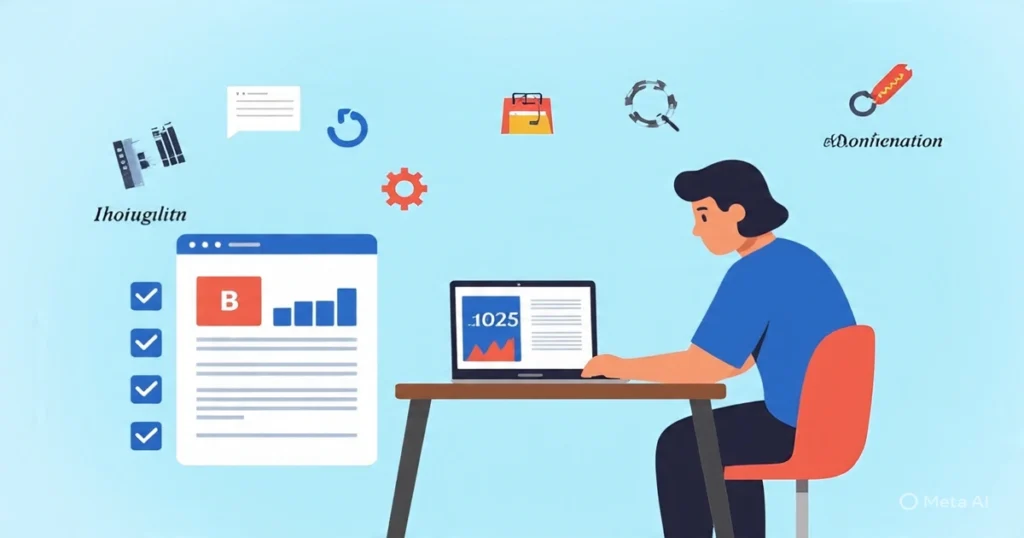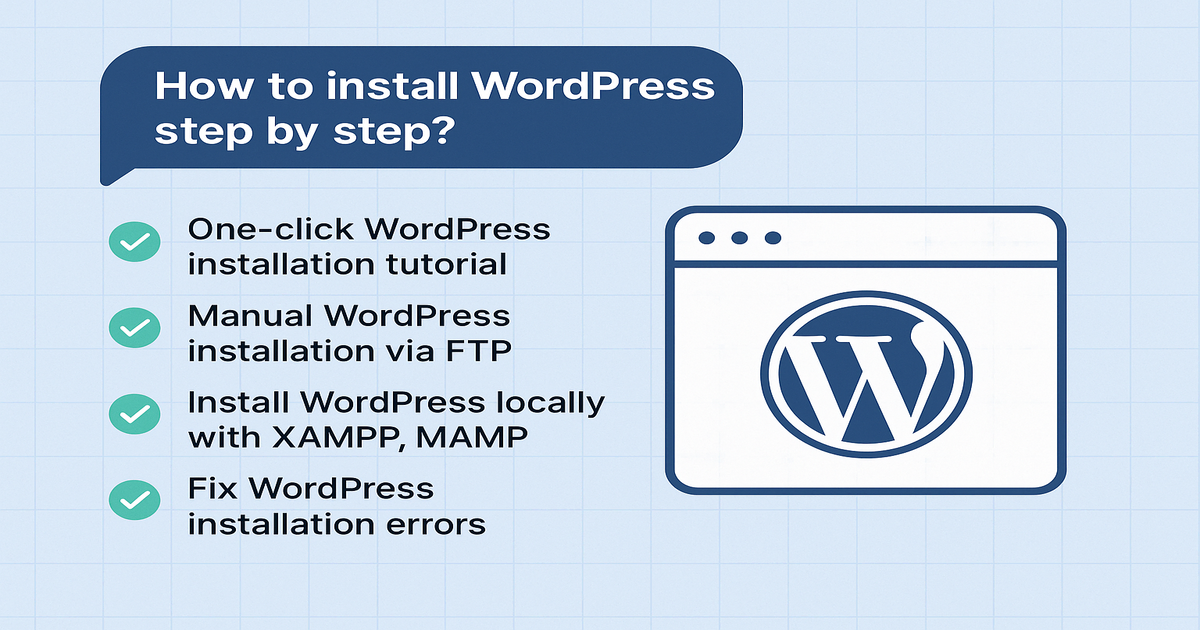
Table of Contents
Introduction
Learning how to install WordPress step by step is the first milestone toward building your own website or blog. Whether you’re just starting out or have some technical experience, understanding the different installation methods will save you time, avoid mistakes, and give you more control over your site setup.
In this comprehensive guide, we’ll walk you through multiple approaches to WordPress installation so you can choose the one that best fits your needs:
- A one-click WordPress installation tutorial for beginners who want the fastest and easiest setup.
- A detailed manual WordPress installation via FTP method for users who prefer more customization and hands-on control.
- How to install WordPress locally with XAMPP or MAMP so you can test, develop, and experiment before going live.
- Practical solutions to fix WordPress installation errors you may encounter along the way.
By the end of this guide, you will confidently know how to:
✅ Install WordPress on shared hosting providers like Bluehost, SiteGround, or Hostinger.
✅ Set up a secure and optimized WordPress environment through manual FTP installation.
✅ Create a local WordPress site for testing without the need for hosting.
✅ Troubleshoot and resolve common installation problems quickly.
Whether your goal is to launch a personal blog, a professional business website, or an eCommerce store, this tutorial will provide you with the exact steps and tips to get WordPress up and running smoothly. Let’s dive in! 🚀
1. Prerequisites for Installing WordPress
Before you begin learning how to install WordPress step by step, it’s essential to prepare the necessary tools and resources. Having these prerequisites in place ensures that whether you follow a one-click WordPress installation tutorial, attempt a manual WordPress installation via FTP, or plan to install WordPress locally with XAMPP or MAMP, your process will be smooth and error-free.
Essential Requirements
| Requirement | Description |
|---|---|
| Web Hosting | A reliable hosting provider that supports WordPress, such as Bluehost, SiteGround, or Hostinger. These often offer one-click WordPress installation to save time. |
| Domain Name | A registered domain (e.g., yourwebsite.com) that points to your hosting account. |
| FTP Client (For Manual Install) | Software like FileZilla or Cyberduck, required if you choose the manual WordPress installation via FTP method. |
| Database Details | MySQL database name, username, and password. These are critical for both manual and local installations. |
| PHP Version | Ensure your hosting server runs PHP 7.4 or higher for compatibility and performance. |
💡 Pro Tip: Most hosting providers offer a built-in one-click WordPress installation tutorial inside their cPanel or dashboard. This is the easiest way for beginners to get started. However, if you prefer more control, the manual method or local setup with XAMPP/MAMP might be a better fit.
⚠ Troubleshooting Tip: Even with the right prerequisites, you might run into issues during installation. That’s why later in this guide, we’ll also show you how to fix WordPress installation errors quickly so you can get back on track.
2. Method 1: One-Click WordPress Installation (Easiest Way)
If you want the fastest and easiest way to learn how to install WordPress step by step, the one-click WordPress installation tutorial is your best friend—especially for beginners. Most popular hosting providers like Bluehost, SiteGround, and Hostinger include this feature right inside your hosting control panel. It’s designed to save you time, automate technical tasks, and get your website live in just a few minutes.
Here’s a step-by-step guide to using the one-click installer:
Step 1: Log in to Your Hosting Account
- Access your hosting provider’s cPanel or custom dashboard.
- Look for the “WordPress Installer” option—this might appear under “Softaculous Apps Installer,” “Website,” or “Site Tools,” depending on your host.
Step 2: Run the WordPress Installer
- Click “Install Now” to launch the installation wizard.
- Fill in the required details:
- Choose Domain → Select the domain where WordPress will be installed.
- Directory → Leave this blank if you want to install WordPress on your main domain (e.g., yoursite.com).
- Site Name & Description → This can be changed later in your WordPress dashboard.
- Admin Username & Password → Choose secure credentials to protect your site.
Step 3: Complete Installation
- Click “Install” to start the process.
- In under 5 minutes, you’ll receive a confirmation message with a link to your new WordPress admin dashboard (e.g., yoursite.com/wp-admin).
✅ Advantages of One-Click Install
✔ No technical knowledge required – Perfect for beginners who want to focus on building their site rather than server setup.
✔ Automatic database creation – No need to manually configure MySQL.
✔ Lightning-fast setup – Often takes less than 5 minutes from start to finish.
💡 Pro Tip: Even if you start with a one-click WordPress installation, you can still customize your setup later. For more control and learning opportunities, check out the manual WordPress installation via FTP section next. And if you’re experimenting or developing offline, you might prefer to install WordPress locally with XAMPP or MAMP.
⚠ Troubleshooting Note: In rare cases, one-click installs can fail due to server settings or plugin conflicts. If that happens, refer to our fix WordPress installation errors section later in this guide for quick solutions.
3. Method 2: Manual WordPress Installation via FTP
If your hosting provider doesn’t offer a one-click WordPress installation tutorial, you can still learn how to install WordPress step by step by doing it manually. This method—known as manual WordPress installation via FTP—gives you greater control over the setup process and is a valuable skill for developers or advanced users. While it takes a bit more time and technical know-how, it’s worth learning for situations where automated installers aren’t available or when you want a customized configuration.
Here’s the detailed process:
Step 1: Download WordPress
- Visit WordPress.org and download the latest version of WordPress.
- Extract the ZIP file on your computer—you’ll upload these files to your server in the next step.
Step 2: Upload Files via FTP
- Open FileZilla or another FTP client.
- Connect to your hosting server using the FTP credentials provided by your hosting provider.
- Navigate to the
public_htmldirectory (or the folder where you want to install WordPress). - Upload all the extracted WordPress files to this directory.
- Uploading to the root (public_html) will make WordPress accessible from
yourdomain.com. - Uploading to a subfolder (e.g.,
/blog) will make it accessible fromyourdomain.com/blog.
- Uploading to the root (public_html) will make WordPress accessible from
Step 3: Create a MySQL Database
- Log in to your hosting control panel (cPanel or similar).
- Open MySQL Databases.
- Create a new database and a new user.
- Assign the user to the database and grant all privileges.
- Keep these details handy—they’ll be required during installation:
- Database Name
- Database Username
- Database Password
Step 4: Run WordPress Installation
- Visit your domain in a browser (e.g.,
yourdomain.com). - WordPress will detect that it hasn’t been installed yet and launch the setup wizard.
- Enter the database details you created earlier.
- Fill in the site information:
- Site Title
- Admin Username and Password (choose strong credentials)
- Admin Email
- Click Install WordPress to complete the setup.
✅ Why Choose Manual Installation?
- More Control: Perfect for developers who need custom setups.
- No Reliance on Host Tools: Works even if your hosting provider doesn’t offer a one-click installer.
- Learning Experience: Teaches you how WordPress works under the hood.
💡 Pro Tip: If you want to experiment without affecting your live site, consider installing WordPress locally with XAMPP or MAMP. And if you encounter any issues during this process, refer to our fix WordPress installation errors section for quick troubleshooting steps.
📌 Manual Install vs. One-Click Install
| Feature | One-Click Install | Manual Install via FTP |
|---|---|---|
| ⚡ Speed | Instant – Typically completed in 1–2 minutes. Perfect for users searching for a one-click WordPress installation tutorial. | Slower – Usually takes 10–15 minutes when following a manual WordPress installation via FTP process. |
| 😊 Difficulty Level | Beginner-Friendly – Minimal technical knowledge needed. Ideal if you’re learning how to install WordPress step by step for the first time. | 🛠 Advanced – Requires knowledge of FTP, databases, and file management. Better suited for users who want full control. |
| 🗄 Database Setup | Automatic – The system creates and configures the database for you. No manual steps required. | Manual – You must create and connect a MySQL database yourself in cPanel or another hosting control panel. |
| ⚙ Customization Options | Limited during installation – Best for quick setups but less flexibility for advanced configurations. | Full customization – Allows you to adjust file placement, database settings, and advanced configurations before installation. |
| 🛡 Error Risk | Very low – Most errors are handled automatically. Rare issues can be fixed using our fix WordPress installation errors guide. | Higher – Mistakes in file uploads or database credentials can cause installation failures, requiring troubleshooting. |
| 🏆 Best For | Beginners, bloggers, small business owners who want a live site quickly. | Developers, advanced users, and anyone wanting maximum control over setup. |
4. Method 3: Installing WordPress Locally (XAMPP or MAMP)
If you want to learn how to install WordPress step by step without spending money on hosting, you can set it up locally on your computer. This method is perfect for testing themes, plugins, and customizations before going live. You can use XAMPP for Windows/Linux or MAMP for Mac.
Step 1: Download & Install XAMPP or MAMP
- XAMPP (Windows/Linux): Go to apachefriends.org and download the latest version.
- MAMP (Mac): Go to mamp.info and download the latest version.
- Install the software and start the Apache and MySQL modules.
📌 Pro Tip: Always choose the PHP version recommended by WordPress (currently PHP 7.4 or higher) to avoid compatibility issues.
Step 2: Create a Local Database
- Open phpMyAdmin by visiting:
- For XAMPP →
http://localhost/phpmyadmin - For MAMP →
http://localhost:8888/phpmyadmin
- For XAMPP →
- Click Databases → Create New Database → name it something like
wordpress_local. - Keep the Collation as
utf8_general_ciand click Create.
Step 3: Manual WordPress Installation via Localhost
Even though this is local, the process is similar to the manual WordPress installation via FTP (except you’re not uploading files to a hosting server).
- Download the latest version of WordPress from wordpress.org.
- Extract the files into:
htdocsfolder (for XAMPP)MAMP/htdocsfolder (for MAMP)
- In your browser, go to:
- For XAMPP →
http://localhost/wordpress-folder - For MAMP →
http://localhost:8888/wordpress-folder
- For XAMPP →
- Follow the WordPress installation wizard:
- Database name → your local DB name (
wordpress_local) - Username →
root - Password → (leave blank for XAMPP, or use
rootfor MAMP)
- Database name → your local DB name (
- Click Install WordPress and set your site title, admin username, password, and email.
Why Install WordPress Locally with XAMPP or MAMP?
✅ Safe Testing: Try out themes, plugins, and custom code without breaking a live site.
✅ Faster Development: No internet upload/download delays.
✅ Cost-Free: No hosting or domain required.
✅ Error Fixing: Easily fix WordPress installation errors before moving to live hosting.
| Feature | Local Installation (XAMPP/MAMP) | Live Server Installation (Hosting) |
|---|---|---|
| Internet Required | ❌ Not required | ✅ Required |
| Cost | 💲 Free | 💲 Paid (Hosting + Domain) |
| Speed | ⚡ Faster (runs on your computer) | ⏳ Slower (depends on internet & server speed) |
| Testing Safety | ✅ 100% safe, no public access | ⚠️ Risk of breaking the live site |
| Accessibility | ❌ Only on your computer | ✅ Accessible from anywhere |
| Installation Method | Manual setup via localhost | One-click or manual via hosting panel |
| Best For | Developers, learners, theme/plugin testing | Live websites, public access |
🛠 Common WordPress Installation Errors & How to Fix Them
Even when you follow the best how to install WordPress step by step guide, errors can still happen. Here’s a quick troubleshooting list to fix WordPress installation errors—whether you used a one-click WordPress installation tutorial, a manual WordPress installation via FTP, or tried to install WordPress locally with XAMPP or MAMP.
| 🚨 Error | 💡 Solution |
|---|---|
| Error Establishing Database Connection | Check your wp-config.php file and ensure your database name, username, password, and host are correct.
If using cPanel, verify database user privileges. This is a common issue in both manual and local installations. |
| White Screen of Death | Increase PHP memory limit in wp-config.php (e.g., define('WP_MEMORY_LIMIT', '256M');),
or disable faulty plugins/themes by renaming their folders via FTP or your local htdocs directory. |
| 404 Not Found After Install | Go to Settings → Permalinks in WordPress admin and click Save Changes to reset rewrite rules. On local setups like XAMPP/MAMP, ensure mod_rewrite is enabled in Apache settings. |
| Missing wp-config.php | Rename wp-config-sample.php to wp-config.php and enter your database credentials.
Without this file, WordPress can’t connect to your database during installation. |
WordPress Installation Guide — FAQ
Answers covering how to install WordPress step by step, one-click installation, manual FTP installation, local setup, and common error fixes.
Use one-click WordPress installation from your hosting provider for a fast, automated setup with no technical skills required.
Download WordPress from WordPress.org, upload the files to your server using an FTP client, create a MySQL database, and run the installer.
One-click installation is faster (1–2 minutes), while manual installation can take 10–20 minutes depending on your familiarity with FTP and database setup.
Yes. Install XAMPP (Windows) or MAMP (Mac), start Apache & MySQL, create a local database, place WordPress in htdocs, then access http://localhost/your-folder.
You need the MySQL database name, username, password, and host (usually localhost) to configure WordPress either manually or via wp-config.php.
Check wp-config.php for correct DB credentials, ensure the DB user has privileges, and verify MySQL is running.
Rename wp-config-sample.php to wp-config.php and add your database credentials. Reupload core files if missing.
This occurs due to PHP errors or low memory. Increase WP memory, disable plugins/themes, or enable WP_DEBUG to troubleshoot.
Go to Settings → Permalinks and click “Save Changes”. Ensure mod_rewrite is enabled on your server.
No. One-click installation requires no coding. Manual installation requires basic FTP/database knowledge but no programming skills.
One-click install: 1–2 minutes. Manual install: 10–20 minutes. Local install: 5–10 minutes.
Yes. Use migration plugins like Duplicator or manually export/import the database and files, then update URLs.
WordPress recommends PHP 8.0 or higher for best performance and security.
Yes. Most shared hosting supports WordPress. Ensure PHP, MySQL, and mod_rewrite are available.
SSL is recommended but not required. Many hosts provide free SSL via Let’s Encrypt for HTTPS security.
Go to Dashboard → Plugins → Add New, search or upload plugin, and click “Install” → “Activate”.
Dashboard → Appearance → Themes → Add New, search or upload theme, then “Install” and “Activate”.
Official WordPress.org has tutorials. You can also find free video tutorials on YouTube and beginner blogs.
Check hosting support, WordPress support forums, or professional tutorials for step-by-step guidance.
Yes. WordPress software is free. Hosting/domain costs depend on your provider.
These FAQs cover all the essential WordPress installation and setup queries for beginners.
🌟 Final Thoughts: Mastering WordPress Installation
Installing WordPress doesn’t have to be intimidating — whether you’re a beginner following a one-click WordPress installation tutorial, a developer opting for manual WordPress installation via FTP, or someone testing locally with XAMPP/MAMP, there’s a method that fits your needs.
💡 Quick Recommendations:
- Beginners: Go for the One-Click Install offered by hosting providers like Bluehost, SiteGround, or Hostinger. It’s the fastest and easiest way to get started in under 5 minutes.
- Intermediate/Advanced Users: Try the manual installation via FTP for full control over your setup.
- Developers & Testers: Use local installation (XAMPP or MAMP) to experiment with themes, plugins, and custom code without affecting a live site.
✅ Why This Matters
Choosing the right installation method ensures you start your WordPress journey smoothly, avoid common installation errors, and set the foundation for a fast, secure, and scalable website.
📌 Next Steps:
Once WordPress is installed, your adventure is just beginning! Check out our Ultimate Guide to Choosing the Best WordPress Theme to design a stunning and high-performing website. 🚀
💬 Your Turn:
Have questions, got stuck, or want to share your installation tips? Drop them in the comments — let’s help each other grow in the WordPress community!
🚀 Key Takeaways: How to Install WordPress
1️⃣ Choose the Right Installation Method
- ✅ One-Click Install (Recommended for Beginners) – Fastest & easiest method, supported by most hosting providers (e.g., Hostinger, Bluehost, SiteGround).
- ✅ Manual Install via FTP – Best if your host doesn’t offer auto-install or you need custom setups.
- ✅ Local Install (XAMPP/MAMP) – Ideal for testing themes/plugins offline before going live.
2️⃣ Prerequisites Before Installing WordPress
- ✔ Web Hosting (e.g., Bluehost, Hostinger)
- ✔ Domain Name (e.g., yourwebsite.com)
- ✔ MySQL Database (Required for manual installs)
- ✔ FTP Access (For manual uploads)
3️⃣ One-Click WordPress Installation is the Easiest Option
- ⚡ Takes under 5 minutes
- ⚡ No technical skills required
- ⚡ Automatically sets up the database
4️⃣ Manual Installation Requires FTP & Database Setup
- 🔹 Upload WordPress files via FileZilla/Cyberduck
- 🔹 Create a MySQL database in cPanel
- 🔹 Run the installer via yourdomain.com
5️⃣ Local WordPress Installation is Great for Testing
- 🔸 Use XAMPP (Windows) or MAMP (Mac)
- 🔸 No hosting required—works offline
- 🔸 Perfect for development & safe testing
6️⃣ Common WordPress Installation Errors & Fixes
- ❌ “Error Establishing Database Connection” → Check
wp-config.phpcredentials - ❌ “White Screen of Death” → Increase PHP memory or disable plugins
- ❌ “404 Not Found After Install” → Reset permalinks in Settings > Permalinks
7️⃣ WordPress is Free, But Hosting & Domain Have Costs
- 💰 WordPress.org software = Free
- 💰 Domain & Hosting = Paid (Prices vary by provider)
8️⃣ Installation Time Depends on Method
- ⏳ One-Click Install: 2–5 minutes
- ⏳ Manual Install: 10–15 minutes
- ⏳ Local Install: 5–10 minutes
🌟 Final Tip: Your WordPress Journey Starts Here!
If you’re just starting out with WordPress, simplicity is your best friend.
Tips for Beginners and Advanced Users:
- 🔹 Beginners: Use the One-Click Install from providers like Bluehost, SiteGround, or Hostinger. It’s fast, easy, and gets your site live in under 5 minutes.
- 🔹 Developers & Advanced Users: Opt for Manual Installation via FTP or a Local Setup (XAMPP/MAMP) for full control and safe testing.
💡 Pro Tip:
Once WordPress is installed:
- Choose a lightweight, responsive theme for speed.
- Install essential SEO, security, and performance plugins.
- Set up your permalinks and site settings for better SEO.
🚀 Your website is now a blank canvas—start building your dream site today!
💬 Need help or stuck? Drop your questions in the comments, and I’ll guide you how to install WordPress step by step!
The content of this post is for general information only; we make no guarantees about its accuracy or completeness, and you use it at your own risk. We also use Google AdSense and affiliate links, meaning we may earn a small commission from purchases or clicks at no extra cost to you. This supports our site, and we only recommend products we believe in..
✨ Connect with Us ✨
Stay updated with our latest WordPress guides, SEO tips, and AI tools. Follow us on social media or reach out via email!
You May Also Like:
Explore more powerful insights to level up your WordPress and SEO game:
💡 Keep exploring insightful tips and strategies at WordPressGuruPro.com