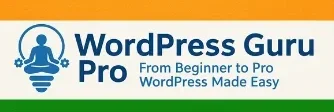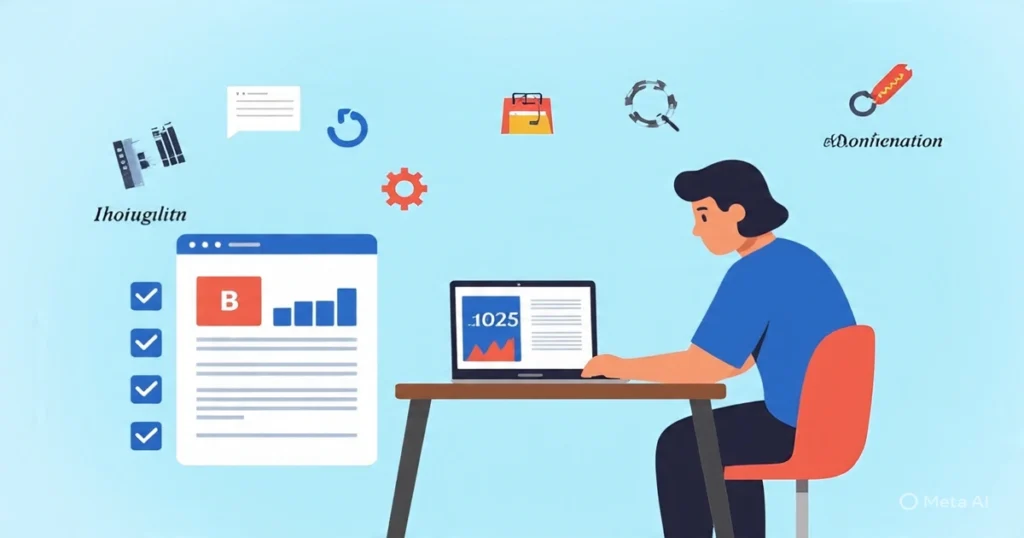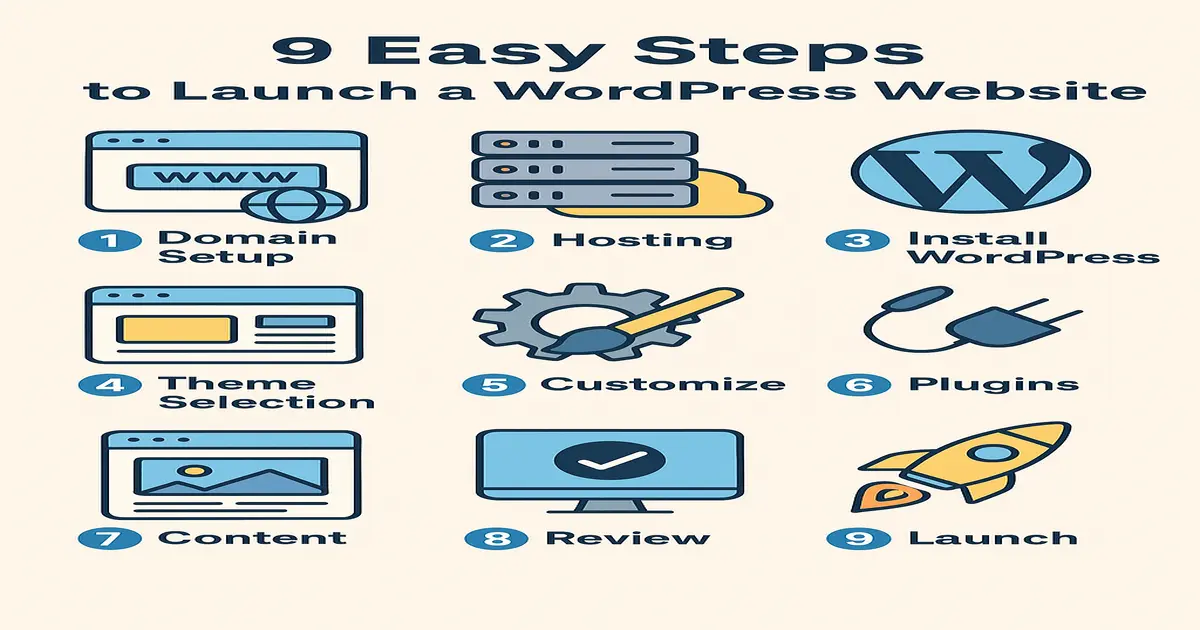
Table of Contents
Introduction
Tens of millions of people just like you have built stunning, functional websites using WordPress — without writing a single line of code. Whether you’re a complete beginner or just looking for a simple setup, this guide. “How to Start a WordPress Website in 9 Easy Steps” will walk you through everything step-by-step. This step by step WordPress tutorial guides you thoroughly how to start a WordPress website. No tech jargon, no confusion — just clear, actionable advice.
Creating your first website can feel overwhelming — especially if you’re not tech-savvy. The good news? You don’t need to be a web developer to get started. WordPress makes it easy to build a WordPress website for beginners to create a professional-looking website step by step without coding. In fact, it’s the most popular platform in the world, powering more than 40% of all websites — from small business sites and personal blogs to eCommerce stores.
If you’ve ever wondered how to start a WordPress website in 9 easy steps, this complete WordPress setup tutorial, will walk you through everything you need. Whether you’re building a blog, a personal portfolio, or a business website, you’ll learn how to create a WordPress website free from scratch and avoid the common mistakes that many beginners face.
In this beginner-friendly step by step WordPress tutorial, we’ll cover:
- How to choose a domain name that’s easy to remember and SEO-friendly
- How to set up WordPress hosting for the best performance and reliability
- Step-by-step WordPress installation (manual and one-click methods)
- How to customize your WordPress website with themes and plugins
- Beginner WordPress SEO tips to get your site found on Google
- How to create pages and publish your first blog post
- And finally, how to launch your WordPress site live for the world to see
By the end of this guide, you’ll have a clear roadmap for building a fully functional website — even if you have zero technical knowledge. This WordPress setup tutorial is designed to be simple, practical, and easy to follow, so you can move from idea to published website confidently.
So, if you’re ready to create a WordPress website free, let’s dive right in! 🚀
Step 1: Choose a Domain Name
What Is a Domain Name?
Before diving into how to start a WordPress website, the first step is to choose and register a domain name that reflects your brand or business. Your domain name is your website’s unique address on the internet (e.g., yourwebsite.com). It’s the first thing people type into their browser to reach your site, and it plays a crucial role in how your brand is perceived online. Think of it as the digital identity of your WordPress website for beginners — short, memorable, and easy to share.
How to Choose a Domain Name for Your WordPress Website
When you’re just starting out, choosing a domain name can feel tricky. But don’t worry — with a few proven strategies, you can find the perfect domain for your blog, business, or personal site. Follow these beginner-friendly tips:
✅ Keep it short and memorable – A simple domain is easier for users to type and remember.
✅ Use keywords where possible – For example, if your site is about WordPress tutorials, a name like wpbeginnerguide.com instantly signals what your website is about.
✅ Avoid numbers, hyphens, and confusing spellings – They make it harder for users (and search engines) to recognize your domain.
✅ Choose the right domain extension – .com is still the gold standard, but you can also use .net, .org, or industry-specific extensions like .blog or .shop.
✅ Make it brandable – Your domain should reflect your brand’s identity and stand out from competitors.
🔑 Pro Tip for Beginners: Many people wonder “how to create a WordPress website from scratch without coding”. Choosing a clean, keyword-rich, and brandable domain name is the very first step to building a successful site.
Recommended Domain Name Generators (for Inspiration)
If you’re stuck, you can use tools like:
These tools combine keywords with creative variations to help you find the best available domain.
Trusted Domain Registrars
Once you’ve decided on a name, you’ll need to register it through a domain registrar. Here are some of the most reliable options for beginners:
- Hostinger – affordable and beginner-friendly.
- Namecheap – budget-friendly with free WHOIS privacy.
- GoDaddy – popular with extensive domain management features.
- Google Domains – simple and integrates easily with Google services.
Once you purchase hosting, you can connect your domain by updating DNS settings or using 1-click domain integration if provided.
Good vs. Bad Domain Names — Quick Comparison
| Good Domain Names | Bad Domain Names |
|---|---|
|
wpbeginnerguide.com
Short, includes a relevant keyword, brandable and easy to remember.
|
best-wordpress-tutorials-2025.com
Too long, uses hyphens, looks keyword-stuffed.
|
|
mypetproject.com
Brandable, flexible, easy to spell.
|
123mywordpresssite.com
Numbers reduce credibility and recall.
|
|
launchwithwp.com
Action-oriented, clear niche focus.
|
freewordpresstemplatesdownloadshop.net
Overloaded with keywords, confusing intent.
|
|
smallbizwp.com
Niche-targeted, short, good for business sites.
|
smallbusinesswordpresswebsiteservices123.org
Spammy, overly long, hard to brand.
|
|
yourname.com
Great for personal branding, memorable.
|
my-site-with-hyphens.com
Hyphens make it harder to type and share.
|
This comparison helps anyone following a step by step WordPress tutorial or learning how to create a WordPress website from scratch. Prefer .com when possible, but clarity is more important than forcing keywords.
Step 2: Get Web Hosting
Shared vs. Managed WordPress Hosting Comparison
What Is Web Hosting?
When you’re learning how to start a WordPress website, hosting plays a crucial role. Think of web hosting as the home for your website—it’s where all your site’s files, images, and content are stored. Without hosting, even if you have a domain name, your website won’t appear online.
For beginners, choosing the right hosting provider is one of the most important steps in this step by step WordPress tutorial. The hosting you pick will impact your site’s speed, security, uptime, and overall performance.
Types of Web Hosting for WordPress
When deciding on WordPress hosting, you’ll come across two common types:
- Shared Hosting
- Best for beginners and small websites
- Budget-friendly (usually starting at just a few dollars a month)
- Hosting resources are shared with other websites
- Examples: Hostinger, Bluehost
- Ideal if you’re just learning how to create a WordPress website from scratch and don’t expect heavy traffic at first.
- Managed WordPress Hosting
- Tailored specifically for WordPress performance
- Optimized for speed, security, and automatic updates
- Includes expert WordPress support
- Examples: SiteGround, WP Engine
- Perfect if you want a hassle-free experience and expect your site to grow quickly.
Shared Hosting vs Managed Hosting: Which One Should You Choose?
If you’re following a WordPress tutorial for beginners, shared hosting is often the best starting point because it’s affordable and beginner-friendly. However, if you plan to run an eCommerce store, membership site, or high-traffic blog, managed WordPress hosting may be worth the extra cost due to its reliability and performance boost.
Recommended Hosting Providers
Here are some trusted names when it comes to the best hosting for WordPress beginners:
Recommended Hosting Providers:
- Hostinger – Affordable, easy to use, and beginner-friendly,
- Bluehost – Officially recommended by WordPress.org,
- SiteGround – Known for excellent speed and customer support,
Once you purchase hosting, you can connect your domain by updating DNS settings or using 1-click domain integration if provided.
Shared vs Managed WordPress Hosting — Quick Comparison
| Feature | Shared Hosting (Beginner-friendly) | Managed WordPress Hosting (Performance-focused) |
|---|---|---|
| Cost | Low monthly price — great for beginners and small sites | Higher cost, includes managed services and WP-specific optimizations |
| Performance | Good for low-to-medium traffic; may slow if site grows quickly | Highly optimized for speed (CDN, caching, server-tuning) |
| Security | Basic security; you handle most WordPress updates and hardening | Enhanced security, proactive WP-focused protections and malware scanning |
| WordPress Updates | Often manual or one-click via control panel | Automatic core, plugin and theme updates (sometimes staged/checked) |
| Support | General support for server issues; limited WP-specific help | Expert WordPress support and troubleshooting included |
| Scalability | Can be limited — may need to upgrade to VPS or managed later | Built to scale — handles traffic spikes better out of the box |
| Best For | Beginners, hobby blogs, small business sites starting out | Growing blogs, eCommerce, membership sites, and business-critical sites |
Recommended Hosting Providers
- Shared Hosting: Hostinger, Bluehost — affordable and easy one-click setup
- Managed WordPress Hosting: SiteGround, WP Engine, Kinsta — optimized for speed & security
If you’re following a step by step WordPress tutorial, start with shared hosting to learn the basics and upgrade to managed hosting as traffic and needs grow.
Step 3: Install WordPress
One of the key steps in how to start a WordPress website is to install WordPress on your hosting account so you can begin customizing your site. Once you’ve secured your domain and hosting, the next step in this step by step WordPress tutorial is to install WordPress itself. The good news? It’s much easier than most beginners expect.
Option 1: One-Click WordPress Installation (Beginner-Friendly)
Most hosting providers such as Hostinger, Bluehost, and SiteGround offer a simple 1-click WordPress installation through their control panel. Using tools like Softaculous or cPanel Auto Installer, you can set up your website in just a few minutes without touching a single line of code.
Steps:
- Log in to your hosting dashboard (cPanel or custom dashboard).
- Look for “WordPress Installer” or “Auto Installer.”
- Choose your domain name.
- Enter your site title, admin email, and login details.
- Click Install WordPress.
Your site will now be live at yourdomain.com, and you can log in at yourdomain.com/wp-admin.
💡 Pro Tip: If you’re new and just learning how to create a WordPress website free from scratch, the one-click install is the fastest and easiest method.
Option 2: Manual WordPress Installation (Advanced)
If your hosting provider doesn’t support auto-installation, or you prefer more control, you can install WordPress manually:
- Download the latest WordPress package from wordpress.org
- Upload the files via cPanel File Manager or FTP.
- Create a MySQL database and user in your hosting account.
- Edit the wp-config.php file with your database details.
- Run the WordPress installation script by visiting your domain in the browser.
Manual installation takes a bit more time but gives you complete control over the setup.
Secure Your WordPress Login (Very Important)
Security is critical when learning how to start a WordPress website for beginners. Hackers often target weak logins, so take precautions right from the start:
- ✅ Use a strong admin username and password (avoid common words or dates).
- ❌ Never use “admin” as your username—it’s the first thing bots try.
- 🔒 Save your login URL (yourdomain.com/wp-admin) in a secure place.
- 🛡️ Consider installing a security plugin like Wordfence or iThemes Security.
💡 Pro Tip: Some managed WordPress hosting providers offer built-in security features such as two-factor authentication, auto malware scans, and login protection.
By the end of this step, you’ll have a fully installed and secure WordPress dashboard—ready to customize in the next stage of this WordPress website for beginners tutorial.
WordPress Installation Flow — One-Click vs Manual
One-Click Installation
- Login to hosting dashboardAccess cPanel or custom control panel (Hostinger/Bluehost).
- Open Auto InstallerClick Softaculous / Auto Installer & choose WordPress.
- Enter site detailsFill site title, admin email, and secure username & password.
- Select domain & installChoose domain and click Install — site goes live.
- Login to WP DashboardVisit
yourdomain.com/wp-adminto start customizing.
Manual Installation
- Download WordPressGet the latest package from WordPress.org.
- Upload filesUse cPanel File Manager or FTP (FileZilla) to upload files to public_html.
- Create databaseSet up a MySQL database and user in your hosting control panel.
- Configure wp-config.phpAdd DB name, user, and password to wp-config.php, then save.
- Run the installerVisit yourdomain.com and follow the on-screen setup to finish.
This visual flow helps beginners following the step by step WordPress tutorial to choose the fastest installation method. For most users, one-click install is quickest; choose manual only if you need custom control.
Step 4: Choose a WordPress Theme
What Is a WordPress Theme?
When learning how to start a WordPress website, one of the most exciting steps is to choose a WordPress theme that matches your style and goals. A WordPress theme is the design framework of your website. It defines your site’s layout, style, typography, and overall look, giving your visitors their very first impression of your brand. Whether you’re creating a blog, business site, or eCommerce store, the right theme ensures your website looks professional, loads quickly, and adapts seamlessly to mobile devices.
Why Choosing the Right Theme Matters
Picking the right theme is not just about appearance—it directly impacts user experience (UX), SEO performance, and site speed. A lightweight WordPress theme helps improve load time, while an SEO-friendly theme ensures search engines can easily crawl and rank your content.
How to Install a WordPress Theme (Beginner-Friendly)
Installing a theme is simple and can be done right inside your WordPress dashboard:
- Log in to your WordPress Admin Panel (
yourdomain.com/wp-admin). - Go to Appearance > Themes > Add New.
- Browse thousands of free WordPress themes available on WordPress.org.
- Use the search bar to filter by features like responsive design or SEO optimized.
- Click Install, then Activate to apply it to your website.
👉 Pro Tip: If you purchase a premium theme (like Divi or Astra Pro), you’ll need to upload the .zip file manually under Appearance > Themes > Upload Theme.
Tips for Choosing the Best WordPress Theme for Beginners
When selecting a theme, keep these points in mind:
- ✅ Mobile Responsive – Your site should look great on all devices.
- ✅ Lightweight & Fast Loading – Avoid bloated themes that slow down performance.
- ✅ SEO Optimized – Built with clean code and schema support for better rankings.
- ✅ Customization Options – Easy to tweak without coding.
- ✅ Regular Updates & Support – Ensure compatibility with the latest WordPress versions.
Free vs Premium WordPress Themes
- Free Themes: Great for beginners starting with a blog or small site. Easy to install, but may have limited customization.
- Popular Choices: Astra, OceanWP, Neve
- Premium Themes: Offer advanced features, professional design, and dedicated support. Best for businesses, agencies, or anyone who wants full flexibility.
- Recommended Options: Astra Pro, Divi, GeneratePress
Final Word on Themes
Choosing the right WordPress theme is one of the most important steps in building your site. A lightweight, SEO-friendly, and mobile-optimized theme will give you a strong foundation for growth—whether you’re blogging, running an online store, or showcasing a business.
Free vs Premium WordPress Themes — Quick Comparison
| Criteria | Free Themes (Good for Beginners) | Premium Themes (Advanced Features) |
|---|---|---|
| Cost | Free to use; some offer paid add-ons or pro upgrades | Paid license — one-time or annual fee for full features & support |
| Features | Basic customization, limited templates, good for simple blogs | Advanced customization, premium templates, built-in builder compatibility |
| Performance | Many are lightweight; choose well-coded options like Astra or Neve | Often optimized for speed; premium versions add performance tools |
| SEO Friendliness | Good basic SEO markup; may require SEO plugins for extras | Advanced schema support and SEO-focused features in some themes |
| Support & Updates | Community forums and limited official support | Priority support, frequent updates, and security fixes |
| Customization | Customizer settings and some page templates; limited builder options | Deep customization, builder integration (Elementor, Divi Builder), and child theme support |
| Best For | Beginners, hobby blogs, simple business sites, portfolios | Businesses, agencies, eCommerce, high-traffic blogs, developers |
Popular Theme Picks
- Free: Astra, OceanWP, Neve
- Premium: Astra Pro, Divi, GeneratePress Premium
For beginners following a step by step WordPress tutorial, start with a lightweight free theme and upgrade to a premium version when you need advanced features or priority support.
Step 5: Install Essential Plugins
What Are WordPress Plugins?
As you explore how to start a WordPress website, don’t forget to install essential plugins to boost functionality, security, and SEO. WordPress plugins are like apps for your website. They add new features and functionality without requiring you to code. For example, you can add a contact form, SEO optimization tools, security protection, backups, or speed optimization with just a few clicks. Whether you’re building a blog, business website, or online store, installing the right set of essential WordPress plugins ensures your site is secure, optimized, and user-friendly.
Why Plugins Are Important for Beginners
Plugins make WordPress powerful because they let beginners extend functionality in minutes. Instead of paying a developer, you can:
- Improve your SEO rankings with plugins like Rank Math or Yoast SEO
- Boost website performance and speed with caching plugins
- Protect against hackers and malware using top security plugins
- Automate backups to prevent data loss
- Add forms, sliders, analytics, or social sharing buttons without coding
👉 In short, plugins transform a basic WordPress installation into a fully functional website.
Must-Have WordPress Plugins for Beginners
Here are some of the best plugins for beginners that cover the basics:
- 🔍 SEO Plugins: Rank Math or Yoast SEO — help optimize your site structure, titles, and metadata.
- 🛡️ Security Plugins: Wordfence or Sucuri — protect your site from malware, brute force, and hackers.
- ⚡ Performance Plugins: LiteSpeed Cache (best with LiteSpeed servers), WP Rocket (premium), or WP Super Cache — improve load times and Core Web Vitals.
- 💾 Backup Plugins: UpdraftPlus — allows automated scheduled backups to Google Drive, Dropbox, or Amazon S3.
- 📩 Contact Form Plugins: WPForms (beginner-friendly drag-and-drop form builder).
How to Install a WordPress Plugin (Step by Step)
- Log in to your WordPress Dashboard (
yourdomain.com/wp-admin). - Go to Plugins > Add New.
- Use the search bar to find the plugin you want (e.g., Rank Math).
- Click Install Now, then Activate.
- Configure the plugin settings from the dashboard menu.
👉 Pro Tip: Always install plugins from trusted developers, keep them updated, and avoid installing too many (as this can slow down your site).
Final Word on Plugins
Installing the right must-have WordPress plugins will help you set up a secure, fast, and SEO-optimized WordPress website. Start with the essentials — SEO, security, performance, and backup — and only add extra plugins when you actually need them.
Essential Plugin Categories for WordPress — Quick Comparison
| Category | Recommended Plugins (Free / Premium) | Why It Matters | Quick Install Tip |
|---|---|---|---|
| SEO | Rank Math (Free & Pro), Yoast SEO (Free & Premium) | Improves search visibility, metadata, XML sitemaps, and on-page SEO — essential for beginners learning WordPress SEO. | Plugins > Add New » Search “Rank Math” » Install » Activate » Run Setup Wizard |
| Security | Wordfence (Free & Premium), Sucuri (Paid) | Protects against malware, brute-force attacks, and unauthorized logins — critical for site safety. | Install and enable firewall; schedule scans and enable 2FA if available. |
| Performance | LiteSpeed Cache (Free), WP Super Cache (Free), WP Rocket (Premium) | Caching and optimization plugins drastically improve load times and Core Web Vitals — helps user experience and SEO. | Enable page cache, CDN integration, and image optimization features after activation. |
| Backup | UpdraftPlus (Free & Premium), BackWPup (Free) | Automated backups prevent data loss and make recovery easy after issues or updates. | Set up scheduled backups to remote storage (Google Drive/Dropbox/S3) immediately. |
| Forms | WPForms (Lite & Pro), Contact Form 7 (Free) | Contact forms, lead capture, and notifications are essential for engagement and conversions. | Use drag-and-drop builders (WPForms) for quick form creation; embed via shortcode. |
Start with these must-have WordPress plugins to secure, optimize, and grow your site. Keep the plugin count minimal—each plugin should have a clear purpose to how to start a WordPress website..
Step 6: Create Essential Pages in WordPress
When you’re learning how to start a WordPress website step by step, one of the most important tasks is creating the essential WordPress pages that every beginner website needs. These pages give your site structure, improve navigation, and help visitors quickly find the information they’re looking for.
Must-Have WordPress Pages for Beginners
- Home Page: The first impression of your site. A clean, professional, and engaging homepage welcomes visitors and guides them toward your most important content or services.
- About Page: Share your story, mission, or business goals. This page builds trust and connects with your audience on a personal level.
- Contact Page: Add a contact form (using plugins like WPForms or Contact Form 7) and provide email, phone, or social links. This makes it easy for visitors to reach you.
- Blog Page: If you plan to publish articles, tutorials, or news updates, a blog section helps you boost SEO and keep your audience engaged.
- Privacy Policy & Terms of Service (Optional but Recommended): If you’re collecting user data, WordPress even provides built-in templates to help you set these up.
How to Create Pages in WordPress
- Log in to your WordPress dashboard.
- Go to Pages > Add New.
- Use the Gutenberg block editor to design your content with headings, text, images, videos, and buttons.
- Publish the page and add it to your site menu (via Appearance > Menus).
Pro Tips for Beginners
- Use clear headings (H1, H2, H3) for better readability and SEO.
- Add call-to-action (CTA) buttons like “Get Started” or “Contact Us” to guide visitors.
- Keep the design consistent with your WordPress theme.
- Interlink your pages (e.g., link from Home → About or Contact) to improve navigation.
- Don’t forget to set your homepage under Settings > Reading.
👉 By creating these essential pages, you’ll transform your WordPress site from a blank canvas into a fully functional website for beginners, ready to attract and engage visitors.
Essential Pages vs Optional Pages — Quick Comparison
| Page | Essential (Create First) | Optional (Add Later) |
|---|---|---|
| Home | Welcome visitors; highlight services, CTAs, and featured content. | Landing pages for campaigns or offerings (create when running promotions). |
| About | Tell your story, mission, and team to build trust. | Case studies, team bios, or partner pages with deeper details. |
| Contact | Contact form, email, phone, and address; essential for conversions. | Booking pages, support portals, or multi-location contact pages. |
| Blog | Publish posts to improve SEO and engage readers. | Resource hub, tutorials, or knowledge base as you scale content. |
| Privacy Policy | Required when collecting user data; builds legal compliance. | Cookie policy, GDPR/CCPA compliance pages for international audiences. |
| Shop / eCommerce | Only if you sell products — product pages & checkout are essential then. | Affiliate product pages, digital download library, or subscription areas. |
| Services / Pricing | Explain offerings, pricing, and CTA for leads (important for businesses). | Detailed service pages, downloadable brochures, or client portals. |
Start by creating the essential WordPress pages (Home, About, Contact, Blog, Privacy). These form the backbone of your site and improve navigation, UX, and SEO. Add optional pages as your content strategy and business needs evolve.
Step 7: Customize Your WordPress Website
A crucial step in how to start a WordPress website is to customize your WordPress website so it reflects your brand identity and engages visitors. Once you’ve installed WordPress and created your essential pages, the next step is customizing your WordPress website so it looks professional, user-friendly, and aligned with your brand. WordPress makes this process beginner-friendly with its built-in Customizer tool and theme options.
Why Website Customization Matters
When you’re learning how to start a WordPress website step by step, customization is what transforms a generic template into a unique online presence. A customized site improves brand recognition, boosts visitor trust, and enhances SEO through better user experience.
Key Areas to Customize in WordPress
- Site Title & Tagline: Go to Appearance > Customize > Site Identity. Add a clear title (e.g., your business name) and a short tagline that explains what your site is about. This helps both branding and SEO.
- Logo & Favicon (Site Icon): Upload your logo for the header and a favicon (16×16 or 32×32 pixels) that appears in browser tabs and search results.
- Homepage Settings: Go to Appearance > Customize > Homepage Settings. Set a Static Homepage (great for business websites) or display Latest Posts (best for blogs).
- Menus & Navigation: Under Appearance > Menus, create a main navigation menu with links to your Home, About, Contact, and Blog pages. Clear navigation makes it easy for visitors to explore your site.
- Colors & Typography: Many WordPress themes allow you to adjust colors, fonts, and layouts in the Customizer. Choose a style that matches your brand identity and ensures readability.
- Widgets & Sidebars: Add useful widgets such as a search bar, recent posts, or a newsletter signup form. These can be managed under Appearance > Widgets.
Pro Tips for Beginners
- Use a lightweight theme (like Astra, GeneratePress, or Neve) for faster performance.
- Keep your design consistent across pages (same fonts, colors, button styles).
- Always preview changes in the Customizer before publishing.
- Don’t overload your site with unnecessary widgets — focus on clean, user-friendly design.
- Optimize your logo and images for web to improve load times.
👉 By following these steps, you’ll successfully customize your WordPress site and create a professional, user-friendly design that’s ready to engage visitors.
Default WordPress Website vs Customized Website — Quick Comparison
| Aspect | Default WordPress Site | Customized WordPress Site |
|---|---|---|
| Site Identity | Generic title and default tagline; no logo or favicon. | Custom site title, SEO-friendly tagline, logo and favicon for branding. |
| Homepage | Displays latest posts by default; basic layout. | Static homepage or custom layout with CTAs, featured content, and hero section. |
| Navigation | Default menu (often blank or auto-generated). | Custom Main Menu with clear links to Home, About, Blog, Contact for better UX and SEO. |
| Design & Layout | Theme defaults with minimal custom styles. | Brand colors, typography, and layout adjustments via Appearance > Customize for a unique look. |
| Widgets & Sidebars | Default widgets in sidebars (if any). | Optimized widgets: search, recent posts, newsletter signup — placed strategically for conversions. |
| Performance & SEO | Baseline performance; SEO basics missing. | Optimized images, caching plugin, Rank Math/Yoast SEO configured for better rankings and speed. |
| Trust & Conversions | Generic appearance may reduce credibility. | Professional branding, clear CTAs, and contact info increase trust and conversions. |
Customizing your WordPress website is a key step in the WordPress step-by-step guide. Focus on site identity, homepage, menus, and basic SEO to transform a default site into a professional one that attracts visitors.
Step 8: Publish Your First Blog Post in WordPress (Optional)
Why Publish a Blog Post?
When learning how to start a WordPress website, it’s important to understand why publish a blog post, as it helps share your ideas, build authority, and attract visitors. Even if your WordPress website is mainly for business or a portfolio, publishing a blog post is an excellent way to engage your audience, share knowledge, and improve SEO. A blog helps your site rank higher on Google and establishes your brand as an authority in your niche.
How to Create a Blog Post in WordPress
- Go to the Dashboard → Navigate to Posts > Add New.
- Add a Title → Use a clear, keyword-rich title (e.g., “How to Care for Puppies: A Beginner’s Guide”).
- Write Your Content → Use the Gutenberg editor blocks for text, images, videos, or quotes.
- Format for Readability → Add headings (H2, H3), bullet points, and images to break up large text.
- Preview & Publish → Click Preview to check layout, then hit Publish when ready.
SEO Tips for Beginners (Boost Your Blog’s Visibility)
- Use Keywords Naturally: Place your focus keyword in the title, first paragraph, headings, and conclusion.
- Craft a Meta Description: Use an SEO plugin like Rank Math or Yoast SEO to write a compelling snippet (around 150 characters).
- Optimize Images: Add alt text with descriptive keywords for accessibility and better image ranking.
- Internal & External Links: Link to other relevant posts on your website and trustworthy external sources.
- Set a Permalink Structure: Use clean URLs (e.g.,
yourwebsite.com/best-dog-food) instead of random numbers.
Pro Tips for Your First WordPress Blog Post
✅ Start with evergreen topics (content that stays relevant long-term).
✅ Add a featured image that represents your post (improves click-through rate).
✅ Use categories and tags to organize your posts for readers and SEO.
✅ Encourage comments to increase engagement.
✅ Share your post on social media for wider reach.
Well-Optimized Blog Post vs Poorly-Optimized Blog Post
| Aspect | Well-Optimized Blog Post | Poorly-Optimized Blog Post |
|---|---|---|
| Title & Headings | Keyword-rich title, clear H1/H2 structure, descriptive headings for readability. | Vague title, missing headings, or headings that don’t match content or intent. |
| Content Quality | Original, helpful content with clear sections, examples, and action steps for beginners. | Thin, copied, or unfocused content with little value for readers. |
| SEO Optimization | Focus keyword in title, URL, intro, and meta description using Rank Math or Yoast SEO. | No target keyword, missing meta description, or keyword-stuffing without context. |
| Images & Media | Optimized images with descriptive alt text, compressed for fast loading, and included featured image. | Large uncompressed images, missing alt text, no featured image. |
| Readability & Structure | Short paragraphs, bullet lists, clear CTAs, and internal links to related posts. | Long blocks of text, no lists, no CTAs, and no internal linking. |
| Permalink & Meta | Clean permalink (yourdomain.com/keyword), custom meta description, and SEO title set. | Default permalink with numbers, auto-generated meta, or missing SEO settings. |
| Performance | Cached, fast-loading page with good Core Web Vitals and minimal plugins causing bloat. | Slow load times due to heavy scripts, unoptimized media, and excessive plugins. |
| Engagement | Encourages comments, social sharing, and includes a clear CTA (subscribe/contact). | No engagement prompts, disabled comments, and no social sharing options. |
Quick Well-Optimized Blog Post Checklist
- Include your focus keyword in title, URL, and first paragraph.
- Write a compelling meta description using Rank Math or Yoast.
- Use headings, short paragraphs, and bullet lists for readability.
- Optimize and compress images; add descriptive alt text.
- Add internal links to related content and external links to authoritative sources.
- Set a featured image and share on social media after publishing.
Step 9: Launch Your WordPress Website
You’ve set up your domain, hosting, WordPress installation, theme, plugins, and essential pages — now it’s time to launch your WordPress website and share it with the world. But before you hit the “go live” button, let’s go through a final WordPress website checklist to ensure everything is polished and ready.
✅ Final Pre-Launch Checklist for WordPress Websites
- Test on Multiple Devices: Check how your site looks and functions on mobile, tablet, and desktop. A responsive design is crucial for SEO and user experience.
- Verify Internal Links: Make sure all navigation menus, buttons, and in-text links are working properly and don’t lead to 404 errors.
- Test Contact Forms: Fill out your contact form to confirm that messages are delivered correctly to your email.
- Check Loading Speed: Run your website through Google PageSpeed Insights or GTMetrix to ensure fast performance. Aim for an LCP under 2.5 seconds.
- Review SEO Basics: Double-check meta descriptions, titles, alt text, and clean permalinks for every important page.
- Backup Your Site: Install a plugin like UpdraftPlus to keep your data safe before launch.
🌍 Time to Go Live with Your WordPress Site
Once everything is in place, it’s time to publish your WordPress site and start attracting visitors.
- Announce Your Website: Share it on social media platforms like Facebook, Twitter, LinkedIn, and Instagram.
- Submit to Google Search Console: Verify your domain and submit your XML sitemap so Google can start indexing your pages.
- Share with Friends & Network: Ask colleagues, friends, or clients to test your site and give feedback.
- Start Content Promotion: Share your blog posts on forums, groups, and communities where your audience hangs out.
🎉 Congratulations!
You’ve successfully launched your WordPress website! From here, focus on:
- Publishing high-quality blog posts regularly
- Continuing SEO optimization
- Engaging with your audience through comments and email marketing
- Tracking performance with Google Analytics
Launching is just the beginning — now your journey into WordPress growth and digital success starts.
Key Takeaways
- Learning how to create a WordPress website doesn’t require coding skills — just the right tools and guidance.
- A WordPress website for beginners starts with choosing a domain name, setting up hosting, and installing WordPress.
- Following a step by step WordPress tutorial ensures you don’t miss important steps like installing plugins, creating pages, and customizing your theme.
- You can even create a WordPress website free using WordPress.com, though for more control and flexibility, self-hosted WordPress.org is recommended.
- This guide serves as a complete WordPress setup tutorial, helping you go from idea to fully launched website with ease.
👉 With these steps, you now have everything you need to build and grow your own WordPress website — whether it’s a blog, business site, or personal portfolio.
Conclusion: You’ve Successfully Launched Your WordPress Website
Congratulations! You’ve just learned how to start a WordPress website step by step — from choosing a domain name and setting up hosting, to installing WordPress, customizing your theme, adding plugins, creating essential pages, and finally, launching your site.
Whether your goal is to create a WordPress website free, create a WordPress blog, build a business website, or start an online portfolio, you now have the skills and confidence to take your first steps into the digital world. By following this step by step WordPress tutorial, you’ve proven that you don’t need coding skills or advanced technical knowledge to build a professional-looking site.
But remember — launching your WordPress site is just the beginning. To grow and succeed:
- Keep publishing valuable blog posts regularly
- Optimize your content for SEO to attract organic traffic
- Monitor performance with tools like Google Analytics and Search Console
- Continue improving speed, security, and user experience
Your website is your online home — and now that you’ve launched it, the real journey begins. Stay consistent, keep learning, and watch your WordPress website grow into something amazing.
Hope you enjoyed the tutorial, “Start a WordPress Website in 9 Easy Steps“👉 Want more tutorials? Check out our How to Start an Online Store with WordPress & WooCommerce in 2025 or How to Start a WordPress Blog in 2025 (Step-by-Step Guide)
You’ve got this — now go make your mark online!
🚀 Launch Your Online Dreams with Hostinger!
Disclaimer & Disclosure
The content How to Start a WordPress Website in 9 Easy Steps – step by step WordPress tutorial is for general information only; we make no guarantees about its accuracy or completeness, and you use it at your own risk. We also use Google AdSense and affiliate links, meaning we may earn a small commission from purchases or clicks at no extra cost to you. This supports our site, and we only recommend products we believe in.