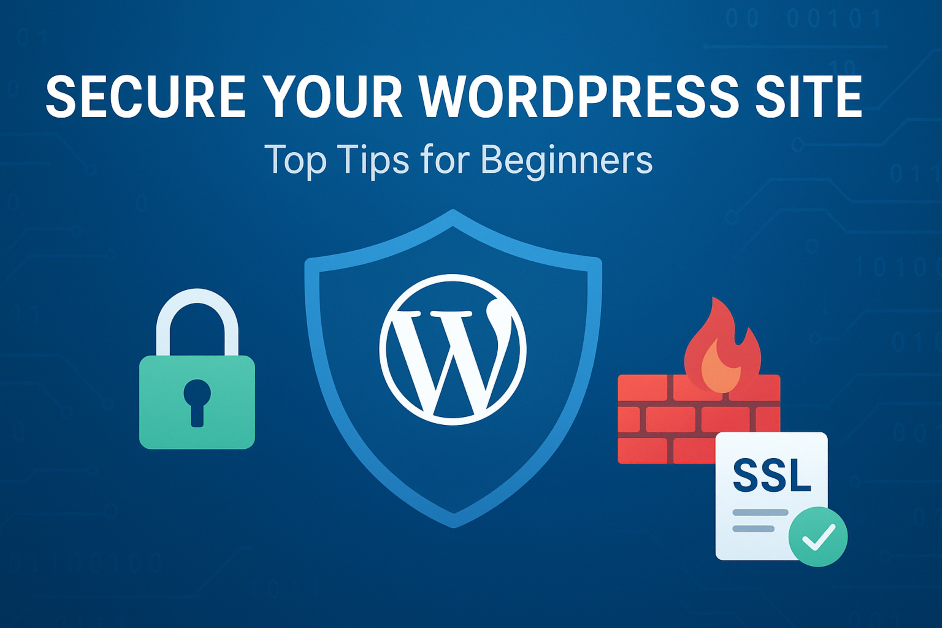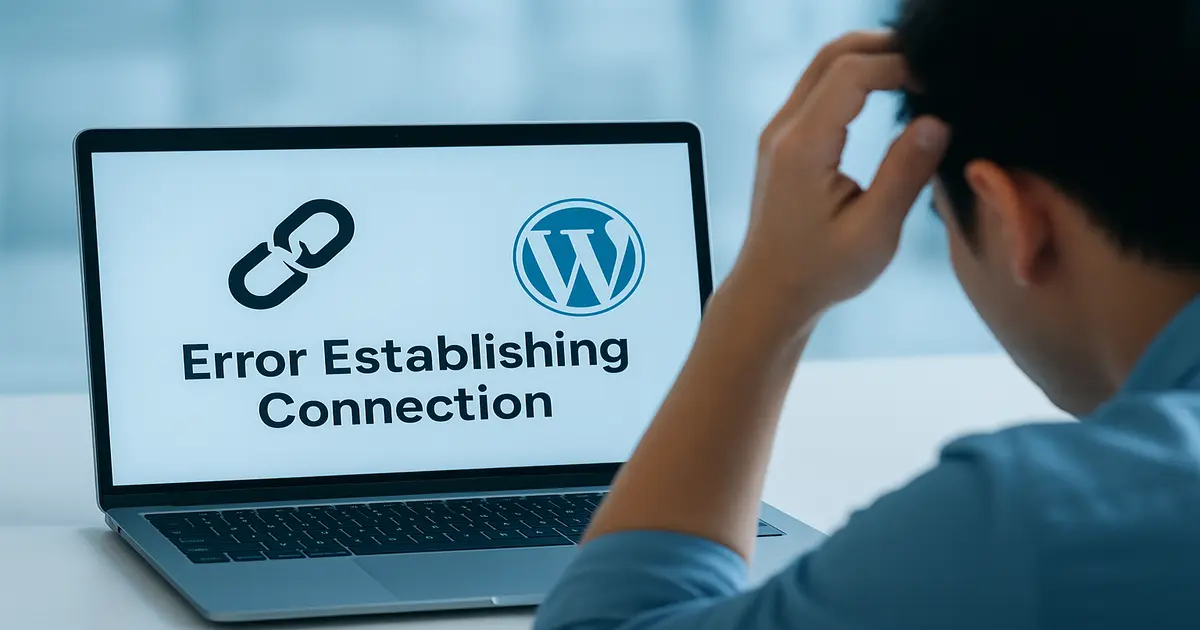
Table of Contents
Introduction
It’s a heartbreaking moment when you open your WordPress site and are greeted with a blank screen or error. You panic and wonder, “Is WordPress down?”
Before you panic, know this: Most of the time, this is a local issue. It’s not a global WordPress outage. This post will walk you through the steps to quickly determine the real problem and get your site back online.
1. Check If WordPress.org Is Actually Down
Before diving into technical fixes, verify if WordPress.org itself is facing downtime. Though it’s rare, even major platforms can experience outages due to server maintenance or network issues.
You can check the WordPress.org status using reliable uptime monitoring tools like:
If these services confirm downtime, the issue isn’t on your end—just wait for the WordPress team to resolve it. However, if everything seems normal, the problem might be specific to your website.
2. Test If It’s Just You
Sometimes your internet provider or browser cache could be to blame. To confirm:
- Open your site on a different device or browser.
- Try accessing it using mobile data instead of Wi-Fi.
- Use an online proxy or VPN to see if it loads from another region.
If the website loads elsewhere, the issue likely lies with your local connection or DNS cache.
3. Verify If Your Hosting Server Is Down
When your hosting server goes offline, you may think “my WordPress site is not loading” because of WordPress itself, but it’s actually your hosting provider. Log in to your hosting dashboard (like Hostinger, Bluehost, or SiteGround) and check for server status notifications.
If you can’t log in there either, visit your hosting provider’s official status page or Twitter account for updates. You may also contact their support team to confirm if they’re experiencing outages.
4. Clear Browser and WordPress Cache
A corrupted cache can make your site appear offline even when it’s working fine. Try:
- Clearing your browser cache and cookies
- Purging your WordPress caching plugin (e.g., LiteSpeed, WP Super Cache, or W3 Total Cache)
- Clearing your CDN cache (e.g., Cloudflare)
Once done, reload your site. Many times, this alone fixes the issue.
5. Disable Plugins via FTP
Sometimes, a faulty plugin can cause your site to crash or show the “white screen of death.” If you recently installed or updated a plugin before the issue appeared:
- Access your website using FTP or your hosting File Manager.
- Navigate to
wp-content/plugins/. - Rename the plugins folder (for example, to
plugins_backup).
Now, refresh your site. If it loads, one of your plugins was the culprit. Rename the folder back and deactivate plugins one by one to identify the faulty one.
6. Check for WordPress Maintenance Mode
Have you ever seen a message that says “Briefly unavailable for scheduled maintenance”? That means your site is in WordPress maintenance mode — usually triggered during an update. Sometimes, though, it gets stuck.
To fix this:
- Connect to your site via FTP or File Manager.
- Find and delete the
.maintenancefile in your root directory. - Reload your website.
Your site should now exit maintenance mode and become accessible again.
7. Review Domain and SSL Settings
If your domain name or SSL certificate has expired, your site won’t load. Check your domain registrar to ensure your domain is active and your SSL certificate is valid.
Also, if you recently migrated or changed DNS settings, it might take 24–48 hours for DNS propagation to complete. During that time, your site may appear down to some users.
8. Inspect Core Files and Error Logs
Corrupted WordPress core files or PHP errors can break your site. Enable debug mode in your wp-config.php file by adding this line:
define( 'WP_DEBUG', true );
Check the generated error messages or the error_log file in your hosting dashboard to locate the exact issue.
If you find missing or corrupted files, you can reinstall WordPress from the dashboard or via FTP without losing your content.
9. Restore a Backup
If none of the above works, it’s time to restore your site from a recent backup. Most hosting providers offer one-click restore options. Alternatively, you can use backup plugins like UpdraftPlus or Jetpack Backup.
10. Contact Your Hosting or WordPress Support
When you’ve tried everything and your website is still inaccessible, don’t hesitate to reach out to your hosting provider’s support team. They can often identify server-level issues that you can’t detect. You can also post your issue on the WordPress.org support forum for community help.
Final Thoughts
If you ever find yourself wondering, “Is WordPress down?” remember that most of the time, it’s not the global platform but something specific to your site—like a plugin conflict, hosting issue, or maintenance glitch. By following this troubleshooting checklist, you can quickly identify whether it’s WordPress.org status, your hosting provider, or your website configuration at fault.
Regular backups, uptime monitoring, and avoiding risky plugins can save you from future downtime headaches.
WordPress Downtime: Frequently Asked Questions
When your WordPress site goes down, it can be stressful. This comprehensive FAQ addresses the most common questions about WordPress downtime, helping you quickly identify and resolve issues.
How can I check if WordPress is down for everyone or just me?
To determine if WordPress is down for everyone or just you, visit DownForEveryoneOrJustMe.com and enter your website URL. This tool will check your site’s availability from multiple locations worldwide. If it shows your site is up, the issue is likely on your end (browser cache, internet connection, etc.). If it confirms your site is down, then you should check with your hosting provider.
What’s the first thing I should do when my WordPress site is down?
The first step is to remain calm and systematically troubleshoot. Start by checking if the issue is widespread by visiting the official WordPress.com status page (if you’re on that platform) or using a third-party tool like DownForEveryoneOrJustMe.com. Then clear your browser cache and try accessing your site from a different device or network to rule out local issues.
Why is my WordPress site not loading but I can access wp-admin?
If you can access your WordPress admin area (wp-admin) but your front-end site isn’t loading, this typically indicates a theme issue or a plugin conflict. Try switching to a default WordPress theme like Twenty Twenty-Four temporarily. If that resolves the issue, your theme is the problem. If not, deactivate all plugins and reactivate them one by one to identify the conflicting plugin.
How do I know if my web host is causing the WordPress downtime?
If your entire website is inaccessible and tools like DownForEveryoneOrJustMe confirm it’s down globally, check your hosting provider’s status page or social media accounts for outage announcements. You can also try contacting their support team. Common hosting issues include server maintenance, resource limits being exceeded, or server crashes.
Can a plugin cause my entire WordPress site to go down?
Yes, a faulty or conflicting plugin is one of the most common causes of WordPress sites going down. A plugin with coding errors, compatibility issues, or one that consumes excessive server resources can cause your site to crash. To troubleshoot, deactivate all plugins via FTP by renaming the plugins folder, then reactivate them one by one to identify the culprit.
What should I do if I see a “White Screen of Death” on my WordPress site?
The “White Screen of Death” (WSOD) is typically caused by PHP errors or memory limits. To fix it, first increase your WordPress memory limit by adding define('WP_MEMORY_LIMIT', '256M'); to your wp-config.php file. If that doesn’t work, deactivate plugins and switch to a default theme via FTP to identify the source of the error.
How can I prevent my WordPress site from going down in the future?
To minimize downtime, follow these best practices: keep WordPress, themes, and plugins updated; use a reliable hosting provider with good uptime guarantees; implement regular backups; use a caching plugin to reduce server load; monitor your site with uptime monitoring services; and test plugin/theme updates on a staging site before applying to your live site.
What’s the difference between WordPress.com and WordPress.org when it comes to downtime?
With WordPress.com (hosted service), downtime is typically caused by platform-wide issues that affect all users, and resolution is handled by Automattic’s team. With WordPress.org (self-hosted), downtime is usually related to your specific hosting environment, server resources, or your site’s configuration, and you’re responsible for troubleshooting with your hosting provider.
How long does it typically take to fix WordPress downtime?
The time to fix WordPress downtime varies significantly based on the cause. Simple issues like plugin conflicts can be resolved in minutes, while hosting provider outages might take hours. Complex problems like database corruption or hacking incidents could take much longer. Having a recent backup can dramatically reduce recovery time.
Can high traffic cause my WordPress site to go down?
Yes, sudden traffic spikes can overwhelm your server resources and cause your site to go down, especially on shared hosting plans. To prevent this, use a caching plugin, consider a Content Delivery Network (CDN), upgrade your hosting plan if needed, and optimize your images and database to reduce server load.
What are error logs and how can they help diagnose WordPress downtime?
Error logs are files that record issues and errors on your server. They’re invaluable for diagnosing WordPress downtime as they often pinpoint the exact file or process causing the problem. You can access error logs through your hosting control panel (cPanel, etc.) or by enabling WordPress debugging by adding specific code to your wp-config.php file.
Should I contact my hosting provider when my WordPress site is down?
Yes, if you’ve ruled out local issues (your internet connection, browser cache) and confirmed your site is down globally, contacting your hosting provider should be your next step. They can check server status, resource usage, and logs to identify if the issue is on their end. Most quality hosts have 24/7 support for such emergencies.
Can a WordPress update cause my site to go down?
Yes, although rare, WordPress core updates can sometimes cause compatibility issues with themes or plugins, leading to downtime. This is why it’s crucial to: 1) Always backup your site before updating, 2) Test updates on a staging site first, and 3) Update in a controlled environment during low-traffic periods.
What is the most common cause of WordPress downtime?
Plugin conflicts are the most common cause of WordPress downtime, followed by theme issues and hosting provider problems. Other frequent causes include exceeding resource limits (CPU, memory), database connection errors, and DNS issues. Regular maintenance and using reputable plugins/themes can significantly reduce these risks.
How can I monitor my WordPress site for downtime?
Use uptime monitoring services like UptimeRobot, Pingdom, or Jetpack Monitor. These services regularly check your site from multiple locations and alert you immediately if it goes down. Many also provide performance metrics and historical uptime data to help you identify patterns and potential issues before they cause significant downtime.
Still experiencing issues with your WordPress site? Leave a comment below with the specific error message or problem you’re encountering, and our community will try to help you troubleshoot further.
Key Takeaways
- If you’re wondering “Is WordPress down?” — start by checking the WordPress.org status using trusted uptime tools like DownDetector. Global outages are rare, but possible.
- Before assuming the worst, check from multiple devices or networks to confirm whether it’s a local issue or a real outage.
- One of the most common reasons people ask “why is my website down” is hosting server downtime or a stuck maintenance mode during updates.
- A simple cache clear — in your browser, WordPress, or CDN — can often fix the “my WordPress site not loading” problem instantly.
- Faulty plugins or corrupted WordPress core files can also cause temporary site crashes. Disable plugins via FTP to diagnose the issue safely.
- If your site shows “Briefly unavailable for scheduled maintenance,” it’s in WordPress maintenance mode — delete the
.maintenancefile to restore access. - Always check your domain and SSL status, as expired or misconfigured settings can prevent visitors from accessing your site.
- When in doubt, restore your site from a backup or contact your hosting provider for server-side support.
Understanding Key Takeaways
- If you’re wondering “Is WordPress down?” — start by checking the WordPress.org status using trusted uptime tools like DownDetector. Global outages are rare, but possible.
- Before assuming the worst, check from multiple devices or networks to confirm whether it’s a local issue or a real outage.
- One of the most common reasons people ask “why is my website down” is hosting server downtime or a stuck maintenance mode during updates.
- A simple cache clear — in your browser, WordPress, or CDN — can often fix the “my WordPress site not loading” problem instantly.
- Faulty plugins or corrupted WordPress core files can also cause temporary site crashes. Disable plugins via FTP to diagnose the issue safely.
- If your site shows “Briefly unavailable for scheduled maintenance,” it’s in WordPress maintenance mode — delete the
.maintenancefile to restore access. - Always check your domain and SSL status, as expired or misconfigured settings can prevent visitors from accessing your site.
- When in doubt, restore your site from a backup or contact your hosting provider for server-side support.
Understanding Key Takeaways
- If you’re wondering “Is WordPress down?” — start by checking the WordPress.org status using trusted uptime tools like DownDetector. Global outages are rare, but possible.
- Before assuming the worst, check from multiple devices or networks to confirm whether it’s a local issue or a real outage.
- One of the most common reasons people ask “why is my website down” is hosting server downtime or a stuck maintenance mode during updates.
- A simple cache clear — in your browser, WordPress, or CDN — can often fix the “my WordPress site not loading” problem instantly.
- Faulty plugins or corrupted WordPress core files can also cause temporary site crashes. Disable plugins via FTP to diagnose the issue safely.
- If your site shows “Briefly unavailable for scheduled maintenance,” it’s in WordPress maintenance mode — delete the
.maintenancefile to restore access. - Always check your domain and SSL status, as expired or misconfigured settings can prevent visitors from accessing your site.
- When in doubt, restore your site from a backup or contact your hosting provider for server-side support.
Understanding “why is my website down?” helps you respond faster, minimize downtime, and keep your WordPress site running smoothly. helps you respond faster, reduce downtime, and keep your WordPress site running smoothly. helps you respond faster, reduce downtime, and keep your WordPress site running smoothly.
Conclusion
When you find yourself asking, “Is WordPress down?”, don’t panic — the problem is often closer to home than you think. Checking the WordPress.org status is a smart first step, but most times the issue lies with your own website. Whether it’s your hosting provider, a plugin conflict, or a stuck WordPress maintenance mode, these are common culprits behind the “my WordPress site not loading” situation.
If you’ve ruled out a global outage and are still wondering “why is my website down?”, follow the troubleshooting checklist — from clearing cache to checking DNS and server health — to isolate the cause. A systematic approach not only helps you fix the current issue but also strengthens your site’s long-term stability.
In short, understanding how to identify and resolve downtime ensures that even when WordPress.org is fine, your own site will be back online faster — keeping your visitors, rankings, and peace of mind intact.
🚀 Launch Your Online Dreams with Hostinger!
The content of this post is for general information only; we make no guarantees about its accuracy or completeness, and you use it at your own risk. We also use Google AdSense and affiliate links, meaning we may earn a small commission from purchases or clicks at no extra cost to you. This supports our site, and we only recommend products we believe in.
✨ Connect with Us ✨
Stay updated with our latest WordPress guides, SEO tips, and AI tools. Follow us on social media or reach out via email!
📢 Sharing is Caring. Please Share this.
You May Also Like:
Explore more powerful insights to level up your WordPress and SEO game:
💡 Keep exploring insightful tips and strategies at WordPressGuruPro.com