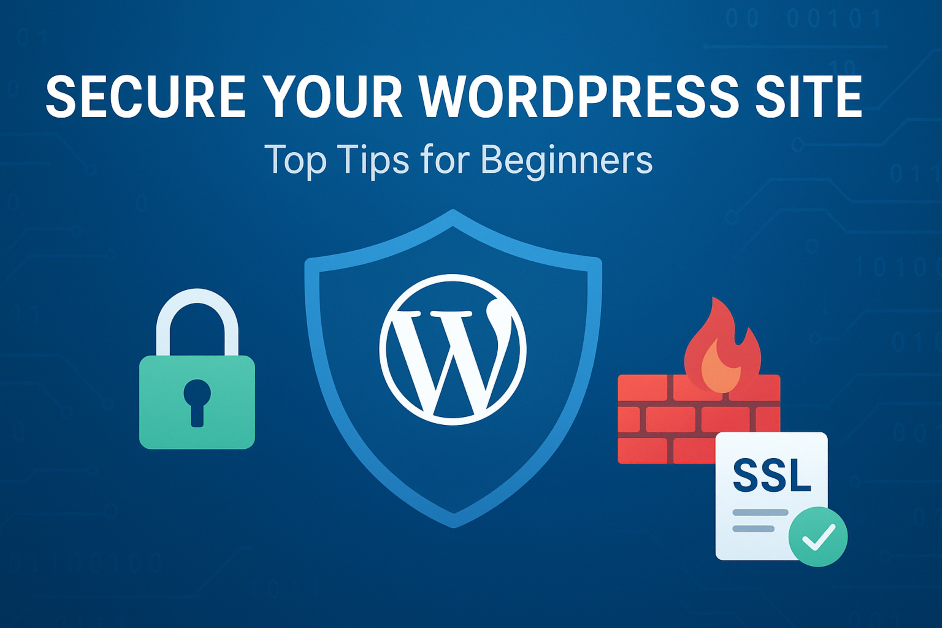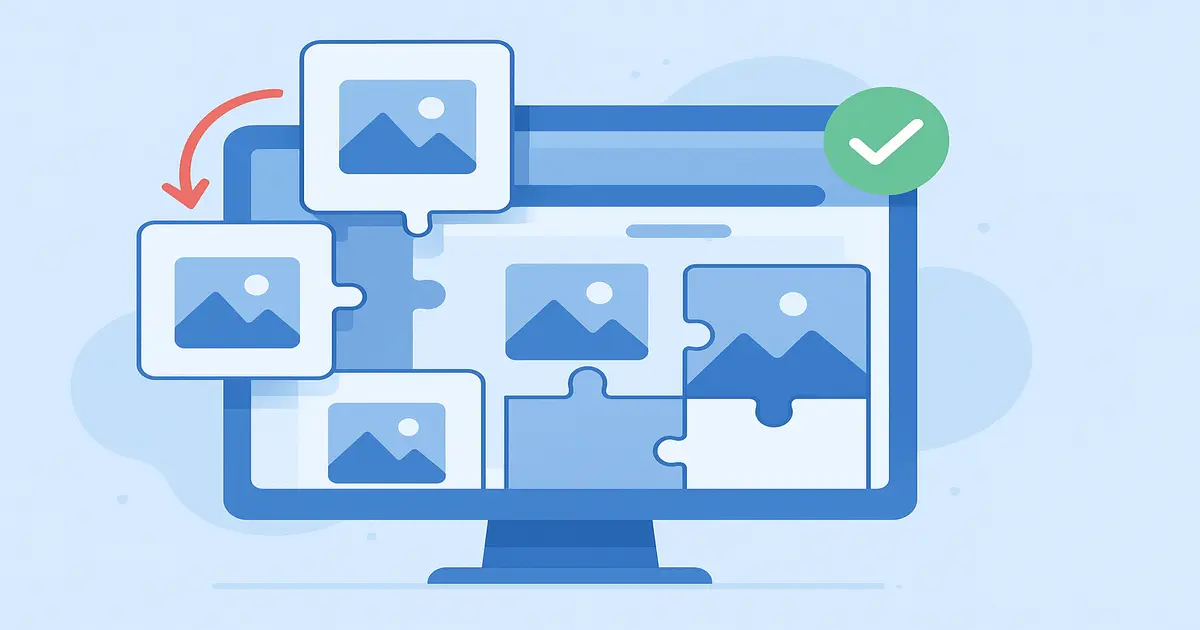
Table of Contents
Introduction: Mastering to Reduce Cumulative Layout Shift for a Better Blog
Are you struggling to reduce Cumulative Layout Shift (CLS) on your WordPress site? If you’ve ever experienced that frustrating moment when page elements suddenly jump as you’re about to click—accidentally sending you to an ad instead of your intended content—you’ve encountered the negative impact of poor layout stability firsthand. This isn’t just a minor annoyance; it’s a critical SEO issue that can significantly impact your search rankings and user satisfaction.
When your CLS score exceeds 500ms, you’re not just testing your visitors’ patience—you’re actively undermining your site’s Google rankings. As one of the three core components of Google’s Core Web Vitals, CLS has become an essential ranking factor that directly affects your content’s visibility. The challenge to fix CLS WordPress issues is particularly crucial for content creators who want both search engine favor and audience engagement.
The good news? Addressing image layout shift—the primary culprit behind most CLS issues—is more achievable than you might think. Whether you’re technically inclined or prefer using WordPress plugins for CLS, effective solutions exist that can transform your site’s stability. This comprehensive guide will provide you with actionable strategies to optimize Core Web Vitals WordPress performance, starting with the most common pain points and progressing to advanced techniques.
By implementing the fixes outlined in this article, you’ll not only create a more enjoyable experience for your readers but also demonstrate to search engines that your site offers premium quality content worth ranking highly. Let’s begin your journey toward a stable, high-performing website that keeps both users and algorithms happy.
What is Cumulative Layout Shift (CLS)?
Cumulative Layout Shift (CLS) is a metric that measures the visual stability of a webpage. It quantifies how much the visible content unexpectedly moves during the loading process. Google calculates it by looking at how much unstable elements shift and how far they move.
A good CLS score is less than 0.1, a poor score is greater than 0.25, and your score of 500ms (or 0.5) is firmly in the “needs immediate attention” category.
Why Reducing CLS is Non-Negotiable for SEO
- A Direct Ranking Factor: Since its inclusion in the Core Web Vitals update, CLS is a direct Google ranking signal for both desktop and mobile search.
- User Experience (UX): A stable page is a usable page. High CLS leads to user frustration, higher bounce rates, and lower engagement.
- Crawl Budget: Googlebot can index unstable pages less efficiently, potentially meaning your new content gets discovered slower.
The #1 Cause of CLS: Image Layout Shift (And How to Fix It)
Without a doubt, the most common cause of high CLS on blogs is images without dimensions. When you don’t tell the browser how much space an image will take, it can’t reserve the spot. When the image finally loads, it pushes everything else down.
The Simple HTML & CSS Fix
The solution is to always include width and height attributes on your <img> tags and use CSS to make them responsive.
Before (The Problem):
<img src="my-image.jpg" alt="a cute kitten">
<!-- The browser has no idea how much space to reserve! -->After (The Solution):
<img src="my-image.jpg" width="800" height="600" alt="a cute kitten" class="content-image">.content-image {
width: 100%; /* Scale to container */
height: auto; /* Maintain aspect ratio */
}This simple code tells the browser the aspect ratio (800/600 = 1.33) upfront, allowing it to reserve the correct space, completely eliminating the shift.
The Impact of Correct Image Dimensions on CLS
Table: Expected CLS Reduction After Implementing Image Fixes
| Action | Estimated CLS Improvement | Resulting Score |
|---|---|---|
| No fixes applied | 0% | > 0.5 (Poor) |
Add width/height to images | 60-80% | ~0.15 (Needs improvement) |
| Add dimensions + optimize plugins | 90-100% | < 0.1 (Good) |
Step-by-Step: How to Fix CLS WordPress with LiteSpeed Cache
If you have hundreds of posts, manually editing each image is impossible. This is where your existing toolkit shines. Here’s how to use LiteSpeed Cache to automate the fix:
- Run Image Optimization: Go to
LiteSpeed Cache > Image Optimizationand run the bulk optimization tool. - Enable the Magic Setting: Navigate to the Lazy Load settings and enable “Add Missing
widthandheightAttributes”. This is the key that does the automated work for you. - Configure Lazy Loading: Use a “transparent placeholder” for the lazy load effect to ensure it is also CLS-safe.
Other Common CLS Culprits and Their Fixes
| Culprit | Description | How to Fix |
|---|---|---|
| Embeds (YouTube, Twitter) | Load slowly and push content down. | Wrap in a container with an aspect ratio box (e.g., padding-top: 56.25% for 16:9). |
| Web Fonts | Can cause a “flash of unstyled text” (FOUT) and reflow. | Use font-display: swap; and preload critical fonts. |
| Ads & Dynamically Injected Content | Appear suddenly after page load. | Reserve a fixed height <div> for the ad unit before it loads. |
| Poorly Coded Themes/Plugins | Inject content without stable dimensions. | Test with a default theme and disable plugins to find the culprit. |
Fixing these elements is a crucial part of your journey to optimize Core Web Vitals WordPress performance. For issues that arise from code errors, remember that structured data plays a similar “rules-based” role for search engines. Just as malformed code can cause unparsable structured data errors, malformed HTML and CSS can cause layout shifts. If you’re troubleshooting, a methodical approach is key. (This paragraph provides a natural, helpful interlink with context).
WordPress Plugins for CLS: Automate the Fix
While manual coding is effective, most site owners need automated solutions. The right WordPress plugins for CLS can handle the heavy lifting. As covered, LiteSpeed Cache is a powerhouse for this. Other plugins like Optimole or WP Rocket also excel at automatically generating responsive images with correct dimensions and CLS-safe lazy loading.
Frequently Asked Questions About Reducing CLS
Here are answers to the most common questions about fixing Cumulative Layout Shift (CLS) on WordPress sites. These FAQs will help you understand and implement the strategies discussed in our guide.
Google considers a CLS score of 0.1 or lower as good. Scores between 0.1 and 0.25 need improvement, and anything above 0.25 is considered poor. If your CLS is above 500ms (0.5), it’s significantly impacting both user experience and SEO rankings.
Since May 2021, CLS has been a direct ranking factor as part of Google’s Core Web Vitals. Reducing CLS improves user experience by preventing frustrating layout shifts, which decreases bounce rates and increases engagement. Both of these factors positively impact your SEO performance.
Yes, LiteSpeed Cache’s “Add Missing Width and Height Attributes” feature can automatically add the necessary dimensions to your images, which is the primary fix for image-related layout shifts. However, you should still add the CSS rules to ensure proper responsive behavior across all devices.
After implementing CLS fixes, it typically takes a few days to several weeks for Google to recrawl your pages and update the Core Web Vitals report in Search Console. The exact timing depends on how frequently Google crawls your site.
While there aren’t plugins specifically labeled as “CLS fixers,” several optimization plugins include features that address CLS. LiteSpeed Cache, WP Rocket, and Optimole all have functionality that can help reduce layout shifts by optimizing images and managing resource loading.
CLS (Cumulative Layout Shift) measures visual stability, while LCP (Largest Contentful Paint) measures loading performance, and FID (First Input Delay) measures interactivity. All three are part of Google’s Core Web Vitals and impact user experience and SEO rankings.
You can check your CLS score using several tools: Google Search Console’s Core Web Vitals report, PageSpeed Insights, Chrome DevTools, or Lighthouse. Each of these tools will provide insights into your CLS performance and identify specific elements causing layout shifts.
Google uses mobile-first indexing, so CLS on mobile pages is particularly important. However, CLS affects both mobile and desktop rankings since Core Web Vitals are ranking factors for both experiences. Mobile pages often have higher CLS due to more constrained viewports.
Yes, ads are a common cause of CLS because they often load asynchronously and can push content down when they appear. To prevent this, reserve fixed space for ad containers using CSS so the browser can allocate the correct space before the ad loads.
Web fonts can cause CLS if they load after fallback fonts are displayed. This swap can change text size and spacing, pushing content down. Using font-display: optional or preloading critical fonts can minimize this layout shift.
Yes, reducing CLS typically improves bounce rates because visitors aren’t frustrated by content jumping around as they try to read or interact with your site. A more stable experience keeps users engaged and reduces accidental clicks.
Yes, all images should have width and height attributes to prevent layout shifts. These attributes allow browsers to reserve the correct space before images load. Even if you use CSS to make images responsive, the HTML attributes are necessary for calculating aspect ratio.
Yes, you can manually add width and height attributes to all images and implement the necessary CSS rules. However, for existing sites with many images, using a plugin like LiteSpeed Cache is much more efficient as it can automate the process across your entire site.
If implemented incorrectly, lazy loading can worsen CLS by causing elements to shift as they load. However, when properly configured with reserved space and using native lazy loading (with the loading="lazy" attribute), it can improve performance without negatively impacting CLS.
Besides images, common CLS culprits include: ads and iframes without reserved space, dynamically injected content, web fonts that cause text reflow, and animations that change layout properties. Each of these requires specific strategies to prevent layout shifts.
We hope these FAQs have helped you understand how to effectively reduce Cumulative Layout Shift on your WordPress site. Remember that fixing CLS is an ongoing process—regularly monitor your Core Web Vitals and continue optimizing for the best user experience and SEO results.
Key Takeaways: How to Reduce Cumulative Layout Shift
- CLS Impacts Core Web Vitals & SEO: A high Cumulative Layout Shift score directly hurts rankings since it’s a key Google Core Web Vitals metric. Learning how to reduce Cumulative Layout Shift is crucial to optimize Core Web Vitals WordPress performance and improve user experience.
- Image Layout Shift Is the Main Cause: The primary source of CLS comes from images without dimensions, causing content to jump during loading. Fixing image layout shift by adding width/height attributes is the most effective solution.
- WordPress Plugins for CLS Automate the Fix: Tools like LiteSpeed Cache can automatically handle technical fixes. Using WordPress plugins for CLS saves time and ensures site-wide optimization without manual coding.
- Reserve Space for Dynamic Elements: Beyond images, prevent shifts from ads, embeds, and widgets by using containers with defined dimensions. This comprehensive approach is essential to how to fix CLS on WordPress issues completely.
- Test and Monitor Improvements: Use tools like Chrome DevTools and Google Search Console to identify shifting elements and track progress. Continuous monitoring ensures your strategies to reduce Cumulative Layout Shift remain effective over time.
Conclusion: A Stable Site is a Successful Site
To reduce Cumulative Layout Shift from a poor 0.5 to a good 0.1 is not just a technical SEO task. It’s a fundamental improvement to your user’s experience. By focusing on image layout shift and using powerful, free tools like LiteSpeed Cache, you can achieve a stable, fast, and user-friendly blog that both your readers and Google will love.
Your Action Plan:
- Audit: Use Chrome DevTools’ “Layout Shift Regions” to see what’s moving.
- Automate: Configure LiteSpeed Cache to add missing image attributes.
- Test: Run a new Lighthouse audit and watch your CLS score plummet into the “good” range.
🚀 Launch Your Online Dreams with Hostinger!
The content of this post is for general information only; we make no guarantees about its accuracy or completeness, and you use it at your own risk. We also use Google AdSense and affiliate links, meaning we may earn a small commission from purchases or clicks at no extra cost to you. This supports our site, and we only recommend products we believe in.
✨ Connect with Us ✨
Stay updated with our latest WordPress guides, SEO tips, and AI tools. Follow us on social media or reach out via email!
You May Also Like:
Explore more powerful insights to level up your WordPress and SEO game:
💡 Keep exploring insightful tips and strategies at WordPressGuruPro.com