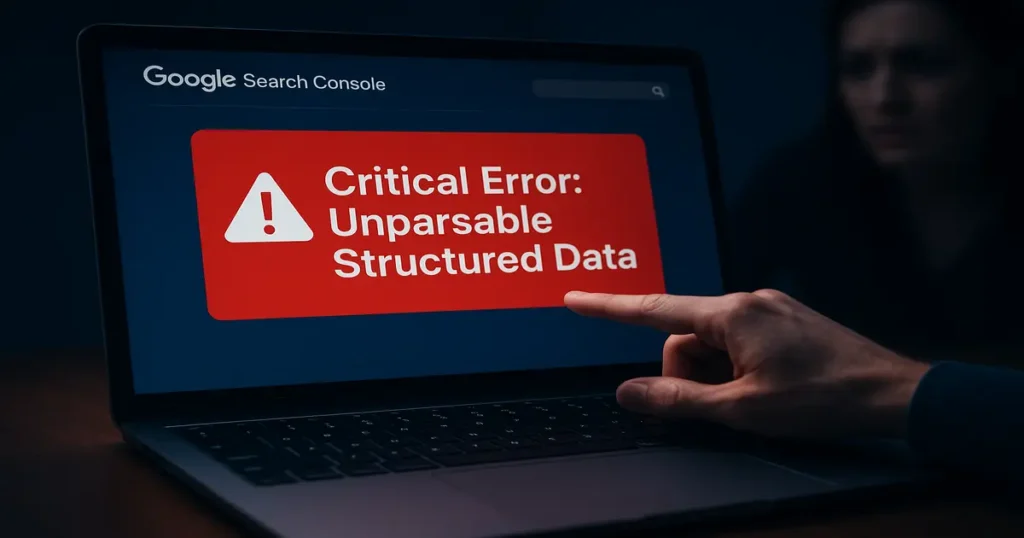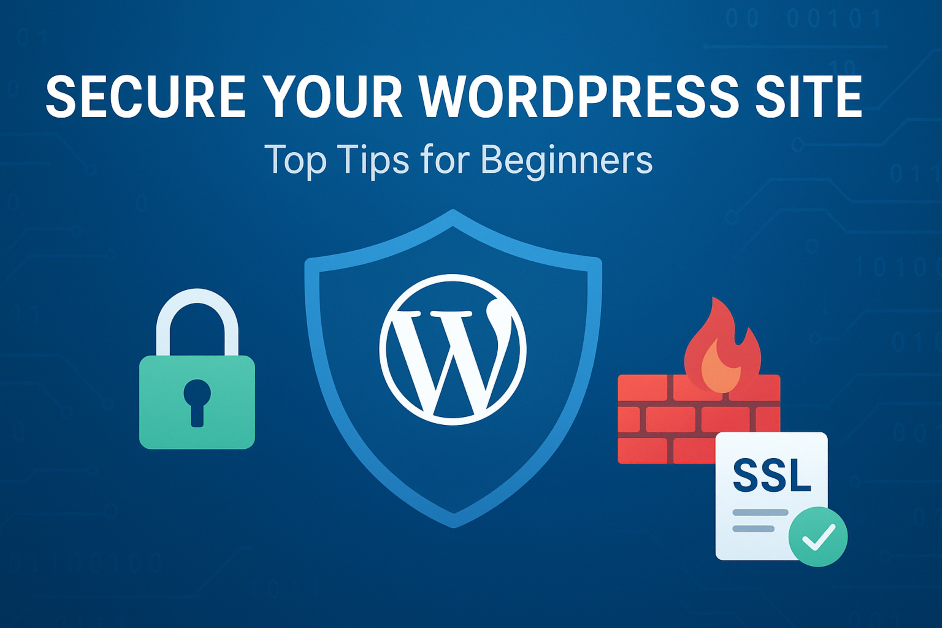
Table of Contents
Introduction
In the digital landscape of 2025, WordPress powers over 40% of all websites, making it a prime target for cybercriminals. If you’re a beginner managing your own site, understanding WordPress security is crucial to secure WordPress site from threats like hacking, malware, and data breaches. A compromised site can lead to lost revenue, damaged reputation, and even legal issues. But don’t worry—securing your site doesn’t require advanced technical skills. This guide offers straightforward website security tips tailored for novices, focusing on beginner WordPress security practices that can significantly enhance WordPress site safety.
Whether you’re running a blog, e-commerce store, or portfolio, implementing these steps will help prevent WordPress hacking and keep your online presence robust. We’ll cover everything from choosing the right hosting to advanced protections like firewalls and updates. By the end, you’ll have a fortified site ready to withstand common attacks.
Why WordPress Security Matters in 2025
WordPress’s popularity stems from its flexibility and user-friendliness, but this also attracts hackers. According to recent reports, over 90% of hacked CMS sites are WordPress-based, often due to outdated software or weak passwords. In 2025, threats have evolved with AI-driven attacks and sophisticated phishing schemes, making proactive measures essential.
For beginners, starting with basic WordPress security can reduce risks by up to 80%. Think of it as locking your doors and windows—simple actions yield big results. Let’s dive into the essentials.
Step 1: Choose Secure WordPress Hosting
Your hosting provider is the foundation of secure WordPress hosting. Opting for a cheap, unreliable host is like building on shaky ground. In 2025, look for providers with built-in security features like automatic updates, malware scanning, and DDoS protection.
Recommended hosts include SiteGround, Bluehost, and Hostinger, which offer firewalls, free SSL, and 24/7 monitoring. Managed WordPress hosting takes it further by handling updates and backups for you.
To evaluate a host:
- Check for automatic backups.
- Ensure they use the latest PHP versions (at least 8.2 in 2025).
- Look for geo-redundant servers to prevent downtime from attacks.
A good host can block 99% of brute-force attempts at the server level. For beginners, start with shared hosting if budget is tight, but upgrade to VPS for better isolation.
Table: Comparison of Secure WordPress Hosting Providers (2025)
| Provider | Key Security Features | Starting Price | Free SSL | Automatic Backups |
|---|---|---|---|---|
| SiteGround | AI anti-bot, WAF, daily scans | $2.99/mo | Yes | Yes |
| Bluehost | Malware detection, CodeGuard backups | $2.95/mo | Yes | Optional |
| Hostinger | LiteSpeed cache, Cloudflare integration | $1.99/mo | Yes | Weekly |
| Kinsta | Enterprise firewall, DDoS mitigation | $30/mo | Yes | Daily |
This table highlights options based on beginner needs, emphasizing affordability and ease of use.
Step 2: Keep Everything Updated with WordPress Security Updates
Outdated software is the leading cause of hacks—over 50% of breaches stem from unpatched vulnerabilities. WordPress security updates are your first line of defense. WordPress core, themes, and plugins release patches regularly to fix bugs and security holes.
For beginners:
- Enable auto-updates for minor core releases via your dashboard (Settings > General).
- Manually check for updates weekly under Dashboard > Updates.
- Test updates on a staging site to avoid breaking your live site.
In 2025, WordPress 6.5+ includes enhanced auto-update features, but always back up before major changes. Remove unused plugins to minimize risks—each inactive one is a potential entry point.
Why it works: Updates close exploits like SQL injections or XSS attacks. Neglecting them is like leaving your front door open.
Step 3: Strengthen Access with Secure WordPress Login
Weak logins account for 80% of breaches. To secure WordPress login, start with strong passwords: at least 12 characters, mixing uppercase, lowercase, numbers, and symbols. Use a password manager like LastPass.
Change the default “admin” username during installation or via phpMyAdmin:
- Query: UPDATE wp_users SET user_login = ‘newusername’ WHERE user_login = ‘admin’;
Hide your login page by changing the URL from /wp-admin to something custom using plugins like WPS Hide Login. This thwarts automated bots.
Add two-factor authentication (2FA) for an extra layer—require a code from your phone app. Plugins like WP 2FA make setup simple.
Limit login attempts to 3-5 tries before locking out users, preventing brute-force attacks.
Step 4: Leverage WordPress Security Plugins
WordPress security plugins are beginner-friendly tools that automate protection. They scan for malware, monitor files, and block threats in real-time.
Top picks for 2025:
- Sucuri: Offers malware removal, firewall, and CDN integration.
- Wordfence: Free scans, live traffic monitoring, and 2FA.
- iThemes Security: Hides login, enforces strong passwords.
- All in One WP Security: User-friendly dashboard with security scores.
Install one via Plugins > Add New, activate, and run initial scans. Avoid overloading with multiple plugins—choose one comprehensive suite.
These plugins can detect and quarantine issues before they escalate, saving you from manual troubleshooting.
Chart: Popularity of WordPress Security Plugins (Based on Active Installs in 2025)
Security Plugin Popularity
Approximate user counts based on plugin directory data
Step 5: Implement WordPress SSL Certificate
An WordPress SSL certificate encrypts data between your site and visitors, turning HTTP to HTTPS. In 2025, Google penalizes non-SSL sites in search rankings, and browsers flag them as unsafe.
Most hosts provide free Let’s Encrypt SSL. Activate it via your control panel or use the Really Simple SSL plugin to force HTTPS.
Benefits:
- Protects sensitive info like logins and payments.
- Boosts SEO and user trust (padlock icon).
For e-commerce, opt for EV SSL for green address bar verification. Setup takes minutes but secures your site long-term.
Step 6: Set Up WordPress Firewall Protection
A firewall acts as a gatekeeper, blocking malicious traffic. WordPress firewall protection can be application-level (plugin-based) or network-level (host-provided).
Use Sucuri or Cloudflare for DNS-level firewalls—they filter attacks before reaching your server. Plugins like Wordfence include WAF rules to stop SQL injections and XSS.
Configuration tips:
- Enable country blocking if your audience is regional.
- Monitor logs for suspicious IPs.
- Integrate with CDN for speed and security.
In 2025, AI-enhanced firewalls detect zero-day threats, making them indispensable for protect WordPress website.
Step 7: Establish Regular Backups
Backups are your safety net. Use plugins like UpdraftPlus for automated daily backups to cloud storage (Dropbox, Google Drive).
Store at least three versions: daily, weekly, monthly. Test restores periodically to ensure they work.
Why backups matter: If hacked, you can rollback without losing data. Combine with monitoring to catch issues early.
Step 8: Advanced Tips to Prevent WordPress Hacking
To further prevent WordPress hacking:
- Set file permissions: Directories to 755, files to 644 via FTP.
- Disable file editing in wp-config.php: Add define(‘DISALLOW_FILE_EDIT’, true);.
- Use SFTP over FTP for encrypted transfers.
- Monitor with auditing plugins like Sucuri Scanner.
Restrict database privileges to essentials (SELECT, INSERT, UPDATE, DELETE).
Scan your computer for malware—site security starts locally.
Table: Common WordPress Vulnerabilities and Fixes
| Vulnerability | Description | Fix |
|---|---|---|
| Brute-Force Attacks | Repeated login guesses | Limit attempts, 2FA |
| Outdated Plugins | Unpatched code exploits | Regular updates, remove unused |
| Weak Passwords | Easily cracked credentials | Strong passwords, password managers |
| No SSL | Unencrypted data transmission | Install SSL certificate |
| File Permission Issues | Unauthorized access to files | Set 755/644 permissions |
This table outlines top risks and quick remedies for beginners.
Step 9: Monitoring and Maintenance for Long-Term WordPress Site Safety
Security isn’t set-it-and-forget-it. Use tools like Jetpack for real-time monitoring and alerts. Review access logs monthly for anomalies.
In 2025, integrate AI scanners for predictive threat detection. Join communities like WordPress forums for updates.
For beginner WordPress security, start small: Update weekly, scan monthly, backup daily.
Chart: Breakdown of WordPress Hack Causes (2025 Statistics)
WordPress Hack Causes (2025 Statistics)
Breakdown of security vulnerabilities in WordPress websites
Key Takeaways: How to Secure Your WordPress Site
- Choose Secure Hosting: Opt for providers like SiteGround or Bluehost with built-in security features such as automatic backups, free SSL, and DDoS protection to establish a strong foundation for secure WordPress hosting.
- Keep Software Updated: Regularly update WordPress core, themes, and plugins to patch vulnerabilities, as outdated software causes over 50% of hacks. Enable auto-updates for minor releases to ensure WordPress security updates.
- Strengthen Login Security: Use strong, unique passwords, change the default “admin” username, enable two-factor authentication (2FA), and hide your login page to secure WordPress login and block brute-force attacks.
- Leverage Security Plugins: Install a reliable plugin like Wordfence or Sucuri for malware scanning, firewall protection, and real-time monitoring to enhance WordPress security plugins effectiveness.
- Implement SSL Certificates: Activate a free Let’s Encrypt SSL or premium EV SSL to encrypt data, boost SEO, and build user trust, ensuring a WordPress SSL certificate is in place.
- Set Up Firewalls: Use DNS-level or plugin-based firewalls like Cloudflare or Wordfence to block malicious traffic and protect against advanced threats for robust WordPress firewall protection.
- Regular Backups: Schedule automated daily backups with tools like UpdraftPlus and store them off-site to recover quickly from hacks, maintaining WordPress site safety.
- Prevent Hacking with Advanced Measures: Set proper file permissions (755/644), disable file editing, use SFTP, and monitor logs to prevent WordPress hacking effectively.
- Ongoing Monitoring: Use tools like Jetpack for real-time alerts and monthly log reviews to stay proactive, ensuring long-term beginner WordPress security.
By implementing these website security tips, beginners can significantly protect their WordPress website and maintain a secure online presence.
Frequently Asked Questions on How to Secure Your WordPress Site
Explore these FAQs to learn easy tips for securing your WordPress site. Covering People Also Ask (PAA) topics like protecting your site from hackers and choosing the right plugins, these answers integrate key practices such as secure WordPress site strategies, WordPress security updates, and more for beginners.
Beginners can secure a WordPress site by focusing on beginner WordPress security practices like choosing secure WordPress hosting, enabling WordPress security updates, and using strong passwords to secure WordPress login. These website security tips help protect your WordPress website from common threats.
We hope these FAQs have clarified how to secure your WordPress site. For more website security tips and WordPress security insights, explore our blog or reach out for tailored guidance.
Conclusion: Building a Secure Future for Your WordPress Site
Securing your WordPress site is an ongoing process, but these easy tips for beginners make it manageable. By focusing on secure WordPress hosting, regular WordPress security updates, secure WordPress login, and tools like WordPress security plugins, WordPress SSL certificate, and WordPress firewall protection, you’ll greatly protect your WordPress website and prevent WordPress hacking.
Remember, WordPress site safety starts with awareness. Implement one tip today, and build from there. Your site—and your peace of mind—will thank you.
🚀 Launch Your Online Dreams with Hostinger!
The information provided on this website is for general informational purposes only. While we strive to keep the content accurate and up-to-date, we make no guarantees of any kind about the completeness, reliability, or suitability of the information. Any action you take based on the information on this website is strictly at your own risk.
💲 Affiliate Disclosure:Some of the links in this post may be affiliate links. This means we may earn a small commission if you click on the link and make a purchase, at no additional cost to you. This helps support our work and allows us to continue providing quality content. We only recommend products or services we believe will add value to our readers.
✨ Connect with Us ✨
Stay updated with our latest WordPress guides, SEO tips, and AI tools. Follow us on social media or reach out via email!
You May Also Like:
Explore more powerful insights to level up your WordPress and SEO game:
💡 Keep exploring insightful tips and strategies at WordPressGuruPro.com