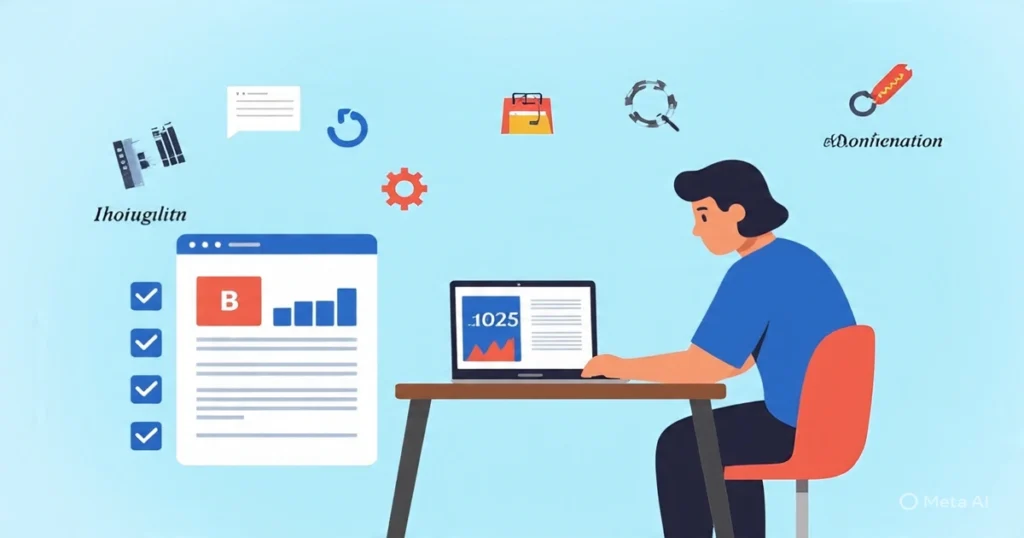Table of Contents
Introduction
Have you ever wanted to experiment with a new WordPress theme, test a tricky plugin, or learn web development without the risk of breaking your live website? Or perhaps you want to create WordPress site offline before the world sees it? If so, learning how to install WordPress locally is the most crucial first skill you can master.
Local WordPress development is the practice of building and testing a WordPress website on your personal computer (a “local server”) instead of on a live web server. This approach offers a safe, fast, and free sandbox for beginners and experts alike.
This guide will walk you through the entire process of how to set up localhost for WordPress using the most popular tool, XAMPP. By the end, you’ll have a fully functional WordPress site running seamlessly on your own machine.
Why You Should Develop WordPress Locally First
Before we dive into the “how,” let’s understand the “why.” Skipping the local setup and going straight to a live server is a common beginner mistake. Here’s why local development is a game-changer:
- Zero Risk: Test themes, plugins, and code changes without the fear of taking your live site down.
- No Internet Required: Once set up, you can work on your site from anywhere, anytime—plane, train, or beach—without an internet connection.
- Blazing Fast Speed: Everything runs on your computer, so file transfers and database queries are instantaneous, drastically speeding up your workflow.
- Completely Free: You don’t need to pay for web hosting while you’re building and testing your site.
- Ideal for Learning: It’s the perfect environment for beginners to learn WordPress, PHP, HTML, and CSS without any pressure.
Choosing Your Tool: Local Server Software Explained
To run WordPress on your computer, you need to simulate the environment of a live web server. This requires three core components:
- Web Server (Apache): Software that serves your website’s pages to visitors.
- Database Server (MySQL): Software that stores all your website’s content, settings, and user data.
- PHP: The programming language that WordPress is built on, which processes instructions and dynamically generates pages.
Instead of installing these separately, we use a pre-packaged “stack” that bundles them all together. The most popular and beginner-friendly option for WordPress on XAMPP is, well, XAMPP.
| Tool | Best For | Primary OS | Difficulty |
|---|---|---|---|
| XAMPP | Absolute Beginners, Cross-Platform Use | Windows, macOS, Linux | Very Easy |
| Local (by WP Engine) | Beginners to Intermediate, Speed & Ease | Windows, macOS | Very Easy |
| MAMP | macOS Users, Beginners | macOS, Windows | Easy |
| DevKinsta | Users familiar with Kinsta hosting | Windows, macOS | Easy |
Why we’re using XAMPP: It’s free, incredibly stable, has a massive support community, and works exactly the same way on Windows, Mac, and Linux. This makes it the perfect tool for a universal guide.
Phase 1: How to Set Up Localhost for WordPress with XAMPP
Step 1: Download and Install XAMPP
- Go to the Apache Friends website.
- Download the version for your operating system (e.g., for Windows, download the installer with the highest PHP version—it will be compatible with the latest WordPress).
- Run the installer. You will likely get a Windows User Account Control (UAC) warning. This is normal; click “Yes.”
- During installation, you can leave the default components selected. You must have Apache, MySQL, and PHP selected. You can deselect any others like Tomcat or Perl if you wish.
- Choose your installation folder. The default (
C:\xampp\) is perfectly fine. - The installer may warn you about installing in
C:\Program Files\. It’s better to stick with the defaultC:\xampp\to avoid potential permission issues. - Complete the installation. You can leave the “Learn more about Bitnami for XAMPP” box unchecked for now.
Step 2: Start the Servers and Test
- Launch the XAMPP Control Panel. You can find it in your start menu or on your desktop.
- You will see modules like Apache and MySQL. Click the “Start” button next to Apache. Once it’s running, you’ll see a green background with the process ID (PID).
- Next, click the “Start” button next to MySQL.
- To verify everything is working, open your web browser and go to:
http://localhostorhttp://127.0.0.1. - You should see the XAMPP welcome screen. This means your local web server is active and ready!
Step 3: Create a Database for WordPress
WordPress needs a database to store all its information. Think of it as a digital filing cabinet for your site.
- In your browser, go to
http://localhost/phpmyadmin. This is a web-based tool for managing MySQL databases. - Click on the “Databases” tab at the top.
- Under “Create database,” enter a name. For this example, we’ll use
mywpdb. Keep the collation asutf8_general_ciand click “Create.”
That’s it! Your empty database is ready for WordPress. Remember the database name (mywpdb), as you’ll need it soon.
Phase 2: How to Install WordPress Locally
Step 4: Download and Prepare WordPress
- Go to wordpress.org/download/ and download the latest version of WordPress.
- You will get a ZIP file. Extract this file. Inside, you will find a folder called
wordpress. - Cut or copy this
wordpressfolder. - Navigate to your XAMPP installation directory (e.g.,
C:\xampp\). Open thehtdocsfolder. This is the root folder where all your local website files must live. - Paste the
wordpressfolder here.
Pro Tip: You can rename the wordpress folder to whatever you want your site’s local URL to be. For example, if you rename it to mysite, your local site address will be http://localhost/mysite. For this guide, we’ll keep it as wordpress, so our URL will be http://localhost/wordpress.
Step 5: Run the Famous 5-Minute WordPress Install
- Open your browser and go to
http://localhost/wordpress(or whatever you named your folder). - You will see the WordPress language selection screen. Choose your language and click “Continue.”
- On the next screen, WordPress tells you it needs your database information. Click “Let’s go!”
- Now, fill in the database connection details:
- Database Name:
mywpdb(the name you created in phpMyAdmin) - Username:
root(this is the default XAMPP MySQL username) - Password: (Leave this field blank. The default XAMPP MySQL password is blank.)
- Database Host:
localhost(do not change this) - Table Prefix:
wp_(you can leave this as default for now)
- Database Name:
- Click “Submit.”
- If all the information is correct, you’ll see a “All good, sparky!” message. Click “Run the installation.”
Step 6: Complete the WordPress Setup
You’re on the final screen!
- Site Title: Enter the name of your website (e.g., “My Local Test Site”).
- Username: Choose a secure username for your WordPress admin account. Do not use “admin”.
- Password: Choose a very strong password. (WordPress will generate one for you, which you can use).
- Your Email: Enter your real email address.
- Search Engine Visibility: It’s best to leave this unchecked for a local site. It has no effect offline anyway.
Click “Install WordPress.”
After a moment, you’ll see a success message! You can now log in to your WordPress admin dashboard using the username and password you just created at http://localhost/wordpress/wp-admin.
Congratulations! You have successfully learned how to install WordPress locally.
What to Do Next: Your Local Development Playground
Now that your site is ready, the fun begins. Your local site is a perfect clone of a live one. Here’s what you can do:
- Explore the Dashboard: Navigate through the backend and get familiar with all the menus and options.
- Install a Theme: Go to Appearance > Themes and install a new theme. Try out Twenty-Twenty-Four or a popular free theme from the repository. Experiment with the Customizer.
- Test Plugins: Go to Plugins > Add New. Install and activate some popular plugins like Yoast SEO, WooCommerce (for fun), or Contact Form 7. See how they work without any risk.
- Create Posts and Pages: Practice adding content, using the block editor, and categorizing your posts.
Troubleshooting Common XAMPP Issues
| Issue | Probable Cause | Solution |
|---|---|---|
| Apache/MySQL won’t start | Port conflict (usually with Skype, Zoom, or other web servers) | 1. Quit Skype/Zoom. 2. In XAMPP Control Panel, click Config > Service and Port Settings and change the main port for Apache to 8080. You would then access your site via http://localhost:8080/wordpress. |
| “Error establishing a database connection” | Wrong database name, username, or password | Double-check your wp-config.php file settings against the database you created in phpMyAdmin. |
| “localhost refused to connect” | Apache server is not running | Go to your XAMPP Control Panel and ensure Apache is started (green). |
| File permission errors | Your user account doesn’t have write permissions in htdocs | Right-click the xampp/htdocs folder, go to Properties > Security, and ensure your user has “Modify” and “Write” permissions. |
Moving From Local to Live (The Next Step)
Once you’re happy with your local site, the next natural step is to move it to a live web host so the world can see it. This process is called “migration.” While the details are for another guide, the process typically involves:
- Exporting your local database from phpMyAdmin.
- Compressing your local WordPress files into a ZIP archive.
- Importing the database on your live hosting server.
- Uploading the WordPress files to your live host via FTP.
- Updating the
wp-config.phpfile with the new database details. - Searching and replacing all old URLs (
http://localhost/wordpress) with the new live site URL (https://myawesomewebsite.com) in the database.
Many web hosts also offer free migration plugins or services that can automate this entire process for you.
Local Development Workflow Chart
A step-by-step guide for building a website using local development with WordPress.
Local Development Workflow
1. Plan Website Idea
Define purpose, audience, required pages, and features.
2. Install Local Server
Set up XAMPP, MAMP, or LocalWP and start Apache & MySQL.
3. Create WP Database & Install
Create database in phpMyAdmin and run WordPress installer (wp-config, site details).
4. Build & Test Site Offline
Install theme, plugins, add content, and test features locally.
5. Is Site Ready?
Review functionality, performance, and content.
Make Fixes & Iterate
Debug, refine UX, check plugins, accessibility, and SEO.
6. Migrate to Live Server
Use migration plugin or manual export/import, then update URLs.
7. Go Live & Verify
Test live site, SSL, permalinks, caching, and DNS propagation.
8. Ongoing Maintenance
Regular updates, backups, and monitoring for issues.
Quick Tips
Quick tips: Use a migration plugin (All-in-One WP Migration, Duplicator), keep a backup before moving, and test permalinks & media paths after migration. For beginners, LocalWP (by Flywheel) simplifies the process.
WordPress Local Development FAQs
Get answers to common questions about installing and using WordPress on your local machine
Local WordPress development refers to the process of installing and running WordPress on your personal computer rather than on a live web server. This allows you to build, test, and modify your website in a safe, offline environment without affecting your live site or requiring an internet connection.
Installing WordPress locally offers several advantages: it allows you to develop without an internet connection, provides a faster development experience since everything runs on your computer, eliminates the risk of breaking a live website, and doesn’t require purchasing hosting during the development phase.
To set up localhost for WordPress, you need a local server stack like XAMPP (for Windows, Mac, or Linux) or MAMP (for Mac). These packages include Apache (web server), MySQL (database), and PHP – the essential components needed to run WordPress on your computer.
Not at all! Setting up WordPress on XAMPP is straightforward, especially with our step-by-step guide. The process involves installing XAMPP, starting the Apache and MySQL modules, creating a database, and installing WordPress. The entire process typically takes less than 15 minutes for beginners.
Yes, absolutely! This is one of the main benefits of local development. You can create your entire WordPress site offline, and when you’re ready, migrate it to your live web hosting server using migration plugins or manual methods. This approach ensures your live site remains stable during development.
Localhost refers to your personal computer acting as a server, accessible only to you. Web hosting involves a remote server that makes your website accessible to everyone on the internet. Localhost is for development, while web hosting is for making your site publicly available.
Yes, local WordPress development is very secure. Since your site isn’t connected to the internet during development, it’s not vulnerable to online threats. However, you should still follow security best practices when you migrate your site to a live server.
Definitely! Local WordPress development is perfect for testing themes, plugins, and custom code. You can experiment freely without worrying about breaking your live website. This is one of the primary reasons developers use local environments.
No, you don’t need advanced coding knowledge. While some technical understanding helps, our step-by-step guide makes the process accessible to beginners. The installation process involves following clear instructions rather than writing code.
While local WordPress sites are typically designed for individual use, you can share your site files and database with team members. However, for collaborative projects, using staging sites on a web server or version control systems like Git is generally more efficient.
After installing WordPress locally, you can access your site by opening a web browser and navigating to http://localhost/your-site-name. The WordPress admin dashboard is typically found at http://localhost/your-site-name/wp-admin.
Running a local WordPress site has minimal impact on computer performance for most modern computers. The XAMPP or MAMP services only use system resources when you’re actively working on your site, and you can easily turn them off when not in use.
Yes, local development is excellent for building e-commerce sites with WordPress plugins like WooCommerce. You can set up products, configure payment settings, and design your store offline before deploying it to a live server.
You should keep your local WordPress installation, themes, and plugins updated to match your live environment. This ensures consistency between development and production. However, always backup your local site before performing major updates.
Common issues include port conflicts (often with applications like Skype) and file permission errors. Our guide includes troubleshooting tips for these scenarios. If you encounter problems, the WordPress support forums and documentation are excellent resources for help.
Key Takeaways
- Develop Risk-Free with Local WordPress Development: Learning to install WordPress locally creates a safe sandbox to experiment with themes, plugins, and code without any risk of breaking your live website.
- Work Completely Offline: Once you set up localhost for WordPress, you can build and test your entire site from anywhere, without needing an internet connection. This lets you create WordPress site offline effortlessly.
- Dramatically Increase Speed: A local server runs directly on your computer, making the entire local WordPress development process significantly faster than working on a remote live host.
- WordPress on XAMPP is the Ideal Tool for Beginners: The XAMPP stack is a free, all-in-one package that simplifies how to set up localhost for WordPress, providing the necessary server environment (Apache, MySQL, PHP) on any operating system.
- Essential for a Professional Workflow: The practice to install WordPress locally is an industry-standard workflow that saves time, prevents errors, and ensures you only push stable, tested changes to your live site.
- The Foundation for Going Live: A site you create WordPress site offline can be easily migrated to a live web host when you’re ready, making local WordPress development the perfect starting point for any project.
Conclusion: Unleash Your Creativity Offline
Learning how to set up localhost for WordPress is like being given the keys to a digital workshop. It unlocks your potential to learn, experiment, and build without constraints. Using WordPress on XAMPP is the most straightforward way for beginners to enter the world of local WordPress development.
You are no longer limited by hosting accounts, internet speed, or the fear of making a mistake. You can now create WordPress site offline with confidence, trying every theme and plugin you can find until you build exactly the website you envision.
So fire up XAMPP, log into your new local dashboard, and start building. The only limit is your imagination. Happy developing.
🚀 Launch Your Online Dreams with Hostinger!
The content of this post is for general information only; we make no guarantees about its accuracy or completeness, and you use it at your own risk. We also use Google AdSense and affiliate links, meaning we may earn a small commission from purchases or clicks at no extra cost to you. This supports our site, and we only recommend products we believe in..
✨ Connect with Us ✨
Stay updated with our latest WordPress guides, SEO tips, and AI tools. Follow us on social media or reach out via email!
You May Also Like:
Explore more powerful insights to level up your WordPress and SEO game:
💡 Keep exploring insightful tips and strategies at WordPressGuruPro.com