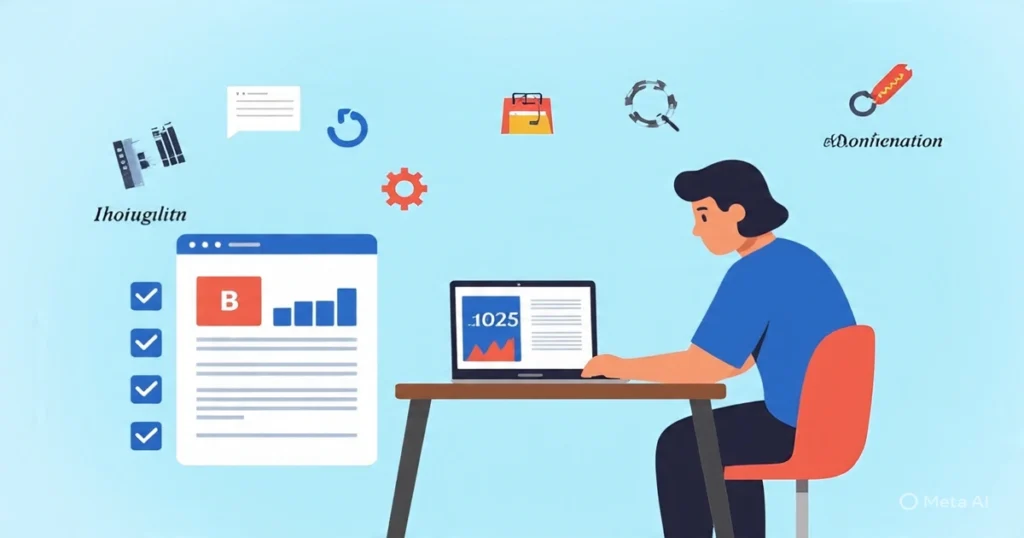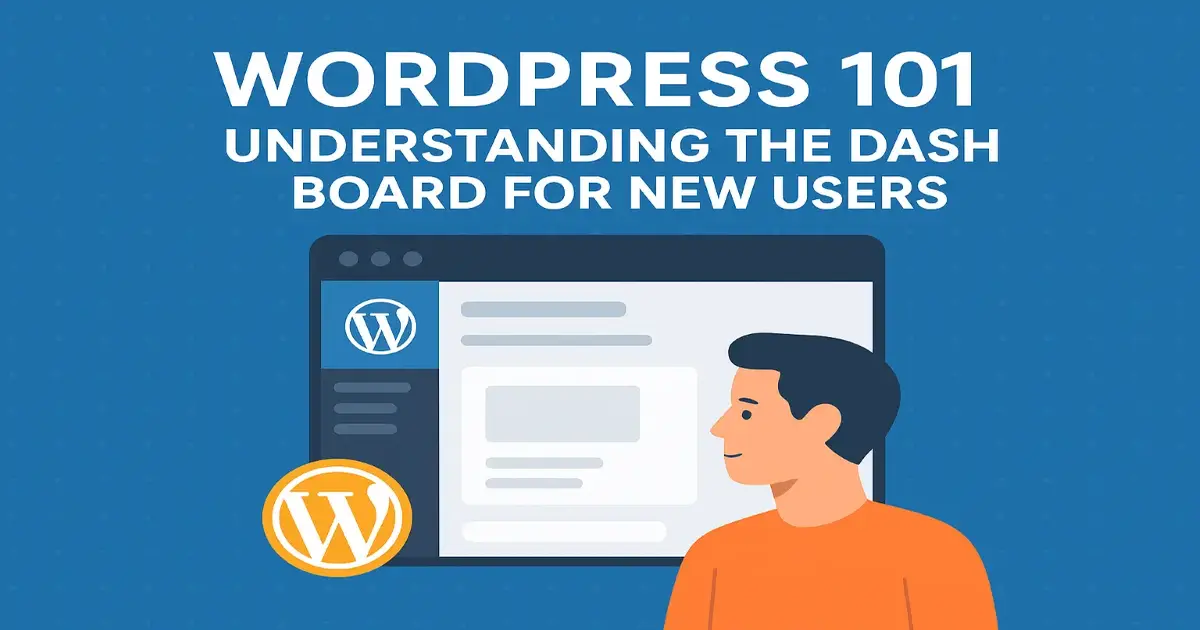
Table of Contents
Introduction
Welcome to WordPress! The WordPress Dashboard is your control center for managing your website, ideal for beginners.
This guide covers the admin panel’s layout and key features, helping you build blogs or portfolios with confidence.
As the leading CMS, WordPress powers over 43% of websites (around 800 million) in 2025. Its user-friendly design and customization options make the dashboard your gateway to content creation and site management without coding skills.
In this post, we’ll break down the WordPress Dashboard step by step, incorporating practical tips from the official WordPress user guide. We’ll cover logging in, an overview of the main screen, detailed navigation through the menu, customization options via WordPress settings, and more.
Along the way, we’ll include tables for quick reference and charts to visualize key concepts, making this a hands-on resource for anyone venturing into the WordPress control panel for the first time.
By the end, you’ll feel comfortable with WordPress navigation, ready to create, edit, and optimize your site. Let’s get started!
Getting Started: Logging Into the WordPress Admin Panel
Common login issues for WordPress for beginners include forgotten passwords (use the “Lost your password?” link) or white screen errors (often due to plugin conflicts—deactivate via FTP).
Always keep your WordPress version updated; as of mid-2025, version 6.7 is used by over 66% of sites, while the latest 6.8 adoption sits at about 3.6%, per WordPress.com data.
Pro Tip: Bookmark your login page and use a password manager for seamless access. This simple step saves time and reduces frustration when diving into the WordPress backend.
Before you can explore the WordPress Dashboard, you need to access it. For most users, this begins with installation. If you’re using a hosting provider like Hostinger or Kinsta, WordPress often comes pre-installed.
Otherwise, download it from WordPress.org and follow the famous five-minute install process. Once set up, head to your site’s login page, typically found at yourdomain.com/wp-admin or yourdomain.com/wp-login.php.
Enter your username (or email) and password created during installation. For security, enable two-factor authentication via plugins like Wordfence or Google Authenticator.
Upon successful login, you’re greeted by the WordPress Dashboard—a clean, intuitive WordPress interface designed for efficiency.
Overview of the WordPress Dashboard
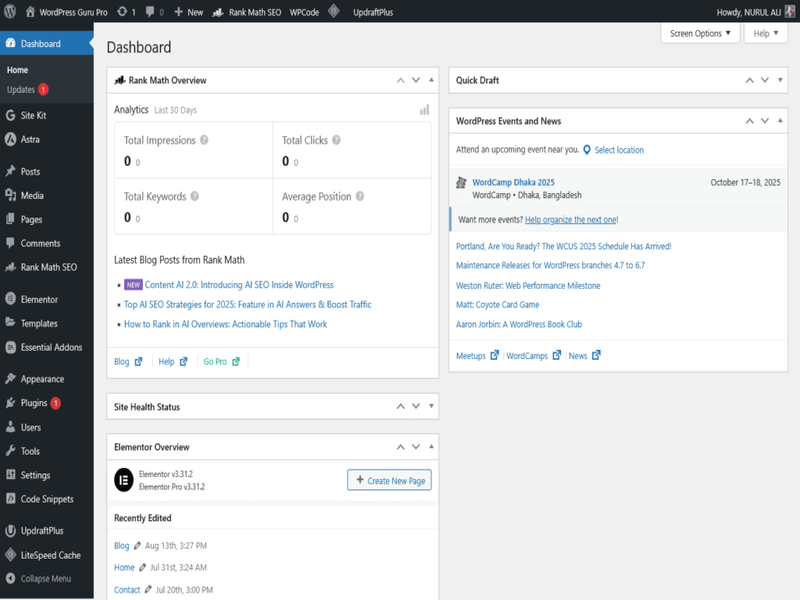
The WordPress Dashboard is your home base, often referred to as the WordPress control panel. It’s divided into a left-hand navigation menu and a central area filled with widgets—modular blocks displaying site info and quick actions.
At first glance, the dashboard might seem overwhelming, but it’s built for WordPress navigation ease. The top bar includes your site name, a search field, and links to your profile and logout. Below, widgets provide at-a-glance insights.
Key widgets include:
- At a Glance: Shows counts of posts, pages, and comments, plus your current theme and WordPress version.
- Activity: Lists recent posts, scheduled content, and comments awaiting moderation.
- Quick Draft: A handy tool for jotting down post ideas without leaving the dashboard.
- WordPress Events and News: Keeps you connected to the community with updates and events.
- Welcome: Guides new users through initial setup tasks like adding pages or customizing themes.
These widgets are customizable—drag and drop to rearrange, or use the “Screen Options” tab at the top to show/hide them. This flexibility makes the dashboard adaptable to your workflow.
To visualize the layout, imagine a responsive grid: the menu on the left takes about 20% of the screen, widgets fill the rest. On mobile, it collapses for better usability.
To visualize the layout, imagine a responsive grid: the menu on the left takes about 20% of the screen, widgets fill the rest. On mobile, it collapses for better usability.
Table 1: Default Dashboard Widgets and Their Purpose
| Widget Name | Purpose | Beginner Tip |
|---|---|---|
| At a Glance | Displays content counts (posts, pages, comments), theme, and WP version | Click links to jump to management screens |
| Activity | Shows recent/scheduled posts and comments with moderation tools | Moderate comments inline to save time |
| Quick Draft | Allows fast creation of post drafts with title, content, and tags | Ideal for brainstorming ideas quickly |
| WordPress Events and News | Lists community events and official blog news | Stay updated on security and features |
| Welcome | Provides setup links for new sites (e.g., add first post, customize) | Follow prompts for a smooth start |
This table, inspired by WordPress documentation, serves as a quick WordPress user guide reference.
Diving Deeper: Key Features of the WordPress Interface
Now, let’s explore the widgets in detail, as they form the heart of the WordPress admin panel.
Starting with At a Glance, this widget is a snapshot of your site’s health. For a new user, seeing “1 Post” and “1 Page” might be all there is initially, but as you grow, it tracks expansion. It also flags updates—crucial since outdated versions expose sites to vulnerabilities. In 2025, with cyber threats rising, regular updates are non-negotiable.
The Activity widget is interactive. Hover over a comment to approve, reply, or delete. For blogs with user engagement, this prevents spam overload. Statistics show over 409 million people view WordPress sites monthly, generating billions of interactions—managing them here keeps your site professional.
Quick Draft embodies WordPress’s simplicity. Enter a title, add text, upload media, and hit “Save Draft.” It’s perfect for capturing inspiration without full post editor distractions.
The WordPress Events and News widget connects you to the ecosystem. With over 60,000 plugins available (as per 2025 stats), staying informed helps you discover tools like Yoast for SEO or Elementor for design.
Finally, the Welcome widget is a beginner’s best friend. It links to tasks like viewing your site, customizing appearance, or writing your first post. Completing these builds confidence in WordPress navigation.
Customization extends beyond widgets. Click “Screen Options” to toggle visibility—hide “Events and News” if you’re focused on content. Drag widgets for personalization; for example, place “Quick Draft” at the top for writers.
In the WordPress backend, these features ensure scalability. A solo blogger might keep it minimal, while an e-commerce site owner adds plugins for sales dashboards.
Chart 1: WordPress Version Adoption in 2025 (Pie Chart Description)
Based on 2025 data from WordPress.com, here’s a visualized breakdown of version usage among WordPress sites. Imagine a pie chart divided as follows:
- WordPress 6.7: 66% (largest slice, in blue, representing the stable majority)
- WordPress 6.8 (latest): 3.6% (small green slice, early adopters)
- Older versions (6.6 and below): 30.4% (red slice, highlighting update needs)
This chart underscores the importance of staying current—most users stick with proven versions, but lagging behind risks security issues. (Data sourced from reliable web statistics.)
For a text-based representation:
WordPress Version Adoption 2025
Mastering WordPress Navigation: The Left Menu Breakdown
The left sidebar is the backbone of WordPress navigation, housing menus for every aspect of site management.
For WordPress for beginners, learning this menu is like memorizing a map—it prevents getting lost in the WordPress interface.
Top-level items include:
- Dashboard: Returns to the home screen.
- Posts: Manage blog entries—add new, edit, categories, tags.
- Media: Upload and organize images, videos, files.
- Pages: Create static content like “About Us” or “Contact.”
- Comments: Moderate user feedback.
- Appearance: Customize themes, menus, widgets.
- Plugins: Install and manage extensions.
- Users: Add/edit profiles, roles (admin, editor, etc.).
- Tools: Import/export data, site health checks.
- Settings: Configure general, writing, reading, discussion, media, permalinks.
Each expands into sub-menus. For example, under Posts, you’ll find “All Posts,” “Add New,” “Categories,” and “Tags.” This hierarchical structure makes the WordPress admin panel logical.
Let’s zoom in on essentials.
Posts is where content magic happens. As a new user, start with “Add New” to access the block editor (Gutenberg). Add blocks for text, images, headings—it’s drag-and-drop friendly. Categories and tags organize content; think categories as broad (e.g., “Tech”), tags as specific (e.g., “AI”).
Media Library handles uploads. With over 43% of sites using WordPress, image optimization is key—use plugins like Smush for compression.
Pages differ from posts; they’re timeless. Build your homepage here.
Comments: Enable discussions but watch for spam. Akismet plugin filters automatically.
Appearance: Themes define your site’s look. Free options like Twenty Twenty-Five are beginner-friendly. Customize via “Themes” > “Customize” for colors, fonts, layouts.
Plugins: The real power. With 60,000+ available, search for “SEO” to find Yoast. Install, activate, configure—all from here.
Users: For multi-author sites, assign roles to control access.
Tools: Check “Site Health” for issues like PHP version compatibility.
Settings: The WordPress settings hub. Under “General,” set site title, tagline, timezone. “Permalinks” affects URLs—choose “Post name” for SEO.
Navigating efficiently? Use keyboard shortcuts (more in a table below) or the search bar at the top.
Table 2: WordPress Navigation Menu Items and Sub-Options
| Menu Item | Sub-Options | Key Function for Beginners |
|---|---|---|
| Dashboard | Home, Updates | Quick overview and version checks |
| Posts | All Posts, Add New, Categories, Tags | Create and organize blog content |
| Media | Library, Add New | Manage images and files |
| Pages | All Pages, Add New | Build static site sections |
| Comments | N/A (list view) | Approve or delete user comments |
| Appearance | Themes, Customize, Widgets, Menus | Design and layout customization |
| Plugins | Installed, Add New | Extend functionality with add-ons |
| Users | All Users, Add New, Profile | Manage access and profiles |
| Tools | Available Tools, Import, Export | Maintenance and data handling |
| Settings | General, Writing, Reading, etc. | Core site configurations |
This table acts as a mini WordPress user guide for menu mastery.
Customizing Your Control Panel
Personalization makes your website’s backend feel less like a standard template and more like a workspace built for your needs. The control panel isn’t just where you manage content — it can also be tailored to improve speed, usability, and focus.
Personalization makes your website’s backend feel less like a standard template and more like a workspace built for your needs. The control panel isn’t just where you manage content — it can also be tailored to improve speed, usability, and focus.
Adjusting Layout and Appearance
At the top of most screens, you’ll find Screen Options. This dropdown lets you choose what information is visible, such as author names, dates, or categories in your post and page lists. Rearranging or hiding columns can make content management far more efficient.
For a visual refresh, head to Users > Profile, where you can select from several built-in color palettes like Ocean or Coffee. A simple change in color scheme can make long working hours feel easier on the eyes.
Extending with Add-Ons
Third-party tools allow even deeper customization. For example:
- Dashboard Widgets Suite → Add custom panels for notes, RSS feeds, or quick links.
- Admin Menu Editor → Reorganize or hide menu items to remove clutter and streamline navigation.
These tweaks save time and help you focus only on the tools that matter.
Monitoring and Performance
Don’t overlook the Site Health tool under the Tools menu. It provides real-time suggestions for improving speed, security, and stability. Considering that WordPress websites collectively serve more than 20 billion page views each month in 2025, ensuring efficiency is critical.
Keeping It Secure
Your control panel is the heart of your site, so protect it carefully. Restrict access to authorized users only by:
- Adding password protection via
.htaccess. - Using plugins that limit login attempts or enforce two-factor authentication.
A secure and optimized backend not only improves daily workflow but also safeguards the long-term stability of your website.
| Feature | Default Setup | Customized Setup |
|---|---|---|
| Layout | Generic widgets & fixed columns | Personalized widgets and streamlined lists |
| Color Scheme | Standard gray interface | User-selected palettes (Ocean, Coffee) |
| Menu Navigation | Full menu with all options visible | Clean, reorganized menus with only essentials |
| Efficiency | Can feel cluttered and overwhelming | Faster, focused, and workflow-friendly |
| Security | Basic login protection | Enhanced with extra authentication layers |
This table makes the transformation clear at a glance — showing why customization is worth the effort.
Chart 2: Global WordPress Market Share 2025 (Bar Chart Description)
Drawing from 2025 stats across sources like AIOSEO and Kinsta:
- WordPress: 43.6%
- Other CMS (Shopify, Joomla, etc.): 10-15%
- No CMS/Custom: 40-45%
Text-based bar chart:
Market Share 2025
This illustrates WordPress’s lead, motivating beginners to invest time in mastering it.
Tips and Best Practices for WordPress Beginners
As per the WordPress user guide, backups are vital—use UpdraftPlus. Update regularly to avoid the 30% of sites on older versions.
Keyboard shortcuts boost efficiency:
Table 3: Essential Keyboard Shortcuts for WordPress Dashboard
| Shortcut | Action | Use Case |
|---|---|---|
| Ctrl + S | Save draft/post | Quick saves during editing |
| Ctrl + Z | Undo | Fix mistakes in editor |
| Alt + Shift + N | New post | Fast content creation |
| Ctrl + Alt + P | Preview post | Check before publishing |
| Esc | Close full-screen editor | Exit distractions |
Experiment with themes and plugins, but test in staging environments.
Join communities via the dashboard’s news widget—over 4 million U.S. WordPress sites mean plenty of support.
Key Takeaways: Mastering the WordPress Dashboard for New Users
As we wrap up our journey through “WordPress 101: Understanding the Dashboard for New Users,” the key takeaways highlight why the WordPress Dashboard is the central hub of your website. Acting as the main WordPress admin panel, it provides beginners with an intuitive space to manage posts, pages, plugins, and themes. Mastering WordPress navigation through the left sidebar helps streamline your workflow and gives you confidence in exploring the WordPress interface and settings.
Beyond navigation, the WordPress control panel offers powerful customization options. You can adjust widgets, personalize themes, and fine-tune WordPress settings to enhance both functionality and design. Features like Quick Draft and At a Glance make it beginner-friendly, while the WordPress user guide or discover the best WordPress hosting for small blogs to give your site a solid foundation.
Lastly, security and scalability are essential aspects of dashboard management. Regularly updating WordPress via the admin panel keeps your site safe, while built-in tools such as site health checks, comment moderation, and media management help your website grow smoothly. To personalize your site further, check out our guide on how to customize WordPress themes easily or learn about full site editing in WordPress By mastering these features, you’ll be empowered to turn the WordPress Dashboard into a powerful tool for creating, customizing, and maintaining your online presence. Ready to take the next step? Explore more WordPress tutorials on our blog to strengthen your skills and make your website shine.
These takeaways empower you to harness the full potential of the WordPress Dashboard, turning it into a powerful tool for building and maintaining your online presence.
Frequently Asked Questions about the WordPress Dashboard for New Users
In this FAQ section, we’ve compiled 15 common questions, including insights from People Also Ask (PAA) on Google, to help you better understand the WordPress Dashboard. Whether you’re exploring WordPress for beginners or diving into the WordPress admin panel, these answers integrate key aspects like the WordPress interface, WordPress navigation, WordPress backend, WordPress control panel, WordPress user guide, and WordPress settings. This accordion-style FAQ is designed for easy reading, with schema markup for Rank Math SEO compatibility.
What is the WordPress Dashboard?
The WordPress Dashboard is the central hub of your website’s WordPress backend, where you manage content, settings, and more. It’s the first screen you see after logging into the WordPress admin panel, offering an intuitive WordPress interface for WordPress for beginners to handle site operations efficiently.
How do I access the WordPress Admin Panel? (PAA)
To access the WordPress admin panel, go to your site’s URL followed by /wp-admin (e.g., yoursite.com/wp-admin). Enter your credentials to enter the WordPress Dashboard, the core of WordPress navigation for managing your site as outlined in the WordPress user guide.
What are the key features of the WordPress Interface?
The WordPress interface includes widgets for quick overviews, a left-side menu for WordPress navigation, and customizable elements in the WordPress control panel. It’s designed for ease, making it ideal for WordPress for beginners to adjust WordPress settings.
How to navigate the WordPress Navigation menu? (PAA)
WordPress navigation involves using the left sidebar in the WordPress Dashboard to access sections like Posts, Pages, and WordPress settings. Click on items to expand sub-menus, a fundamental part of the WordPress backend for new users.
What is the difference between WordPress Frontend and Backend?
The frontend is what visitors see, while the WordPress backend is the WordPress admin panel where admins manage content via the WordPress Dashboard. This separation helps WordPress for beginners focus on creation without affecting live sites.
How to customize WordPress Settings in the Dashboard? (PAA)
Navigate to Settings in the WordPress navigation menu within the WordPress Dashboard. Adjust general, writing, and permalink WordPress settings to tailor your site, as recommended in the WordPress user guide for beginners.
Where can I find the WordPress User Guide for the Dashboard?
The official WordPress user guide is available on WordPress.org, covering the WordPress interface and WordPress control panel. It’s a great resource for WordPress for beginners learning the WordPress Dashboard.
How to add a new post using the WordPress Control Panel? (PAA)
In the WordPress control panel, go to Posts > Add New via WordPress navigation. Use the block editor to create content, a simple process for WordPress for beginners in the WordPress Dashboard.
What is the WordPress Backend used for?
The WordPress backend is for administrative tasks like updating WordPress settings, managing plugins, and content creation through the WordPress admin panel, essential for site maintenance.
How to manage plugins in the WordPress Dashboard? (PAA)
Access Plugins in the WordPress navigation menu of the WordPress Dashboard. Install, activate, or deactivate extensions to enhance your site’s functionality, a key tip for WordPress for beginners.
Why is my WordPress Dashboard not loading?
Common issues include plugin conflicts or server problems. Deactivate plugins via FTP and check the WordPress user guide for troubleshooting the WordPress interface.
How to update WordPress from the Admin Panel? (PAA)
Go to Dashboard > Updates in the WordPress admin panel. Click to update core, themes, and plugins, ensuring your WordPress backend stays secure and up-to-date.
What are widgets in the WordPress Interface?
Widgets in the WordPress interface are draggable blocks on the WordPress Dashboard showing site stats and quick actions, customizable for better WordPress navigation.
How to change themes in the WordPress Navigation? (PAA)
Under Appearance in WordPress navigation, select Themes to install and activate new ones, transforming your site’s look via the WordPress control panel.
What tips does the WordPress User Guide offer for Beginners?
The WordPress user guide suggests starting with the Welcome widget, exploring WordPress settings, and using plugins wisely for WordPress for beginners mastering the WordPress Dashboard.
We hope these FAQs, incorporating People Also Ask queries, have clarified the essentials of the WordPress Dashboard. For more in-depth guidance, refer back to the main post or the official WordPress user guide.
Conclusion: Empowering Your WordPress Journey
Congratulations on mastering the WordPress Dashboard! From your very first login to exploring advanced tips, you’ve learned the essentials — including the WordPress admin panel, navigation, backend settings, and user-friendly interface.
Now you’re ready to build, manage, and grow your website with confidence.
Congratulations on mastering the WordPress Dashboard! From your very first login to exploring advanced tips, you’ve learned the essentials — including the WordPress admin panel, navigation, backend settings, and user-friendly interface. Now you’re ready to build, manage, and grow your website with confidence.
As of August 2025, WordPress powers more than 43% of all websites worldwide. That means you’re working with a platform trusted by millions — whether for a personal blog, online store, or professional portfolio. The skills you’ve gained here form a solid foundation for success.
Your next step? Keep exploring! Customize your dashboard, experiment with new features, and check out our WordPress SEO Settings Guide and 10 Best Free Themes for Beginners to optimize your site further.
Remember — every post you publish and every update you apply takes your site one step further. So dive in, experiment, and let your digital story grow within the thriving WordPress ecosystem.
👉 What’s the first thing you’ll customize on your WordPress Dashboard? Share your thoughts in the comments!
🚀 Launch Your Online Dreams with Hostinger!
The content of this post is for general information only; we make no guarantees about its accuracy or completeness, and you use it at your own risk. We also use Google AdSense and affiliate links, meaning we may earn a small commission from purchases or clicks at no extra cost to you. This supports our site, and we only recommend products we believe in.
✨ Connect with Us ✨
Stay updated with our latest WordPress guides, SEO tips, and AI tools. Follow us on social media or reach out via email!
📢 Sharing is Caring. Please Share this.
You May Also Like:
Explore more powerful insights to level up your WordPress and SEO game:
💡 Keep exploring insightful tips and strategies at WordPressGuruPro.com