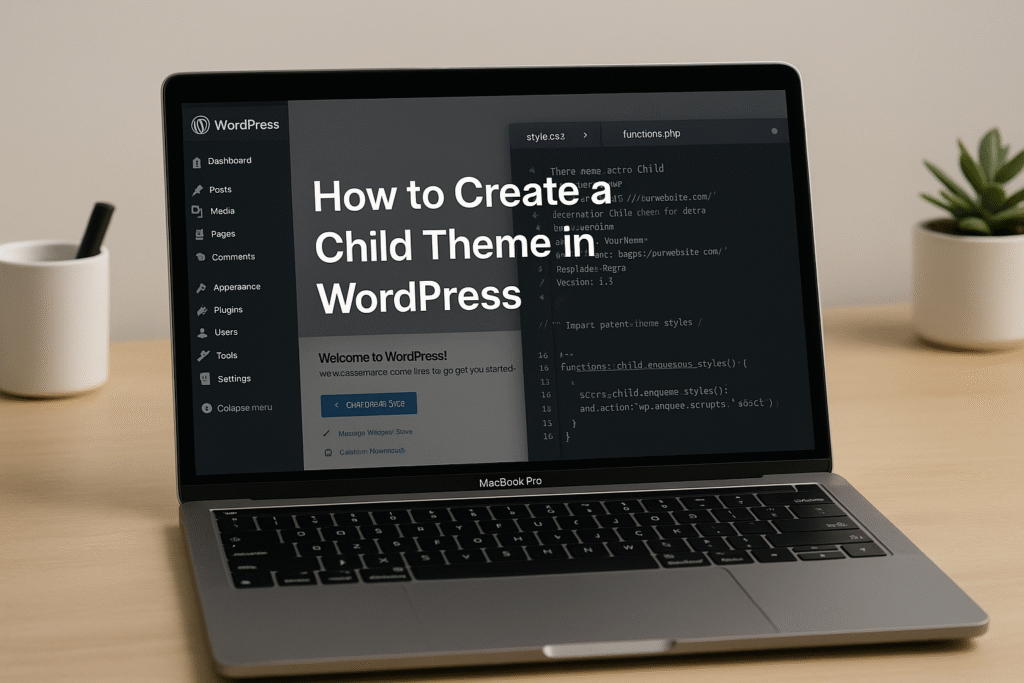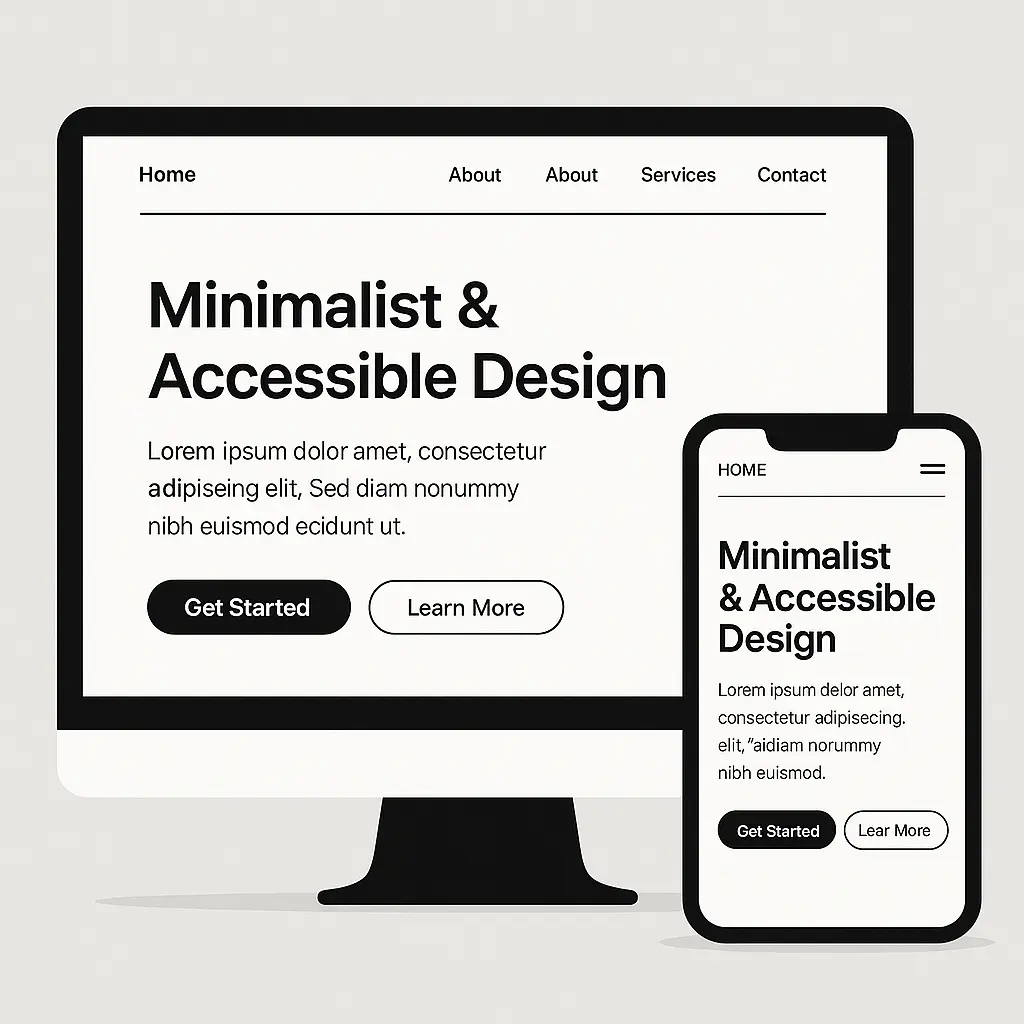Table of Contents
Introduction
WordPress powers over 40% of the internet, making it the go-to platform for creating websites, from personal blogs to full-fledged e-commerce stores. One of its greatest strengths is its flexibility, particularly when it comes to customization. To Customize WordPress themes allows you to create a unique, branded website that stands out without needing advanced coding skills. In 2025, with advancements in block-based editing, AI tools, and no-code builders, personalizing a WordPress theme is easier than ever.
This comprehensive guide will walk you through how to customize WordPress themes easily in 2025, covering beginner-friendly methods, advanced techniques, and the latest trends. We’ll explore tools like the WordPress Site Editor, page builders, and AI-driven solutions, with practical steps, tips, and best practices to ensure your site is visually stunning, functional, and optimized for performance. The guide includes tables and charts to help you compare tools and understand key concepts, ensuring your WordPress site aligns with your vision.
1. Why Customize WordPress Themes in 2025?
To customize WordPress themes is about more than aesthetics—it’s about creating a website that reflects your brand, engages your audience, and performs well. Here are key reasons to customize your WordPress theme in 2025:
- Brand Identity: A unique design helps your website stand out and reinforces your brand’s personality.
- User Experience (UX): Tailored layouts, navigation, and visuals improve how visitors interact with your site.
- SEO Benefits: Customization allows you to optimize for speed, mobile responsiveness, and accessibility, boosting search engine rankings.
- Functionality: Add specific features like e-commerce tools, contact forms, or portfolios to meet your site’s goals.
- No-Code Accessibility: With modern tools, even non-developers can create professional designs without coding.
In 2025, tools like the Gutenberg-based Full Site Editor, AI-powered design assistants, and drag-and-drop builders make customize WordPress themes accessible to everyone, from beginners to seasoned developers.
2. Understanding Customize WordPress Themes Options
A WordPress theme is a collection of files that define your site’s design, layout, and functionality. It includes templates, stylesheets (CSS), and scripts that control how content is displayed. Themes can be free (available in the WordPress.org repository) or premium (purchased from marketplaces like ThemeForest or Elegant Themes).
Types of WordPress Themes
- Classic Themes: Rely on the WordPress Customizer and PHP templates for customization (e.g., Astra, OceanWP).
- Block Themes: Built for the Gutenberg editor, allowing full-site editing via blocks (e.g., Twenty Twenty-Five).
- Multipurpose Themes: Highly flexible with extensive customization options (e.g., Divi, Avada).
- Niche Themes: Designed for specific industries like e-commerce or blogging (e.g., Flatsome, Neve).
Customization Options
You can customize WordPress themes in several ways:
- Visual Customization: Adjust colors, fonts, layouts, and backgrounds using the WordPress Customizer or Site Editor.
- Page Builders: Use drag-and-drop tools like Elementor or Divi for pixel-perfect designs.
- Custom Code: Add CSS, PHP, or JavaScript for advanced tweaks.
- Plugins: Extend functionality with plugins like WooCommerce or Yoast SEO.
- AI Tools: Use AI to generate layouts, content, or styling suggestions.
3. Key Tools to Customize WordPress Themes in 2025
Before diving into the how-to, let’s review the essential tools to customize WordPress themes in 2025:
| Tool | Type | Key Features | Best For |
|---|---|---|---|
| WordPress Customizer | Built-in WordPress tool | Adjust site identity, colors, fonts, menus, and widgets; live preview. | Beginners, classic themes |
| Full Site Editor | Built-in (Gutenberg) | Block-based editing for headers, footers, and templates; supports block themes. | Block theme users |
| Elementor | Page Builder Plugin | Drag-and-drop editor, 100+ widgets, theme builder, responsive design. | Beginners to advanced users |
| Divi | Theme + Page Builder | Visual builder, 200+ modules, AI tools, 2,600+ pre-made layouts. | Creative agencies, freelancers |
| SeedProd | Theme Builder Plugin | No-code theme builder, pre-designed templates, e-commerce integration. | Small businesses, startups |
| WP Rocket | Performance Plugin | Caching, minification, and lazy loading for optimized performance. | Performance-focused sites |
| Divi AI | AI-Powered Tool | Generates layouts, text, images, and code; integrated with Divi. | AI-assisted design |
These tools cater to different skill levels and needs, making WordPress customization versatile and approachable.
4. Step-by-Step Guide to Customizing WordPress Themes
Here are five practical methods to customize WordPress themes in 2025, with detailed steps for each.
Method 1: Using the WordPress Customizer to Customize WordPress Themes
The WordPress Customizer is a beginner-friendly tool designed to help you customize WordPress themes with ease, offering a live preview of site-wide changes as you work. This intuitive interface makes customizing WordPress themes accessible to all users, whether you’re adjusting layouts or refining branding elements in real-time.
Steps to Customize WordPress Themes:
Access the Customizer:
- Log in to your WordPress dashboard.
- Navigate to Appearance > Customize to start customizing WordPress themes with this powerful tool.
Modify Site Identity:
- Go to Site Identity to update your site title, tagline, and logo, key aspects of WordPress theme customization.
- Upload a logo (recommended size: 250×250 pixels) and set a favicon to personalize your customized WordPress themes further.
Adjust Colors and Backgrounds:
- Under Colors, change the primary color scheme to match your brand (e.g., #1E90FF for blue) while you customize WordPress themes.
- In Background Image, upload a custom background or choose a pattern to enhance your WordPress theme customization.
Customize Typography:
- Some themes, like Astra, allow you to tweak font styles in Typography, a vital part of customizing WordPress themes.
- Select Google Fonts like Roboto or Open Sans for improved readability in your WordPress theme customization.
Set Up Menus:
- Go to Menus to create or edit navigation menus, an essential step when you customize WordPress themes.
- Add pages, posts, or custom links and assign them to locations (e.g., primary menu, footer) for seamless WordPress theme customization.
Add Widgets:
- In Widgets, add elements like search bars or recent posts to sidebars or footers, enriching your efforts to customize WordPress themes.
Publish Changes:
- Click Publish to save and apply changes to your live site, finalizing your WordPress theme customization process.
Tip: Use a staging site to test changes before going live to avoid disrupting your audience while you customize WordPress themes.
Method 2: Leveraging the Full Site Editor to Customize WordPress Themes (Block Themes)
To customize WordPress themes effectively, the Full Site Editor, introduced with Gutenberg, is an ideal tool for block themes like Twenty Twenty-Five, enabling you to edit every part of your site using intuitive blocks. This powerful feature streamlines the process of customizing WordPress themes, offering a visual, drag-and-drop interface that caters to both beginners and advanced users in 2025’s evolving WordPress landscape.
Steps to Customize WordPress Themes with the Full Site Editor:
Choose a Block Theme:
- Install a block theme like Twenty Twenty-Five or Blocksy from Appearance > Themes > Add New to begin customizing WordPress themes.
Access the Site Editor:
- Go to Appearance > Editor in the WordPress dashboard to start WordPress theme customization with a visual interface.
- The editor displays a user-friendly layout for editing templates (e.g., homepage, single post) while you customize WordPress themes.
Edit Templates:
- Select Templates to modify layouts like the homepage or 404 page, a key aspect of customizing WordPress themes.
- Use blocks (e.g., Cover, Columns, Navigation) to rearrange elements and enhance your WordPress theme customization.
Customize Styles:
- Click Styles in the top-right corner to adjust global settings like colors, fonts, and spacing when you customize WordPress themes.
- Choose pre-designed style variations or create custom ones to personalize your WordPress theme customization.
Add Block Patterns:
- Insert pre-made block patterns (e.g., hero sections, testimonials) from the Patterns tab to enrich customizing WordPress themes.
- Customize patterns by dragging and dropping blocks, making WordPress theme customization more efficient.
Save Changes:
- Click Save to apply edits and finalize your WordPress theme customization. Test on mobile and desktop views using the preview option.
Tip: Block themes are ideal for 2025 due to their flexibility, making them a top choice for customizing WordPress themes with modern, block-based designs.exibility and integration with Gutenberg’s evolving features.
Below is the rewritten section integrating the focus keyword “customize WordPress themes” and its variations (e.g., “customizing WordPress themes,” “WordPress theme customization”) naturally throughout the content. The structure, steps, and details are preserved, with the keyword strategically added to enhance SEO relevance while maintaining readability and flow.
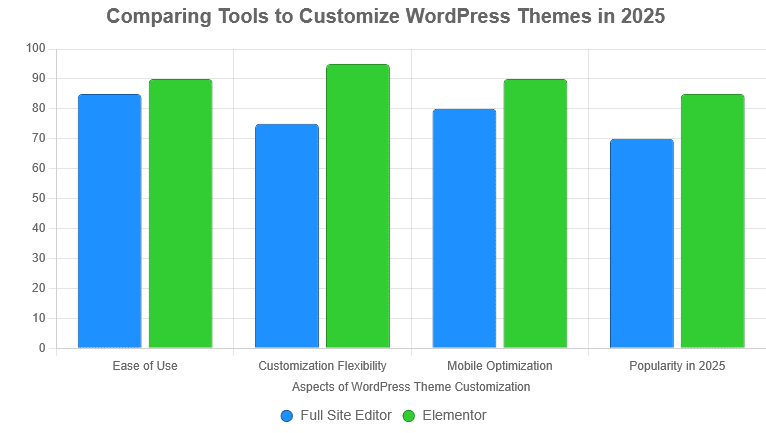
Method 3: Customizing WordPress Themes with Page Builders (Elementor, Divi, SeedProd)
To customize WordPress themes with ease, page builders like Elementor, Divi, and SeedProd provide powerful drag-and-drop interfaces, allowing you to create custom layouts without coding skills. These tools revolutionize the process of customizing WordPress themes, offering a visual editing experience that caters to beginners and professionals alike, making WordPress theme customization a seamless task in 2025.
Steps to Customize WordPress Themes Using Elementor:
Install Elementor:
- Go to Plugins > Add New, search for “Elementor,” and install/activate it to begin customizing WordPress themes.
Create a New Page:
- Navigate to Pages > Add New to start a project for WordPress theme customization.
- Click Edit with Elementor to open the visual editor and customize WordPress themes with real-time changes.
Choose a Template:
- Select a pre-designed template from Elementor’s library or start from scratch to enhance your WordPress theme customization.
- For example, pick a blog or portfolio template to streamline customizing WordPress themes.
Customize Layout:
- Drag widgets (e.g., Heading, Image, Button) from the left panel to the canvas while you customize WordPress themes.
- Adjust settings like font size, colors, or padding in the widget panel to refine your WordPress theme customization.
Edit Theme Elements:
- Use Elementor’s Theme Builder (Pro version) to customize headers, footers, or single post templates, a key part of customizing WordPress themes.
- Go to Templates > Theme Builder and create a new header/footer to elevate your WordPress theme customization.
Make Responsive:
- Switch to mobile/tablet view in Elementor to adjust layouts for different devices, ensuring you customize WordPress themes effectively.
- Enable responsive settings like “Hide on Desktop” for specific elements during WordPress theme customization.
Publish:
- Click Publish to save and display the page on your site, finalizing your efforts to customize WordPress themes.
Comparison of Page Builders:
| Builder | Free Version | Premium Cost | Unique Feature |
|---|---|---|---|
| Elementor | Yes | $49/year | Theme Builder |
| Divi | No | $89/year | Divi AI Integration |
| SeedProd | Yes | $39.50/year | Theme Builder |
Tip: Divi’s Visual Builder and SeedProd’s no-code theme builder are excellent for complex sites, while Elementor is beginner-friendly.
Method 4: Adding Custom CSS for Advanced Styling
For precise styling, custom CSS allows you to tweak your theme’s appearance.
Steps:
- Access Custom CSS:
- Go to Appearance > Customize > Additional CSS in the WordPress dashboard.
- Add CSS Rules:
- Example: Change the header background color:
css .site-header { background-color: #1E90FF; } - Example: Adjust button styles:
css .button { border-radius: 10px; padding: 15px 30px; }
- Use Browser Developer Tools:
- Right-click your site in a browser (e.g., Chrome) and select Inspect.
- Identify CSS selectors (e.g.,
.site-header) and test styles before adding them.
- Save and Test:
- Click Publish in the Customizer.
- Test across devices to ensure consistency.
Tip: Use a child theme to prevent CSS changes from being overwritten during theme updates.
Method 5: Using AI Tools for Theme Customization
AI tools like Divi AI or ZipWP streamline customization by generating layouts, text, or images.
Steps (Using Divi AI):
- Install Divi:
- Purchase and install the Divi theme from Elegant Themes.
- Activate it under Appearance > Themes.
- Access Divi Visual Builder:
- Edit a page or template and select Build with Divi.
- Use Divi AI:
- Click the AI icon in the Visual Builder to generate content.
- Example: Input “Create a modern homepage layout for a tech blog” to get a pre-designed section.
- Generate images or text (e.g., “Write a CTA for a WordPress tutorial site”).
- Customize AI Output:
- Tweak AI-generated layouts using Divi’s drag-and-drop interface.
- Adjust colors, fonts, or spacing to match your brand.
- Publish:
- Save and publish the page or template.
Tip: AI tools save time but require manual tweaks to align with your brand. Test AI-generated designs for responsiveness.
5. Best Practices for Effective Theme Customization
To ensure your customized WordPress theme is effective, follow these best practices:
- Use a Child Theme: Prevents changes from being lost during theme updates.
- Test Responsiveness: Preview your site on mobile, tablet, and desktop using tools like Screenfly.
- Optimize for Accessibility: Use high-contrast colors and semantic HTML for screen readers.
- Backup Regularly: Use plugins like UpdraftPlus to back up your site before major changes.
- Keep Performance in Mind: Avoid overloading with plugins or heavy images.
- Document Changes: Track custom CSS or template edits for future reference.
6. Common Challenges and How to Overcome Them
| Challenge | Solution |
|---|---|
| Changes not appearing | Clear browser and plugin caches (e.g., WP Rocket). |
| Theme incompatibility with plugins | Test plugins in a staging environment before activating. |
| Slow site after customization | Optimize images, enable caching, and use lightweight themes like Astra. |
| Responsive design issues | Use page builder responsive settings or media queries in CSS. |
| Overwritten changes after update | Use a child theme or save customizations in the Customizer/Theme Builder. |
7. Comparing Popular Customization Tools (Table)
| Tool | Ease of Use | Customization Depth | Cost | Best Use Case |
|---|---|---|---|---|
| WordPress Customizer | High | Moderate | Free | Basic tweaks, classic themes |
| Full Site Editor | Moderate | High | Free | Block themes, full-site editing |
| Elementor | High | High | Free/$49/year | Beginners, complex layouts |
| Divi | Moderate | Very High | $89/year | Agencies, AI-driven design |
| SeedProd | High | High | Free/$39.50/year | Small businesses, no-code themes |
Chart: Customization Tool Popularity (Estimated Based on 2025 Trends)
Note: Data is illustrative, based on mentions in web sources and general WordPress trends.
- Elementor: 40% (widely used, free version popular)
- Divi: 30% (preferred for premium features and AI)
- Full Site Editor: 15% (growing with block themes)
- SeedProd: 10% (rising for no-code solutions)
- Customizer: 5% (used for basic tweaks)
8. Performance Optimization for Customized Themes
Customizations can slow your site if not managed properly. Here’s how to optimize:
- Minimize Plugins: Use multi-purpose plugins (e.g., Divi’s built-in features) to reduce plugin bloat.
- Optimize Images: Compress images using tools like ShortPixel or Smush.
- Enable Caching: Use WP Rocket for caching, GZIP compression, and minification.
- Choose Lightweight Themes: Opt for themes like Astra or GeneratePress for faster loading.
- Run Speed Tests: Use Google PageSpeed Insights or GTmetrix to benchmark performance.
Chart: Impact of Optimization on Load Time
- Unoptimized: 4.5s
- With Caching: 2.8s
- With Image Compression: 2.1s
- With Lightweight Theme: 1.5s
9. Future Trends in WordPress Theme Customization
In 2025, WordPress theme customization is evolving rapidly:
- AI Integration: Tools like Divi AI and ZipWP will dominate, offering automated design suggestions.
- Headless WordPress: Separating front-end and back-end for faster, custom interfaces using APIs like GraphQL.
- Block Themes: Full Site Editing will become standard, with themes like Twenty Twenty-Five leading the way.
- Accessibility Focus: Themes will prioritize WCAG compliance for inclusive design.
- Mobile-First Design: Themes will optimize for mobile performance, with flexible grids and media queries.
One of the most exciting developments in 2025 is the ability to customize WordPress themes using advanced AI-powered tools that streamline the design process. Platforms like Divi AI and Elementor AI are revolutionizing how users approach customizing WordPress themes by offering intelligent suggestions for layouts, colors, and typography based on current design trends. This technology not only saves time but also empowers beginners to customize WordPress themes with professional results, eliminating the need for extensive coding knowledge and making WordPress theme customization accessible to all skill levels.
Another key trend shaping the future of customizing WordPress themes is the growing emphasis on mobile-first design. With more users accessing websites via smartphones, developers are prioritizing responsive frameworks that allow you to customize WordPress themes seamlessly across devices. Tools like the Full Site Editor enable real-time adjustments for mobile views, ensuring that customizing WordPress themes delivers a consistent and engaging experience. This focus on mobile optimization is crucial for maintaining user satisfaction and boosting search engine rankings in 2025’s competitive digital landscape.
Additionally, the integration of community feedback is set to enhance how we customize WordPress themes moving forward. WordPressGuruPro.com is at the forefront, gathering insights from users to refine tools and templates that simplify WordPress theme customization. This collaborative approach ensures that the latest features, such as customizable block patterns and eco-friendly design options, meet the evolving needs of website owners. By leveraging these resources, anyone can customize WordPress themes effectively, staying ahead of the curve while building a site that reflects their unique vision.
10. Conclusion
Customizing WordPress themes in 2025 is more accessible than ever, thanks to tools like the WordPress Customizer, Full Site Editor, page builders, and AI-driven solutions. Whether you’re a beginner tweaking colors or an advanced user building custom templates, the methods outlined in this guide—using the Customizer, block themes, page builders like Elementor or Divi, custom CSS, and AI tools—empower you to create a unique, high-performing website. By following best practices, addressing challenges, and optimizing for performance, you can craft a WordPress site that reflects your brand and engages your audience.
For WordPressGuruPro.com, focus on beginner-friendly tools like Elementor or SeedProd to cater to your audience, while offering advanced CSS tips for power users. Start with a lightweight theme like Astra or a block theme like Twenty Twenty-Five, and leverage AI tools to stay ahead of 2025 trends. Test your customizations thoroughly, and always prioritize speed and accessibility.
Ready to customize your WordPress theme? Log in to your dashboard, pick a method, and start building your dream site today! If you need more tailored advice or want to explore specific tools, leave a comment or contact us at WordPressGuruPro.com.
FAQ: How to Customize WordPress Themes Easily in 2025
Customizing WordPress themes in 2025 is simpler than ever with tools like the Full Site Editor, page builders, and AI. This FAQ guide from WordPressGuruPro.com answers common questions to help you personalize your WordPress site effortlessly, whether you’re a beginner or a pro.
The easiest way is using the WordPress Customizer (Appearance > Customize) for basic changes like colors, fonts, and menus, or a drag-and-drop page builder like Elementor for more complex layouts. Both require no coding and offer live previews for beginners.
No, coding skills aren’t necessary in 2025. Tools like the Full Site Editor, Elementor, Divi, or SeedProd allow no-code customization. For advanced tweaks, basic CSS knowledge helps but isn’t mandatory with modern visual editors.
Classic themes (e.g., Astra) rely on the Customizer and PHP templates, offering limited flexibility. Block themes (e.g., Twenty Twenty-Five) use the Full Site Editor, allowing you to edit headers, footers, and templates with Gutenberg blocks, making them more versatile for 2025.
Use responsive tools like Elementor or the Full Site Editor to adjust layouts for mobile and tablet views. Test with tools like Screenfly or Chrome’s Developer Tools. Ensure themes like Astra or GeneratePress are mobile-optimized and use lightweight plugins to maintain speed.
Heavy customizations, like excessive plugins or large images, can slow your site. Optimize by using lightweight themes (e.g., Astra), compressing images with ShortPixel, and enabling caching with WP Rocket. Test performance with Google PageSpeed Insights to ensure fast load times.
Use a child theme to store custom CSS and template changes, as parent theme updates overwrite modifications. Alternatively, save customizations in the Customizer or a page builder’s settings (e.g., Elementor Theme Builder) to ensure they persist.
Yes, AI tools like Divi AI or ZipWP can generate layouts, text, images, or CSS in 2025. They’re integrated with tools like Divi’s Visual Builder, making it easy to create and tweak designs without manual effort. Always refine AI outputs for brand consistency.
Top plugins include Elementor (drag-and-drop builder), SeedProd (theme builder), WP Rocket (performance), and Yoast SEO (optimization). For block themes, use Gutenberg block plugins like Spectra to enhance customization without overloading your site.
Go to Appearance > Customize > Additional CSS in your WordPress dashboard. Add CSS rules (e.g., .site-header { background-color: #1E90FF; }) and click Publish. Use browser Developer Tools to identify selectors and test styles before saving.
Clear your browser cache and any caching plugins (e.g., WP Rocket). Check if the theme or plugins are conflicting by disabling non-essential plugins. Ensure you’re editing the correct template in the Full Site Editor or page builder, and test on a staging site.
Yes, free themes like Astra, Neve, or Twenty Twenty-Five offer robust customization options, especially with the Customizer or Full Site Editor. However, premium themes like Divi or Avada provide advanced features and pre-made templates for more flexibility.
Optimize your theme by using lightweight themes, compressing images, and enabling caching. Ensure mobile responsiveness and accessibility (e.g., high-contrast colors). Use Yoast SEO or Rank Math to optimize meta tags and content structure for better search rankings.
The Full Site Editor is a Gutenberg-based tool for block themes, allowing you to edit entire site layouts (headers, footers, templates) using blocks. It’s ideal for 2025, offering no-code customization with pre-designed patterns and global style settings.
Basic customizations (e.g., colors, logos) via the Customizer take 10–30 minutes. Complex designs using page builders or the Full Site Editor may take 1–5 hours, depending on your experience and the site’s complexity. AI tools can speed this up significantly.
Visit WordPressGuruPro.com for tutorials, or explore WordPress.org’s documentation, Elementor’s blog, or Elegant Themes’ Divi resources. Check our social channels for more tips!
Key Takeaways for Customizing WordPress Themes in 2025
- No-Code Tools Simplify Customization: Use the WordPress Customizer, Full Site Editor, or page builders like Elementor to customize WordPress themes without coding skills.
- Block Themes Are the Future: Leverage block themes (e.g., Twenty Twenty-Five) with the Full Site Editor for flexible, full-site editing in 2025.
- AI Boosts Efficiency: Tools like Divi AI or ZipWP generate layouts, text, and images, streamlining the customization process.
- Performance Matters: Optimize with lightweight themes (e.g., Astra), image compression (ShortPixel), and caching (WP Rocket) to maintain fast load times.
- Use Child Themes: Protect customizations from theme updates by using a child theme for CSS and template changes.
- Ensure Mobile Responsiveness: Test designs on mobile using Elementor’s responsive settings or tools like Screenfly for a seamless user experience.
- SEO and Accessibility: Use Yoast SEO for optimization and ensure high-contrast colors and semantic HTML for accessibility.
- Learn from Resources: Visit WordPressGuruPro.com for tutorials and connect with us on social media.
Ready to Customize Your WordPress Theme?
With these FAQs, you’re equipped to customize WordPress themes easily in 2025. Whether using the Full Site Editor, Elementor, or AI tools, WordPressGuruPro.com has you covered with expert tips. Start building your dream site today, and share your questions below!
🚀 Launch Your Online Dreams with Hostinger!
The content of this post is for general information only; we make no guarantees about its accuracy or completeness, and you use it at your own risk. We also use Google AdSense and affiliate links, meaning we may earn a small commission from purchases or clicks at no extra cost to you. This supports our site, and we only recommend products we believe in.
✨ Connect with Us ✨
Stay updated with our latest WordPress guides, SEO tips, and AI tools. Follow us on social media or reach out via email!
You May Also Like:
Explore more powerful insights to level up your WordPress and SEO game:
💡 Keep exploring insightful tips and strategies at WordPressGuruPro.com